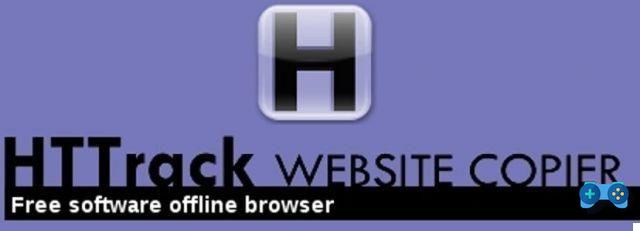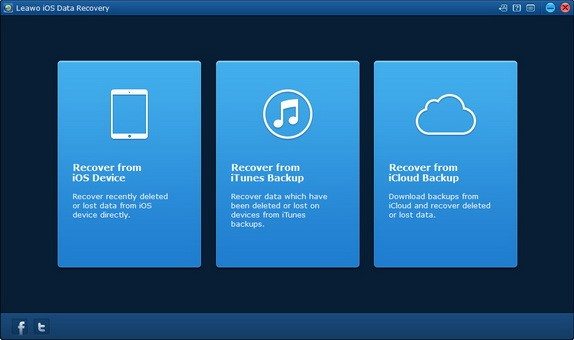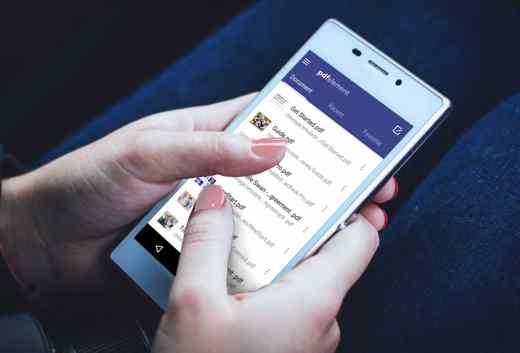Do you want to partition hard drives and SSDs? Partition Master Free the best program to partition hard drives is able to make the management of your data easier and faster. Let's see how the hard disk partition for Windows works and why EaseUS Partition Master Free has an edge over the Windows 10 Disk Management utility.
When you work on a computer, all the data you save or download from the Internet is stored on the hard drive which usually consists of two partitions. A partition called C: which houses the Windows operating system and another D: used to store your data, such as photos, documents, videos and so on.
Before explaining how Partition Master Free works the best program to partition hard drives and validates alternative to Windows Disk Management, here are some notions about the partition.
Index
- What is a Partition
- Partition Master Free: the best program to partition Hard Disk
- Conclusions
What is a Partition

What is a partition? All storage devices are containers with unallocated free space. Each container is a partition that can be unique or divided into other small parts to contain all those files that you store on your computer. The partition, after being created, must be formatted with a file system that can be NTFS for disks on Windows operating systems, FAT 32 for USB sticks or SD cards, HFS + for Macs or EXT4 for Linux operating systems.
Why partition hard drives? The hard disk and SSD partition allows you to virtually divide a drive into separate spaces. In this way you can install different operating systems on the same PC, keep data in a different area of the disk than the one where the operating system is located, protecting them in case of disk formatting or system recovery needs.
Partition Master Free: the best program to partition Hard Disk
EaseUs Partition Master Free is a software to expand partition management easily and without errors. It is a program that resizes, moves, deletes, creates, hides, expands, shortens, divides, deletes, formats, recovers, copies and clones partitions for HDD, SSD, USB drive, SD card and other removable storage devices.

With Partition Master Free you can check the properties of partitions to make sure there are no errors, clean useless or sensitive data to protect privacy, format HDD, USB, SSD, SD cards or delete partitions to allow access to disks. Finally you can change or create the partition label or drive letter of the partition.
Other key features and worth mentioning are: resize without formatting, hard drive cloning, HDD and SSD performance acceleration (4K Alignment), logical to primary partition conversion, logical primary partition, FAT to NTFS partition, MBR disk to GPT or GPT disk to MBR and split and merge the partition without losing data.
How Partition Master Free works
After clicking on Scarica free from the official site start the executable epm.exe to install Partition Master Free (now version 12.9) on your PC. At the end of the installation, start the program.
The program interface is easy to use and is really intuitive. The main window consists of a complete list of the partitions detected on the hard disk with indication of File System, Capacity, utilization, Used, No used, State e Type (GPT).
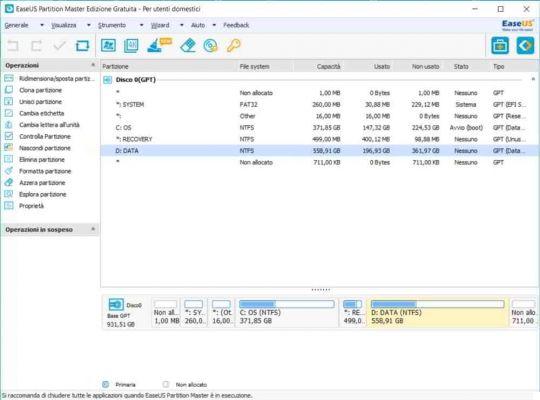
At the top the toolbar is made up of several buttons: some available for the Free version (see 4K Alignment e Cleaning and Optimization) others for only after purchasing the Professional version.
After selecting a partition of interest, the operations bar, in the left column, will show the various commands to use to perform the operations you need.
For example, you can create a Windows 10 partition by clicking on Resize / Move Partition or merge two partitions by clicking on the command Merge Partition.
How to resize partition
Partition Master Free resize and move disk partitions as and when you want, managing partitions in an organized way. It also merges them into a larger partition to reclaim the disk space problem.
These options make it preferable to Management disc Windows which not only does not convert the created partitions, but in the case of SSDs it does not move and align the partitions.
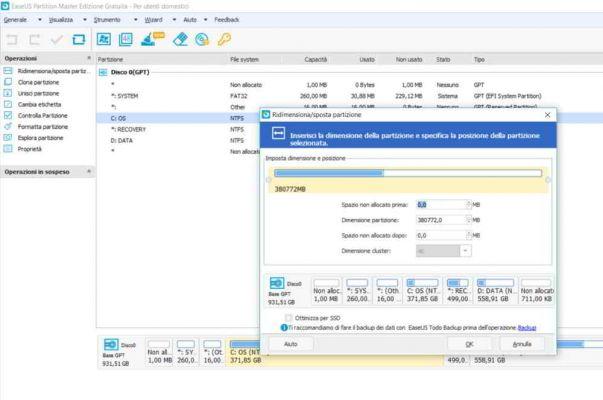
To resize / move a partition you have to right-click on the partition and choose, in the pop-up menu, the item Resize / move partition. A new window will appear where you can specify the location of the selected partition and enter the desired size.
Acting on the field Dimension partition you can increase or decrease the allocation space and if you have an SSD, optimize it by checking the item below: Optimize for SSD. Click on OK and wait for the operation to complete.
How to clone partition
With Partition Master Free you can not only clone a disk with the help of the program assistant: Wizard > Wizard Clona disco, but also a partition. The assistant will allow you to clone hard disk drive by copying partitions to another hard drive or other partitions.
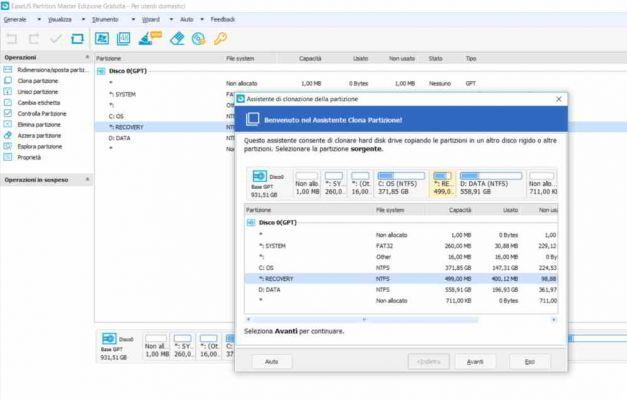
There are two cloning methods:
- Select the source partition to clone on the main screen and then go to Wizard> Clone Partition Wizard, awarded his NEXT and follow the program assistant to complete the operation.
- Select the source partition to clone on the main screen and right click on the item in the menu that appears Cl0na partition.
How to merge two partitions
If you have little space on the primary partition of your PC, the Merge Partition it will allow you to draw space from an adjacent partition and rearrange the structure of your hard drive.
To merge two partitions select the partition on which you want to intervene and with the right mouse button choose, in the menu that appears, the item Merge Partition. A window will appear where you can select another partition besides the one already chosen.
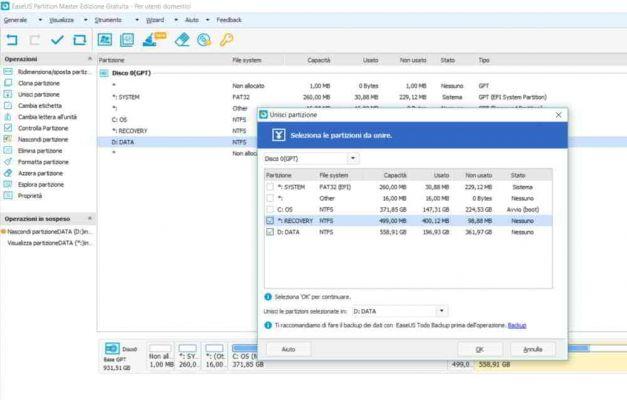
Make your choice and click on OK to wait for the operation to complete.
Before this operation I strongly recommend that you do a data backup with Todo Backup.
Change Label and Change Drive Letter
The advantage of Partition Master Free is to help you change drive letters according to your preferences but also change partition label.
The interface gives you a complete view of all your partitions, and this allows you to check if the letters or labels you want to assign are already present on other partitions. That said, the assignment process is very simple.
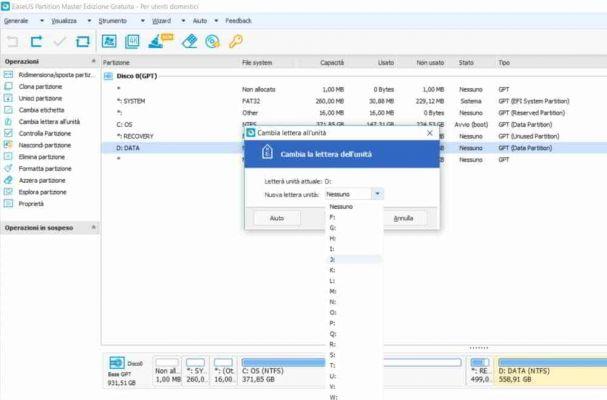
Press on the partition you are interested in and then click on it with the right mouse button to select the item in the menu that appears Change label and give a new name (in the field Partition label) or Change drive letter to assign a new letter to the partition, in the field New drive letter. At the end press on OKAY.
Check partition
This feature allows the user to check the partition properties and be sure there are no errors in the selected partition. From the main screen select a partition and then click on it with the right mouse button to choose the item in the menu that appears Check it out partition.
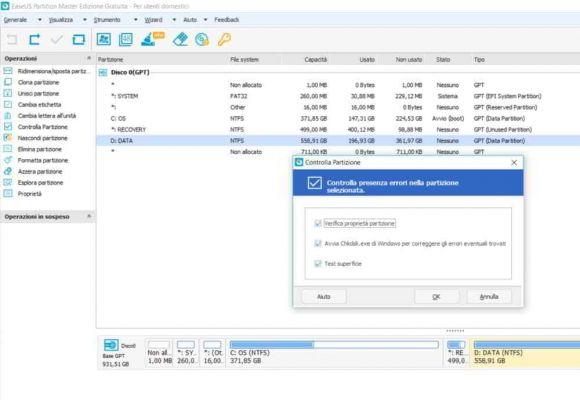
The window that appears offers three types of controls:
- Check partition ownership
- Run Windows Chkdsk.exe to fix any errors found
- Surface test.
Make sure that all three items are selected and then click on Ok to start checking the partition for errors.
Hide partition
Hiding a partition could come in handy in security or privacy situations. It usually becomes necessary when using a shared PC with other users and if you need to keep your data away from friends or relatives.
To hide a partition with Partition Master Free you have to select the desired partition and then right-click on it to choose the item from the menu that appears Hide partition. A window will appear informing you that your choice may change the drive letter.
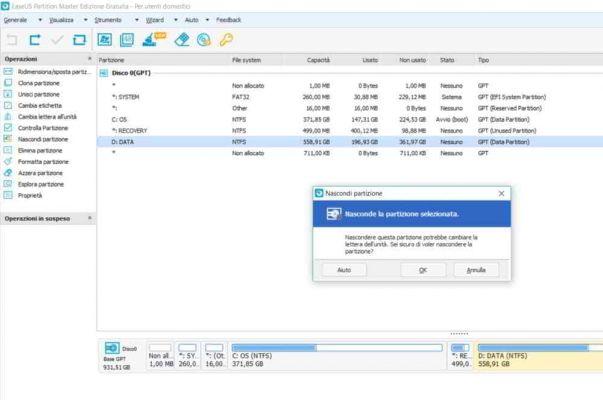
If you are sure you want to do this, all you have to do is press the button OK and wait for the operation to complete.
To restore the hidden Partition, you must select it again and click with the right mouse button to choose, in the menu that appears, the item Show partition and press OK.
Delete partition
If you have too many partitions on your PC and you want to delete some of them, with Partition Master Free it is very easy. You can free up space and work better with your hard drive. Before starting, make sure that there is no data in the partition you want to delete. If so, you can conveniently transfer them to an external hard drive or to another partition.
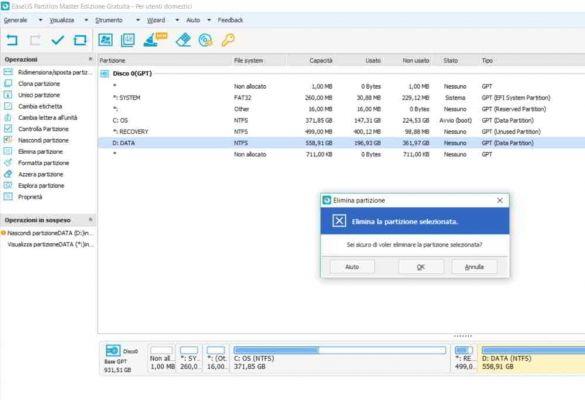
To delete partitions with Partition Master Free you must select the partition to be deleted and click on it with the right mouse button and then choose, in the menu that appears, the item Delete partition.
You will be asked for confirmation of the operation. Press on OK and wait for the operation to complete.
Format partition e Reset partition
Formatting a partition for an unsuccessful installation is one of the most common tasks for users. With Partition Master Free the best program to partition hard disk you do not need to do much, if not select the partition you want to format and click on it with the right mouse button, and then choose the item in the menu that appears Format partition.
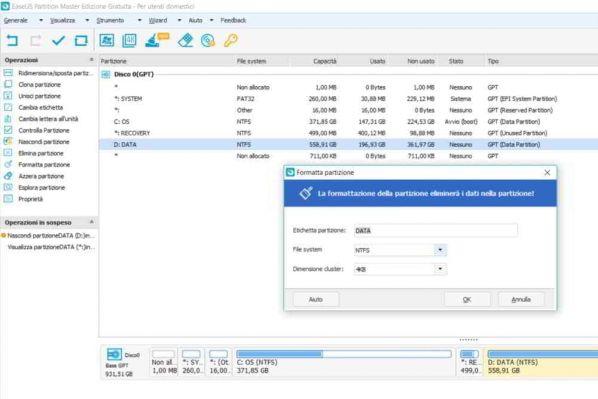
In the window that appears you can safely indicate thepartition label, file system NTFS (used for Windows), FAT32, EXT2, EXT3, and the cluster size. Press on OK and wait for the operation to complete.
If, on the other hand, you don't want to format, you can still reset the data in the partition by choosing the item Reset partition.
Explore Partition and Properties
The last two features of the Partition Master Free command list: Explore partition e Property offer the user a 360 degree view of its partitions. Explore partition displays the contents of each selected partition, while Property graphically indicates theused and DON'T used and partition information, such as: cluster, GUID, file system, partition type and so on.
Conclusions
As you could see from this tutorial Partition Master Free is the best free partition program. The features described above concern the version Free, you can enjoy even more advanced features by installing Partition Master Professional at the price of 43,96 € instead of € 54,95 with a free lifetime upgrade license.
The Professional version supports discs with unlimited capacities (the free one does not exceed 8TB) and also offers:
- Safe migration of OS with SSD / HDD settings without reinstalling Windows system
- Management of virtual disks created from free space in a storage pool
- Conversion of MBR system disk to GPT, GPT system disk to MBR, basic dynamic disk
- Dynamic volume resizing to free up disk space
- Creating a dynamic volume
- Creating a WinPE bootable disk (WinPE bootable media to boot your PC in emergency conditions)
- Support from a priority technician
For companies with Windows Server you can instead resort to Partition master server at the price of 192 € instead of 240 euros and take advantage, in addition to the functions described above, also of:
- RAID-5 Volume Repair
- Supporto a Windows Server 2016/2012/2008/2003 e Home Server.