It often happens that you delete files from your computer unintentionally and get desperate because they were important files that you shouldn't have deleted. One of the most common operations is to move files to the trash and then empty it, without realizing that among the many deleted files, there was just what you needed.
Distraction is not the only factor that determines the loss of a file, the other main causes are: power failure, virus attack, Trojan horse or malware, computer damage, hard disk malfunction, incorrect formatting of some files.
For this reason in this guide I want to tell you about Data Recovery, a software from Wondershare whose purpose is also to recover deleted files that have been deleted from the computer after emptying the recycle bin.
Index
How to recover lost files with Wondershare Data Recovery
Using Data Recovery is very simple and does not require any complex operation or special computer knowledge. The program is able to:
- recover over 550 file formats (including documents, photos, videos, emails, etc.) from a computer archive quickly and securely
- recover lost files through 3 recovery modes
- support data recovery from recycle bin, hard drive, digital camera, camcorder, USB stick, memory card.
Data Recovery is compatible with Windows and Mac OS X and can be downloaded from the official website by pressing the button Try It Free, not before selecting the operating system you have. When the operation is completed open the file data-recovery_setup_fullxxx.exe and start it by clicking on the button install. At the end of the installation process, press the button Home to start Data Recovery.
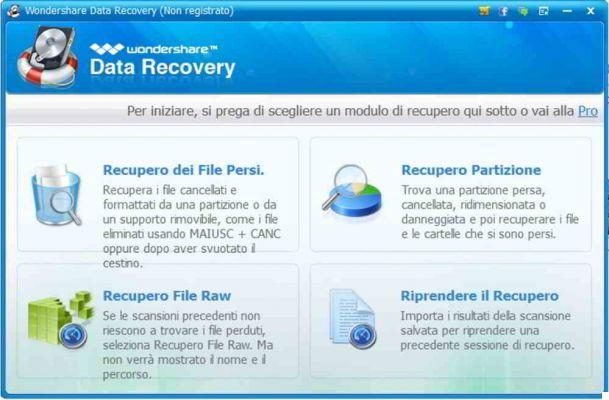
If you want to test the Data Recovery features, close the window in which you are asked for the purchase data and start with the wizard to choose the type of file you want to recover, specifying the location or the removable device, basket, desktop and documents, the partitions Persian or the internal computer scan. Press on NEXT and select the type of scan for the recovery operation:
- Profound scansione
- Raw file recovery (useful for photo recovery)
The wizard is not the only recovery technology proposed by Data Recovery, by clicking on the link Standard Mode, you will see the other modes which are:
Recovery of lost files
The mode Recovery of lost files allows you to recover data from a hard disk or removable media. After selecting it you need to specify the path of the lost files and select Scan Deep. Press on Start to start searching for lost files. At the end of the scan you will be able to click on the found files and preview them.

Click on Recover to restore lost files. With Lost File Recovery you can also recover data from a mobile device, just connect the device to the computer and then start Data Recovery.
Partition Recovery
The mode Partition Recovery allows you to recover files or folders from deleted, lost, damaged or resized partitions. After selecting it, specify the hard drive from which to recover data and if you want you can enable the Quick Scan to increase the scanning speed. Be careful though you may not find lost or damaged partitions. Then select the partitions to be analyzed and decide whether to select the item Raw recovery (Retrieve and classify files based on unnamed file types of the original file).
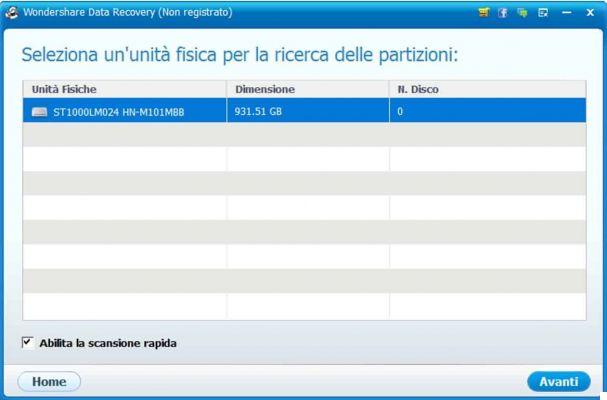
Press on Start. At the end you can preview the files found in the Preview tab and click Recover to restore lost files.
Raw File Recovery
The mode Raw File Recovery aims to recover the raw data of lost files without showing you the file name and its original path. Its utility takes over when you have not been able to find the lost files with the normal Data Recovery scan tools. To use it you have to select it and choose the Drive where the file was lost.
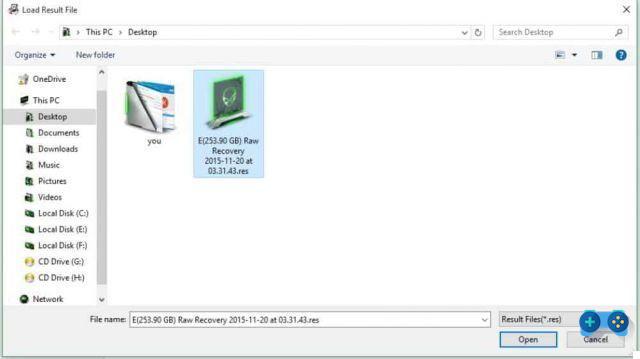
Scanning can be performed on all files or only specifically for deleted files. Press on starts to start scanning. At the end you will be able to see the preview of the files you want to recover by clicking on the found file. Click on Recover and specify a directory to get the lost files back.
Resume Recovery
The option Resume Recovery allows you to retrieve the previously saved scan. This is done by selecting the .RES file to view its scan results in Data Recovery
Supported devices
In addition to the recovery methods, Data Recovery supports data recovery on different types of devices:
- USB pendrive
- Memory Card
- Digital camera
- Mobile phone
- Trash can
- Hard Disk
- External hard disk
The operation of recovering lost data on a USB stick and recovering lost data on a Memory Card is almost identical to that of all the devices listed above. You must first connect the device to the computer and then start Data Recovery. Follow the Wizard Wizard and specify the type of file to recover, then select the device you are working on.

In all cases you can do the Deep Scan or Raw file recovery and at the end of the search, preview the file found, and then proceed to its Recovery.
Conclusions
In conclusion, Data Recovery turns out to be an easy-to-use software thanks to an effective and intuitive wizard. The good response times and powerful scanning functions help to find any type of file on the storage device. The data recovery algorithm allows the recovery of deleted, damaged and formatted files in just a few minutes.
Data Recovery Software can be downloaded for free as a trial version with data recovery limitations up to 100MB. The full version, on the other hand, can be purchased for only $ 39.95 and has a lifetime license.

























