Do you want to know how to print photos from whatsapp? Here you will find a simple, fast and intuitive guide for printing photos from WhatsApp.
The best smartphones for photos have changed the way of taking photographs, the speed, the immediacy of their production and above all the ease of sharing on social networks has made everyone a bit of photographers. Continuously taking photographs on your mobile device allows you to make small collages or themed albums. However, this condition could bring limits, that is, the smartphone itself with which you want to share photos with your friends.
Among the most used programs to exchange photos with friends there is WhatsApp, the ease of sharing on groups and a good resolution allow you to choose your favorite in a short time.
Ma how to print photos from whatsapp directly without getting help from anyone? Today we are here to answer this question, don't worry there is nothing complicated in the process of printing directly from the application. Let's see what are the steps to follow to get the best result.
The easiest way to print photos from WhatsApp

Before forwarding the guide on how to print photos on WhatsApp it is important to underline that you have to make some small precautions to avoid running into trivial technical problems.
Check that the printer is turned on and fed properly and above all be connected to the Wi-Fi network or to the computer on which you want to carry out the procedure. With the Android and Apple operating systems you can download an application from the official Store that allows you to connect your mobile device to the printer itself.
Respectively we recommend you Google Cloud Print for Android and AirPrint for the Apple home system.
After the small introduction, let's now see how to print directly from WhatsApp on the different operating systems.
Android
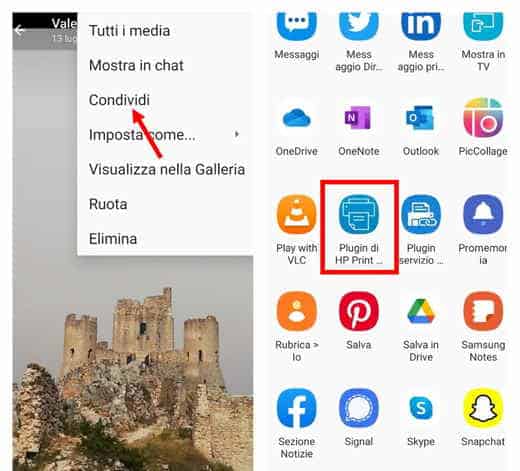
Unlock the main screen of your Android device and go to the drawer section, that is the area where you can view the installed applications. Locate WhatsApp and click on it to access the application.
Now that you are on the home page, click on Chat at the top left of the screen, all conversations with your friends will go out to you. Select the one where the photo you want to print is present and to quickly access the gallery inside it, click on the contact name and then go to the section Media, link and documenti.
Now you have all the media files exchanged on WhatsApp with that person in front of you, click on the photograph you wish to print and subsequently on three dots at the top right. Select Share and choose theapp for printing. The option will appear Print, or the printer icon, and after a small adjustment of the settings (B / W or color) you can press on Print and get the desired result.
iOS
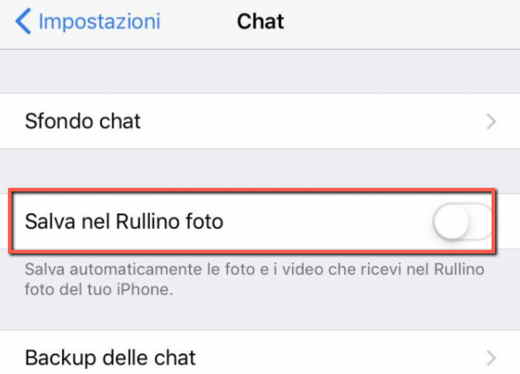
The steps to print photos from WhatsApp on iPhone are the same as above for Android, the only difference is that putting on ON the voice Salva nel Rullino photo (reachable from Settings> Chat), you can print photos directly from Roll of iOS.
computer
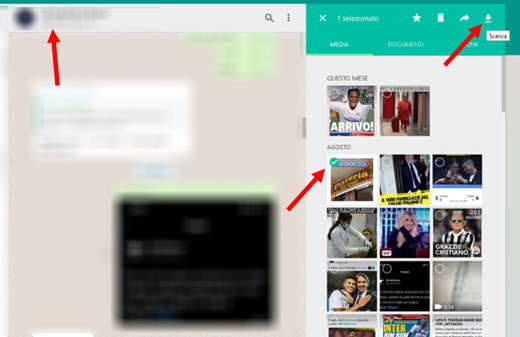
As always, Windows and macOS operating systems have their own method of accessing WhatsApp. In fact, you will need to get help from Web WhatsApp, system officially designed to allow access to the platform directly from the PC.
The first step is to start WhatsApp from the PC, so that this can happen quickly go to the official website of WhatsApp Web, here you will see a large QR code on the front page. Take your smartphone, be it Android or iOS and open WhatsApp, select the three dots or the gear and press on devices connected. Now a green button will appear in the center with the wording Connect a Device, press on it and after entering the unlock with your fingerprint or the Pin code scan the QR-code displayed on the PC screen.
You are now officially inside WhatsApp Web and can select the Chat where do you have the photo to print. Click on the contact name and view the media files. Select the one you want and click onicon with the freccia verse il basso, this will download that image to your computer.
If you have set the default folder Download, you will find the photograph in the Documents and in the subfolder Download. Now all you have to do is open the photo with a Windows software, press on Print, select the printer and start the final print.
Also read: WhatsApp does not download photos
How much does it cost to print a photo from WhatsApp
Many think that printing a photograph directly from WhatsApp has an additional cost, in reality the application allows you to do it whenever you want without the slightest expense.
Obviously you must include in the ordinary expenses those connected to the physical copy of the image, that is the cost of the card and ink you will use, not forgetting the expense for the printer itself. In this regard, I suggest you read our guide on: the best multifunction printers.
You can also decide to develop your beloved photographs by a professional photographer, now most of them, thanks to the assistance through WhatsApp they allow you to exchange images and documents even digitally.
We recommend that you purchase one photographic paper of a good level to obtain quality results. You can choose a glossy or matte paper according to your tastes and what you are going to do with the printed photograph.
How to send a photo from WhatsApp to your PC
Besides how to print photos from whatsapp it is equally important to understand how to send them to your PC. Over the years you will have accumulated and stored hundreds of photographs and maybe you want to free up your smartphone memory and keep everything in a dedicated folder on your computer. There is nothing simpler, let's see how to do it.
To get a fast and safe result we need to use WhatsApp Web again; therefore, the first step is to start WhatsApp from the PC, so that this can happen quickly go to the app's website, here you will see a large QR-code on the front page. Hang your smartphone, be it Android or iOS and open WhatsApp, select the three dots or l 'gear I awarded her Connected devices. Now a green button will appear in the center with the wording Connect a Device, press on it and after entering the unlock with your fingerprint or code, scan the QR-code displayed on the PC screen.
At this point, open the chat of the user whose photos you want to download. Click on its name at the top and you will be in your media folder. Click on the photo and several options will appear at the top right, click on Download (icon with down arrow).
Open the photo and press the printer icon to print it. The photograph should also be present in the folder you have chosen, usually the Download folder.
Alternatively you can connect your smartphone to your PC via USB and browse through the folders on your phone.
- On Android, find the folder WhatsApp and related photos following this path: This Androidmediacom.whatsappWhatsAppMediaWhatsApp Images. If you can't find the folder, you can always search for it in Windows Explorer.
- To explore a iPhone from Mac and look for the WhatsApp folder, you need to check the operating system installed on your macOS. If you have macOS 10.15 Catalina or later, you can use the Finder. For older versions, however, and if you're using Windows 10, you can use iTunes.
Read also: WhatsApp camera looks bad
How to save and print WhatsApp messages
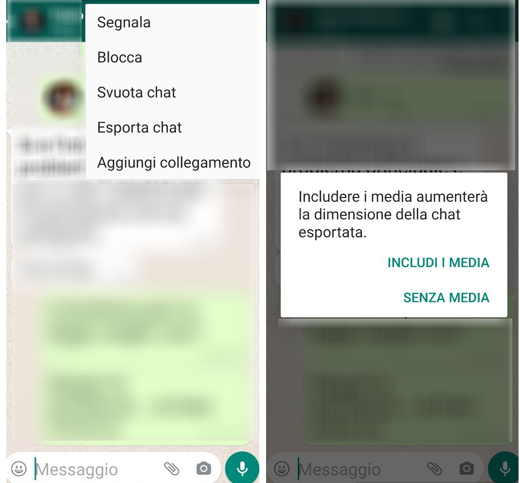
We want to go a little further and analyze how to save and print messages beyond WhatsApp photos. The procedure for Android and iPhone is identical, while for the PC you will always have to use WhatsApp Web.
Start WhatsApp, go to the chat and open the conversation you want to print. Press at the top right on three dots (Android) gear (iOS) and later on Other, the window will show several options, select Export Chat. Check the item "Without media”And WhatsApp will download the images without photos or videos.
The program will ask you to choose a method to export, you can choose gmail, Telegram or a dedicated software, it's the same. Open the app where you sent the text document and proceed by opening Settings and selecting Print.


























