You need to record phone calls with iPhone but have you noticed that the limitations imposed in the iOS operating system do not allow it? Don't worry, if for work or study reasons you have to record and archive the phone calls made on your iPhone, I have the solution that will allow you to bypass these limits.
Recording iPhone phone calls is not an impossible task, you need to download the right apps and turn your mobile phone into a recorder capable of capturing everything that is said during the call accurately and without unexpected events. In the following lines you will find free apps but also professional apps that require a little financial effort to have a guaranteed result.
All you have to do is sit back and read carefully what I am about to tell you, because in no time you will understand how to record phone calls with iPhone effectively.

Is called Call Recorder, a nice "dongle" compatible with all iPhones, from version 5 upwards, and to be connected through the Lightning charging port that uses an app to record, store, edit and share both phone calls made with smartphones and phone calls VOIP (those performed through WhatsApp, Viber, Messenger, etc.).
Phone conversations are stored on the microSD and can be listened to as and when you want. Let's see how it works.
HOW TO RECORD IPHONE CALLS WITH CALL RECORDER
record telephone conversations incoming and outgoing on the iPhone you have to prepare the device by inserting the microSD, of a few MB, in the appropriate slot, and connect the Call Recorder to the iPhone. The dongle will be detected immediately and you will be asked to download the app CallRecorder+ and then install it.

Start the application and click on NEXT. You will be prompted to insert the headphone plug into the headphone jack. At the end you will be ready to start a call directly from the app through a standard phone, Viber, WhatsApp, Telegram and so on.
How to record a call. To call a contact and register you must click on Outgoing Call, placed at the bottom, and later on Phone Number Contact to call the contact. By clicking on the handset, the communication will start recording and the red LED will flash. At the end you will be asked to assign a name to the recording.
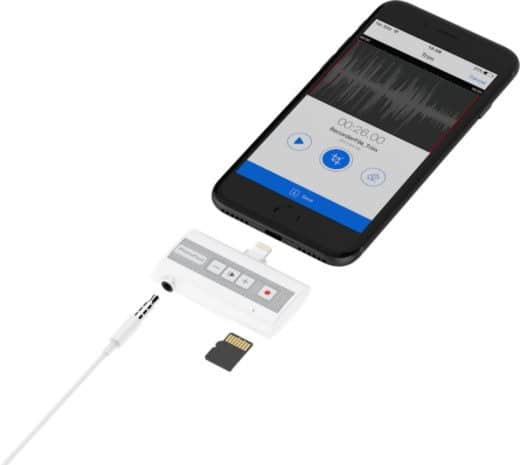
To view all the recordings you have to click on menu Recording (button below). You will see a new window appear containing the audio files. Just select one and click on Play to listen to the recorded conversation on the headphones.
Select a recording and stop on the three dots in the center to open the editor that will allow you to extract a portion of the recording or delete some parts of it. Use the Trim (middle button) to locate the start and end point and press on Done to delete the selected part.
To turn the recorded audio into text you have to choose Transcribe to text, reachable after selecting a recording and clicking on the three dots on the left. Select the Spanish language and wait for the conversion process.
HOW TO REGISTER IPHONE CALLS WITH TAPEACALL
Another solution to record iPhone phone calls is with the app TapeACall. This is a free app if you want to record at least 60 seconds of conversation or for a fee (9,99 euros) if you want to take advantage of all its functions.
TapeACall can be downloaded on the App Store and after installing it, type the phone number in the required section and press on Continue / Reject to wait for the receipt of the SMS containing the activation code. Once you have received stage on the button Attiva.
Clicking on Continue, you will need to authorize TapeACall to access the address book of your iPhone and send you notifications. Avoid entering your email and click on Play to watch the app tutorial video. Then choose the local number referring to the spana to register without applying surcharges on the tariff of your operator.
At the end of the configuration phase, to record the outgoing calls you have to press the button with the red circle, located in the center of the screen, and immediately after tap on the button Another call, then enter the telephone number of the person to be registered. After starting the call, wait for the answer from the other end of the phone and press the button Merge to start recording. To end the recording and the call stop on the red button with handset symbol.
For incoming calls, however, you have to answer the call, start TapeACall and press the red button, located in the center of the screen. Wait for the start of TapeACall and press pulsating Merge.
To listen to the recorded phone calls you have to press the button Play, located on the main screen of the app and then tap on the audio file you would like to listen to.
HOW TO REGISTER IPHONE CALLS WITH A MAC
If you don't want to install apps, there are other more basic solutions that allow you to record iPhone phone calls. The simplest one, if you have another iPhone it could be using Voice Memos while if you have a Mac you could boot QuickTime Player. It is a must-have software to read MOV format videos with excellent video and audio quality and can also be used to record anything.
After starting QuickTime Player, from the main screen click File> New Audio Recording and press the circular button to start the recording. Start the call from your iPhone and activate the recording by putting the speakerphone. The term blocks the recording and saves the file that QuickTime Player created.

App to record calls
If none of the proposed apps satisfied you, below here is a list of other apps to record iPhone phone calls:
- Ipadio, is a free app to record phone conversations on iPhone. It involves downloading the recorded files only after registering for the service.
- Call Recorder IntCall, can be used to make and record national or international calls. You need to have a good internet connection to record the call and save it on your mobile phone. Recordings are private and are not saved on third party servers. To record an outgoing call, you need to type the number of the person to call in the tab Dialer and press the green handset icon. For incoming calls, however, you have to answer the call and open the app by clicking on the button Awards to record the conversation. Recorded calls can be viewed in the tab Recordings of the app.
- Google Voice, by logging in with your account from iPhone you can go to the app home and click on the gear icon to select Settings. Select the Calls tab and check the box next to Enable recording. Once done you can record incoming calls by pressing number 4 on the phone keypad during the call. This will activate an automatic voice that notifies both parties that the call will be recorded. Pressing 4 again will stop recording. When finished, Google saves the conversation to your Inbox.
- CallRec Lite, allows you to record iPhone calls, both incoming and outgoing. This version unlike the paid Pro version, records the entire call but you will only be able to listen to it for 1 minute. Recordings are stored on the server and can be listened to via the app.
- Call Recording, allows for 20 minutes of free registration per month with an option to purchase if necessary. To get started you need to call the company number and then activate the app on your iPhone. Then you can decide whether to record the call only or if you want more additional services. At the end of the recording the audio file will be available for download and sharing. All you have to do is check your email to know when the file is available.


























