Voice messages are now an essential function for those who use WhatsApp daily basis. The ease of use and the convenience of being able to listen and listen to the voice message make communications easier. In many cases, however, the large amount of messages received and the numerous chats in the list can confuse even the most attentive and force them to search for the desired voice message for minutes.
In order to avoid such tediousness, WhatsApp, even if in a non-linear way, allows you to save audio from both computers and smartphones.
Fortunately, the procedure is very simple, even if you are not a computer expert in a few seconds you will be able to understand how to save WhatsApp audio without necessarily asking anyone for help. Ready to save the best audios they have or sent you? Let's see how to do it.
Guide to save voice messages received on WhatsApp
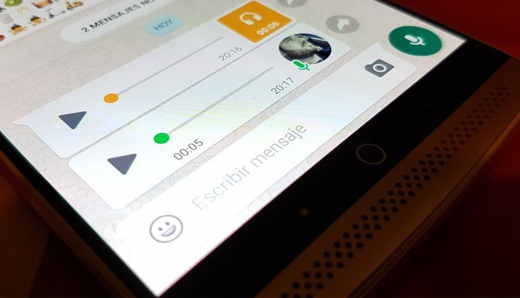
As you can imagine, each operating system has its own peculiarities, so that you can consult the guide quickly and accurately we will analyze the resolution method individually for all devices. Here's how to save WhatsApp audios on iPhone and Android devices.
Android
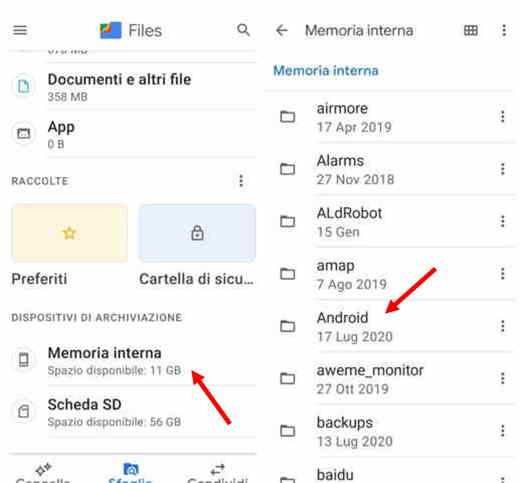
If you have a smartphone Android the procedure is really very simple, WhatsApp, in fact, manages this function by default from its settings. This means that you just have to find the audio files saved by default by the program in the folders of your smartphone and move or copy them wherever you want to do it.
But how to reach the fateful folder to see the audio files? We need to File Manager (or File Manager), a default program installed in Android operating systems that has the task of archiving and cataloging all the files within your operating system. In case your smartphone does not have it, we recommend that you download the free Google Files app.
Now that you have all the tools to get started, unlock your smartphone and access the home page to find the File Manager or Google Files application, click on it to launch it. Tap on Browse, at the bottom, and scroll down to the wording Internal Memory, usually at the bottom. The program will show you several folders with the name of the reference application, scroll down and press on WhatsApp and then on the folder Media.
We are already well underway, here are all the files that your smartphone has stored from WhatsApp, you just have to choose the folder WhatsApp Voice Notes, at the bottom of the list, if you want to save the voice messages or the folder WhatsApp Audio if you want to save other audio files received in chats.
If you can't find the WhatsApp folder, try this path: Android > Media > com.whatsapp > WhatsApp > Media > WhatsApp Voice Notes.
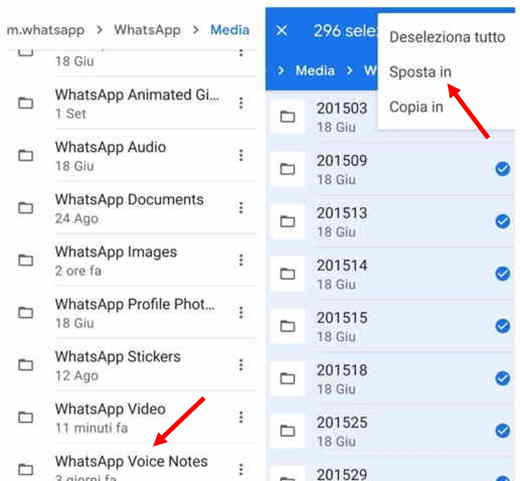
Now that you have pressed on WhatsApp Voice Notes you could be destabilized by the many folders present. Don't be afraid is just WhatsApp's way of dividing time, in fact, each folder represents a week of storage. The topmost folder stores older audio messages, while as you go down the list you need to add a week.
Press on the folder you are interested in saving audio messages and press and hold on the desired file for one second. Touch theicon with the three dots at the top to the right to do tap su Move to to save it where you want it, be it in cloud or on one external memory. You can also move all folders by choosing Select all and then Move to.
iOS
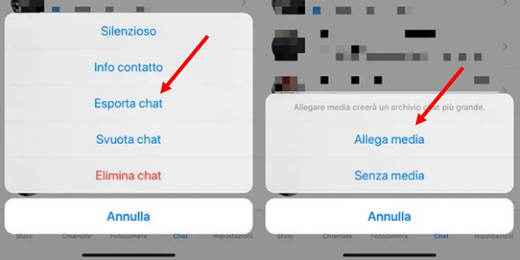
The procedure for saving a WhatsApp audio on iPhone is very similar to the Android one, but it requires an extra step. While on Android, WhatsApp saves files on the device by default, with the iPhone it must first export the reference Chat and then save the audio message.
Start WhatsApp from your iPhone and choose the chat where you want to take the audio file, swipe from the right to the left and select the item Other. A menu will appear with the Export option chat, select it and don't forget to add Attach half to get all the files inside. Awards Save your File and choose the location you prefer for saving; choosing the position you just have to press on Add at the top right.
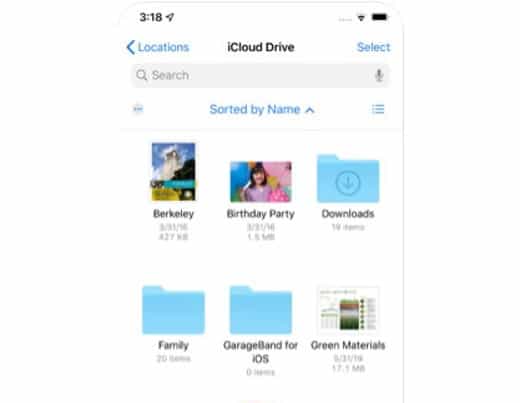
Now we can start thinking about how to save WhatsApp audio on iPhone in a concrete way. Start the default application named Fillet, you will find it on the home screen among the other apps installed. Go to the folder you have chosen to export the WhatsApp conversation and open the zipped one. The smartphone will ask you whether or not to open the files, you select the option Preview content.
Now with a little patience you will have to scroll through the conversation and press on Play to listen to the preview of the audio file you want to save. Once found click on sharing and subsequently Save your File.
Please note:: messages in .OPUS cannot be heard on iPhone, you will first need to save them to the Apple device and download an app such as VLC to listen to them.
computer
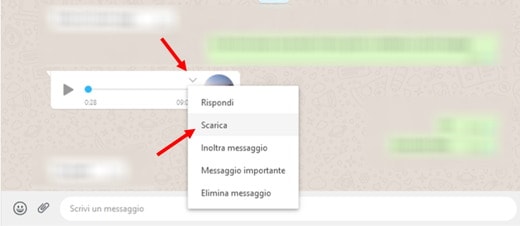
To save WhatsApp audio on your computer we will use the always very reliable one Web WhatsApp. Go to the WhatsApp website and start the application of the same name on your smartphone. Press on the gear (iPhone) or on the three dots (Android) and select devices connected. Select Collect a device and scan the QR code on the browser screen on your computer. At this point we are on WhatsApp but comfortably from the PC monitor.
Go to the conversation where you have the audio file to save and once located press on down arrow that you will find above. Click on the option Download. The PC will ask you for the location of the save and the name to give it. Click on Save in the window and your file will magically be where you placed it.
Also Read: How to Put Music Video on WhatsApp Status
Where are the WhatsApp voice messages
As anticipated in the rescue resolution procedure, WhatsApp arranges voice messages differently on Android and iPhone devices. To make the path much easier for you, we are going to summarize it briefly.
Where WhatsApp audio files are saved on iPhone and Android
- Android: WhatsApp voice messages are saved by default in the storage folder of the operating system. Precisely in WhatsApp > Media > WhatsApp Voice Notes.
- iPhone: Apple instead has a more conservative policy on the memory of its devices and does not allow automatic saving of files. You can then find the voicemails in the cloud, in backup or in the conversations extracted on the device.
Read also: How to see chats archived on WhatsApp
How to download an iPhone WhatsApp audio file to PC
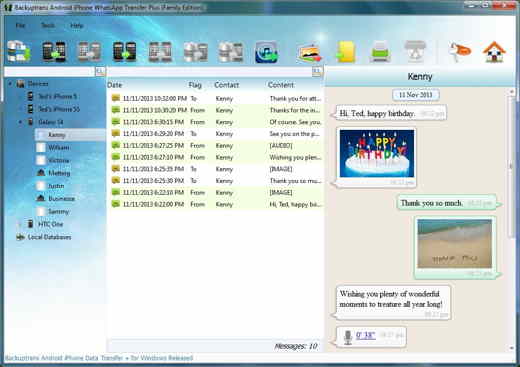
If the saving process from WhatsApp Web does not satisfy you because you are unable to effectively connect the iPhone to the PC, it is advisable to turn to an alternative but equally valid solution: WhatsApp Transfer.
Connect your iPhone to PC via USB and download the official application WhatsApp Transfer on your PC or Mac and start the installation.
Upon startup, a pop-up will appear on the screen of the connected mobile device to backup WhatsApp data. Tap on Back up data and then from the computer click OK to allow the extraction of WhatsApp messages from the mobile.
On the main screen of WhatsApp Transfer you will see all the chats saved on the iPhone.
In the left sidebar, below Devicesclick here name of the iPhone mobile phone to select all stored WhatsApp conversations and press Backup Messages to save to PC.
The WhatsApp chats will be saved on your PC and you can store them, view them and even print them.
With WhatsApp Transfer you can too transfer WhatsApp conversations from iPhone to Android and vice versa. In the left sidebar, below Devicesclick here name of the iPhone mobile phone and then Transfer messages from iPhone to Android if you want to copy them to an Android smartphone, on Transfer messages from Android to iPhone, if you want to copy them from Android to iPhone.
Read also: How to send and receive WhatsApp messages on PC
WhatsApp audio saving on Gmail
In this paragraph we will be very quick, the process is extremely simple and we do not want to repeat the same guidelines over and over again and bore you.
starts WhatsApp and once all the way to get to the folder where the voice message is contained (both Android with WhatsApp Voice Notes that iPhone with the Zip folder) press and hold above the file. At the bottom left, tap on Send. Select gmail as recipient and write the e-mail address to send it to.
How to convert WhatsApp audio to MP3
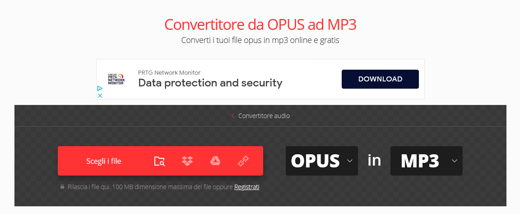
Besides how to save WhatsApp audio it is also important to convert them. The default format of WhatsApp messages is .OPUS certainly not known and conventional as theMp3.
But how to convert it into a format accessible to everyone? The application does not allow you to do it natively, therefore, a third party program is required. We recommend the free online service of Convertio: OPUS to MP3 Converter and OnlineConvertFree.
In both cases, you need to choose the .OPUS file on your device, upload it to the platform and convert it to MP3. This will allow you to transform the opus audio messages into the most famous and comfortable MP3s.
Other useful articles
- How to steal WhatsApp account
- WhatsApp camera looks bad
- How to get a guy on WhatsApp


























