How to restore View Image button in Google Images. A practical guide to view images in a new window without having to open the site that contains them.
If you use often Google Images You will surely have realized that the Mountain View search engine has removed the button View image, useful for being able to open photos in a new browser tab so that you can view them at full resolution.
A rather useful button, since it acted as a direct link to the chosen image, allowing users to be able to ignore the website in question and to get exclusively to the photos to be saved by extracting them from the pages.
The choice by the American company to remove the key View Images it was absolutely no coincidence: Google was forced to do so, due to a copyright infringement lawsuit by Getty Images, one of the American giants in providing photographs and images.
According to the company, Google Images it would have facilitated users to appropriate the images without guaranteeing income to those who legitimately published them on their sites. For this reason, in February 2018 we were forced to say goodbye to the key View Images, although only apparently, since thanks to some tricks it is possible to restore it in no time.
In this guide we will discover together how to restore the View Image button in a simple and fast way, both from PC and smartphone.
How to restore View Image button in Google Images

In order to reactivate the direct link to the image on Google image we have two possibilities:
- Use extensions for Google Chrome or Mozilla Firefox browsers.
- Use only the features available on the Google Chrome, Mozilla Firefox and Microsoft Edge browsers.
Which extensions to use to get the view image button back
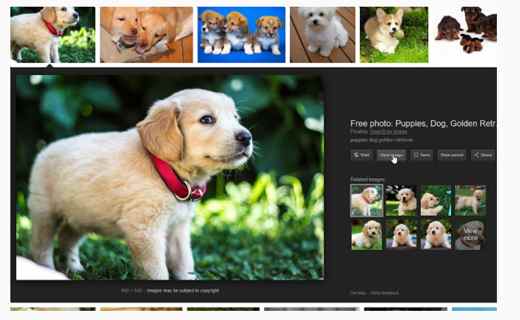
My advice falls on the free extension View Image, which can be obtained for free on the web store for Google Chrome or Mozilla Firefox:
- If you use Chrome click on the following link; while if you use Firefox you can find the extension here.
- After opening the link, click on Add to Chrome o Add su Firefox.
- The installation will start automatically and will take a few seconds.
But how does it work?
After installing this extension, nothing will change until your next image search.
By performing an image search on your browser, you will finally see the famous button or link reappear View Image in the preview screen of the image, so that you can view it in another tab to evaluate its quality and resolution.
How to view Google images without extensions from PC
If you do not want to install any extension on your browser, you can achieve the same result by intelligently exploiting the context menu of the main web browsers.
Let's see together how:
Google Chrome
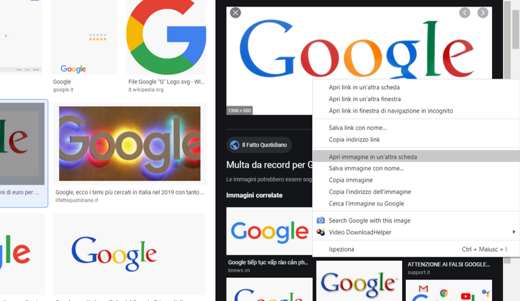
Google Chrome: just carry out a google image search, select with the left button of the mouse the image you want to enlarge and click with the right button of the mouse on the photo using the item Open image in another tab. This way you will be able to view all images you want, just like you have the button View Image without having to install anything but simply exploiting the potential of your browser.
Mozilla Firefox
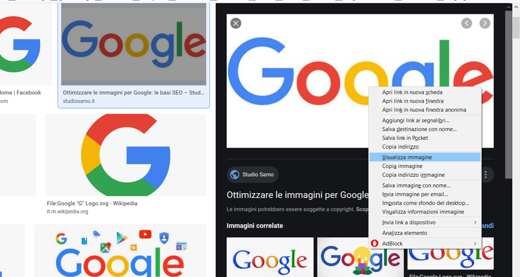
Mozilla Firefox: Similar functionality is also present on Mozilla. After doing an image search on Google Image Search, click with the left mouse button on the photo you want to download and then right click on it to take advantage of the entry View Image.
Microsoft Edge
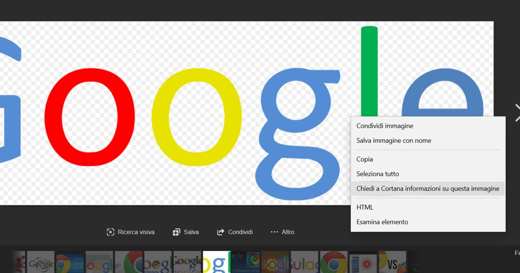
Microsoft Edge: this browser does not allow the use of extensions to reset the key for images removed from Google. However, it is possible to take advantage of the functions of Cortana as a ploy to view the Google Images. Just click with the right mouse button on the image and then on the item Ask Cortana about this image. You will see a window appear in which there will be information on the photo with the name, size and voice View the whole image, which contains the direct link to the chosen image: just click on it to open the image in a new tab.
Also take a look at: best browser
How to view Google images without extensions from smartphones
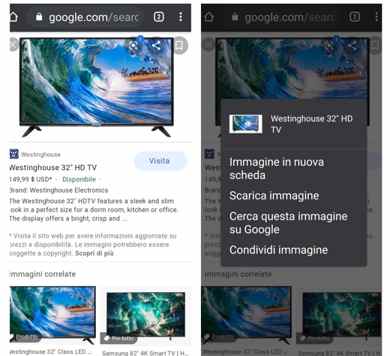
How are the Google images from a smartphone?
Use the service Google Images search from the mobile phone it is quite simple and intuitive: just start the browser you usually use (Chrome, Safari, Opera), connect to the home page of the service, type the keyword relating to the images you want to search for and tap the button with the magnifying glass located on the right.
On the page that will open you will find the complete list of images relating to that particular keyword: if you want you can filter the contents based on specific parameters chosen by you.
Once you have found the image you are interested in, you just have to view it and save it if necessary: how?
open it you have to keep your finger pressed on the photo: from the menu that will appear you will notice several choices at your disposal such as save image, open image e open image in another tab.
How to get the old version of Google Images back
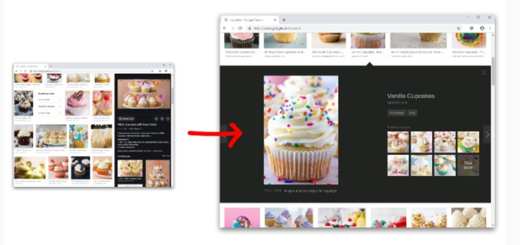
If the new interface of Google Images you don't like it you can decide to restore the old graphics with a little trick.
Just add it to your browser Google Images Restored, available for Google Chrome and Mozilla Firefox.
Although it is not perfectly identical to the old version of Google Images, as some buttons are missing, this plugin will allow you to view the original image and visit the site which contains it.
You may also be interested in: where to find free images


























