Here is a guide on the new one view open Chrome Android tabs introduced with the version 88 of the Google browser and which affects grid layouts and tab groups.
Already since September 2019, Google had announced that its browser, Google Chrome, would undergo a new organization of open tabs. After implementing the tabbed group view on Desktop, a new grid layout has recently been set up on Android as well.
View open Chrome Android tabs

The new grid layout, for Android Chrome tab view, replaces the list of vertically arranged tabs that covered the full width of the screen. Each tab is now shrunk but fully visible and not obscured by the other tabs.
As before, the favicon, the page name and the close button are visible at the top, and you can still swipe left or right to close the open tab. Small changes you can see them in the label + (New tab), top left, in the count of the number of open tabs with the incognito mode icon next to it.
- On most phones, the new grid layout will hold and show you in a single window: 6 tabs at a time before scrolling. For the incognito cards you will have a different grid available. At the top, however, you will find a selector for normal tabs and one for anonymous tabs to switch from one grid to another.
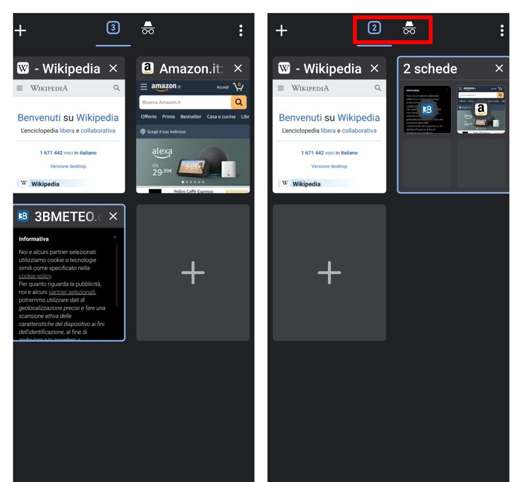
- This new grid view allows users to create tab groups on Android. From the grid, you can drag one page on top of another and form a grouping. Another method of creation, is to open the Chrome menu (top right) and select Group tabs and then choose the cards you want to group.
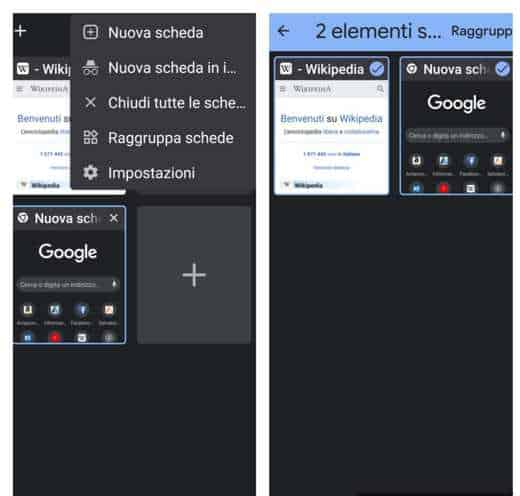
- When opening a page grouped in tabs, it is clearly visible at the bottom of the selectors with favicon of the other pages contained in the group. This way you can not only easily switch between tabs but also open a new tab, with the button + at the bottom right, or press the arrow to the other to return to the grid layout.
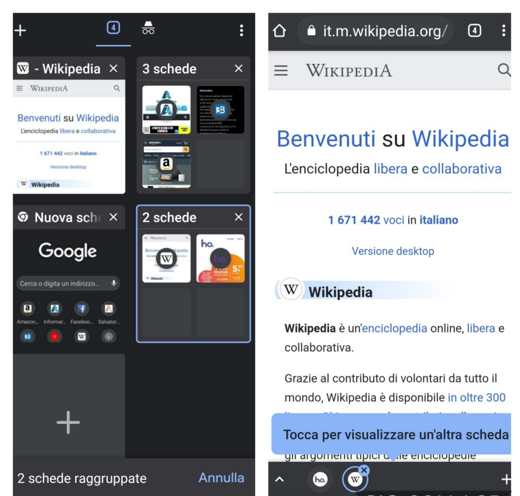
How to turn off the display of grid tab groups on Chrome
The grid view, which has been in use for some time on Chrome for iOS, does not convince the estimators of Android devices very much.
To turn it off you need to access the experimental features and not visible calls Chrome Flags and built for curious users who want to squeeze the features of Google Chrome even further.
To turn off the grid view you need to:
- To open Chrome on your Android mobile device
- Type in the address bar: chrome://flags/#enable-tab-grid-layout and press Submit.
- Tap on the drop-down menu and select from the many items Disabled.
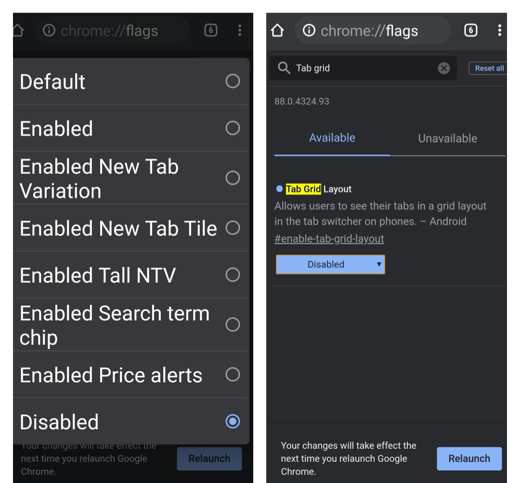
- Restart the browser by clicking on the blue button relaunch, bottom right. If the restart button does not appear, close Chrome from the multitasking menu.
This will allow you to return to the old vertical tab view, also called multiple tab view.
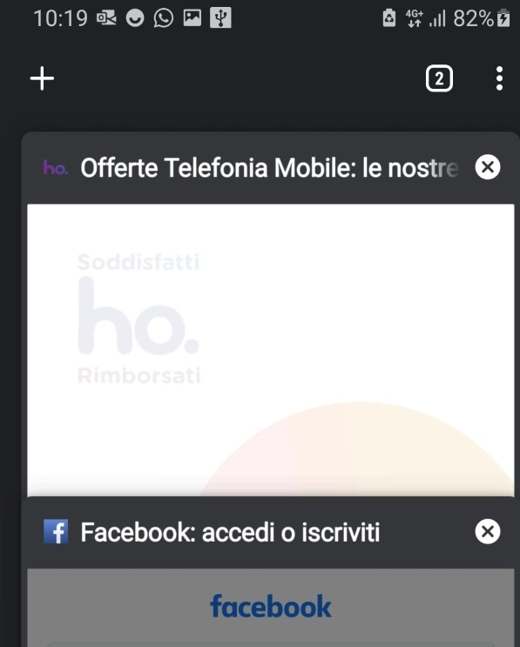
How to enable the display of grid tab groups on Chrome
If you want to activate the display of the grid layout again you have to:
- Open Chrome on your Android mobile device
- Type in the address bar: chrome://flags/#enable-tab-grid-layout and press Submit.
- Tap on the drop-down menu and select from the many items Default or Enabled New Tab Tile (with this last item, however, you will not activate the lower navigation bar).
- Restart the browser by clicking on the blue button relaunchat the bottom right or close and reopen Chrome.
Read also: How to activate dark mode on Chrome


























