You need to reset your smartphone Android but you don't know the whole process to follow? Do you want to keep the applications you have installed and customized? Don't worry, there are many free apps that allow you to create backups on your phone, like the app Helium.
How to make an Android backup
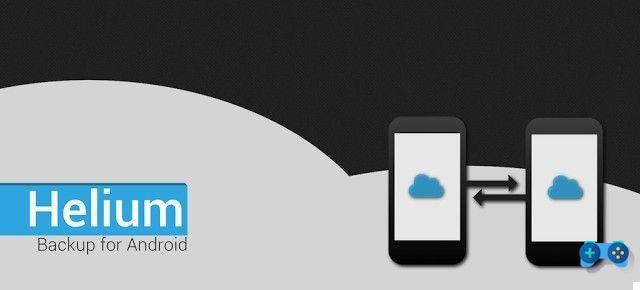
Helium is a free app that saves not only the apps but also their settings. It works not only with new smartphones but also with smartphones that do not have a built-in backup system, such as the Galaxy S3. Protects data and applications saving them on your PC, SD card or cloud storage. Interesting right? So what are you waiting for, find out now eat an Android backup using this app.
Be vuoi scoprire eat an Android backup, the first thing you need to do is download and install it on your smartphone by connecting to Google Play Store.
Prepare your phone for Backup
Open the Settings and go to Info on the device o Phone info o Info Software. Find the voice Developer options and activate it by moving the slider to "I"Or"On”, Then tap on Debug USB o USB connection and confirm with OK.
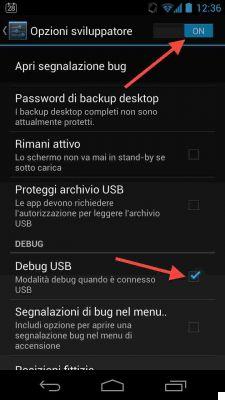
Connect the phone to the PC via USB and when the prompt "Consentire debugging USB?"Stop on OK. Start Helium on your smartphone and PC. Once connected, a green check mark will appear in the program window. If not, unplug the USB and plug it back in.
Create the Backup on your phone
From your smartphone choose "Select all". By default the "Smaller backup”, Delete the ticks beforeApp data only".
Now stop on Backup and select Memory Internal as a destination. Check the internal memory space otherwise you will be forced to opt for the Smaller backup.
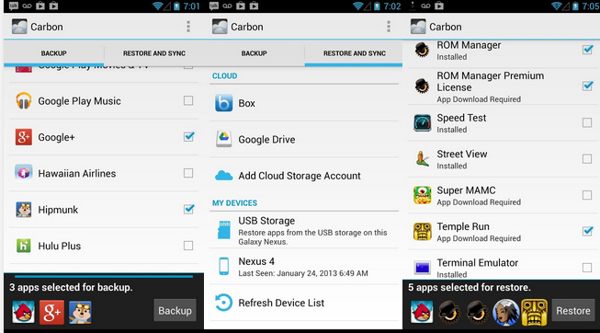
Save the Backup on the PC
apri Windows Explorer on the PC and in Portable Devices or Computers search for the name of the smartphone. Double click on it. Among the folders present, look for the one called "Carbon”And copy it to your PC, and disconnect your smartphone.
The backup can be made for two reasons: for a restore after a data loss or to switch to a new smartphone.
- Restore backup. Download Helium and rerun the section Prepare your phone for Backup. You open Explore resources of Windows and open the folder of the smartphone until you get to "Android"And"DCIM". Now copy the folder "Carbon”Previously saved on the PC to the one just opened on the smartphone. Start the Helium app on your smartphone, stop on Restore and synchronization, then up Internal Memory. Stop on the blue square at the bottom left and then up Select all, then up Restoration.
- Transfer apps to a new smartphone. The backup can also be used to transfer apps and their settings to a new phone. Proceed as above, although something may not work for each phone's specific settings. To limit the damage, analyze the list of apps. If the manufacturer name differs from that of the current phone, uncheck. If this step also didn't work, try runninghard reset returning the smartphone settings to the factory settings, and then repeat the procedure.


























