Have you discovered that the person you are interested in has hidden your photos on Facebook? Would you like to know if their friends have tagged this person? Then read on, because in this article we are going to reveal to you how to find hidden or private photos on Facebook of tagged people, in a few simple steps and without great computer knowledge.
The first step to succeed in the attempt and get help from the add-on for Google Chrome and Mozilla Firefox: PictureMate - View hidden FB photos.
How to find hidden or private photos on Facebook

This Google Chrome extension allows you to hack Facebook by highlighting photos that the user has hidden in their album, but are not protected through privacy settings. The extension groups photos in which a person is tagged on a single page. These photos are visible because they are shared and because there is a person in the photo who has set the images to show publicly. Not only that, PictureMate, in addition to displaying the user's photos, also allows you to download them as and when you want to your PC.
How PictureMate works
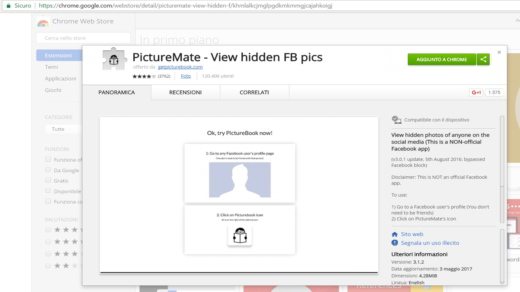
To find hidden or private photos on Facebook you must necessarily download the Google Chrome PictureMate add-on and, if you are curious to know if the person is hiding tagged photos, you must follow these simple steps:
- Install PictureMate in Chrome or PictureMate in Firefox by clicking the blue Add to Chrome or Add to Firefox button.
- Open Facebook and log in with your credentials (username and password).
- Search for the person whose private tagged photos you want to discover
- Log in to the profile of the person you are looking for and click on the Findhidden photo icon (a man reading a newspaper)
- PictureMate will show you two links: View photos with ads and Direct Link (Pro).
- Click on View photos with ads to access the adf.ly site, wait for it to load, then click forward (top right) to be redirected tohttps://www.facebook.com/search/IDProfile/ photos-of and see all the tagged photos of the person you are looking for.
The process is super simple and with just a few steps you can find hidden or private photos on Facebook.
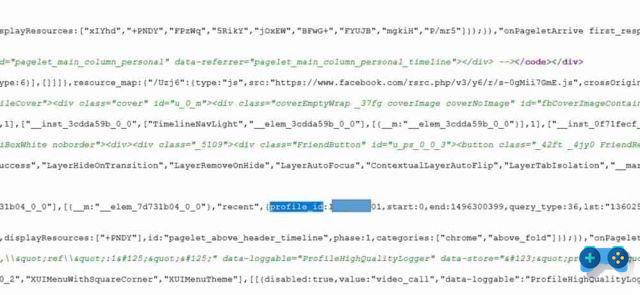
Alternatively, if you don't want to use this process, you can simply consider this URL: https://www.facebook.com/search/IDProfile/ photos-of and replace the IDProfile entry with the Facebook profile ID of the person whose photos you want to see. Don't have a profile ID?
What you need to do is to access the profile of the person you are looking for. Once logged in, right-click in the center of the screen to select the item from the pop-up menu:
- View source code or from the Menu at the top Tools> Web development> Page source, if you have Mozilla Firefox or Google Chrome;
- Browse item or from the Tools> Development Tools F12 top menu, if you have Internet Explorer.
Once entered, press at the same time CTRL + F your Windows (if it is a Mac CMD + F), or locate the search box and type profile_id = and press enter. You will clearly see the ID of the person you are looking for. Copy and paste it into the address above and then paste it into the address bar of your browser and press enter.
You can quickly and easily view, even with this method, the hidden photos of a Facebook user.
Creating a fake account to access private Facebook photos
An alternative to view photos of other users without them knowing you or to enter profiles that have blocked you is to create a fake account. You can do this by following these steps:
Check the bio preview box by clicking on View friends. Find a user who does not have a profile picture uploaded.
Step 2 . Sign up for another Facebook account with the exact same name of the person you have seen without an image.
Step 3. Use this fake Facebook account to add 20 friends of the person you are interested in and make them your Facebook friends.
Step 4. After that, you can click Add friend again to add that person of your interest, and he will accept you more easily without asking any questions. If successful, you can easily see the hidden photos on Facebook of this user.


























