The birth of some applications such as Feedburner.com (acquired by Google in 2007) and especially the powerful Yahoo service called Pipes, makes it possible for those who manage an online communication project to reshape the individual contents of the RSS feeds available online by aggregating them in a personalized way.

Generiamo i Feed
To be clear, using Yahoo Pipes with Feedburner and drawing on news sources such as Wikio, Google News, Yahoo News, you could create a press review relating to a famous person in real time, collecting all the news published that concern.
The news sources indicated above allow you to generate thematic RSS linked to the search carried out in the internal engine. In other words, looking for the name of a person or a company in the respective news search engines, in addition to the results page, an RSS feed will be generated that groups the sources that concern him. This way we will have 3 distinct RSS feeds. The task of Yahoo Pipes is to filter and re-aggregate according to the rules defined by the user, various RSS sources in order to generate new ones. The rules applied to RSS feeds are typical of database query management.
Feeds that, based on XML standards, provide data that can be managed as information present in a database.Thanks to the intuitive graphical interface, a series of modules and filters, Yahoo Pipes allows you to create feeds that filter from the feed of a multi-user blogs only those written by a certain author, select in abse to places or dates, etc.
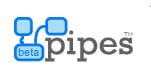
We aggregate information
To use Yahoo Pipes, you need to register for an account. Activation of the service is very quick, especially if we already have an account with other Yahoo!
Entered the system, click on the button My Pipes and, on the page that opens, on the option Create a Pipe. We will see a page open with a drawing interface with a series of modules on the left column. To import the feeds of our interest, drag the form onto the central area of the page Fetch Feed which is in the group Sources.
We type the address of the first feed and wait for the system to verify the correctness of the import. If it is a feed reworked with Feedburner there will be no problems. We repeat this operation as many times as there are feeds we have available. Then we import the module International present in the group Operators. Now let's merge with a pipe (tubo) the feed modules to the one just added and, after having merged all the tubes into the Union module, we connect the latter to the preset. By clicking on this last module we will see the result of the sum of the preview feeds in the lower part of the drawing screen.
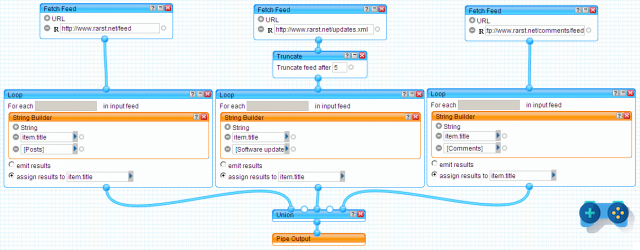
Let's edit a "Tube" of information
If the result is not interesting, we can experiment with the other functions available in the side menu. For example, if we want to limit the number of posts entered into the final feed from each source, we can use the form Truncate which allows you to indicate the maximum number of latest published posts that will be kept. This form must be placed between the one where we have indicated the address of the original feed and that of union of the sources. By repeating the same activity for all the sources, we can thus originate a feed in which, by hypothesis, the last ones are collected 8 Google News posts, the last 2 on Yahoo news and the last 10 by Wikio, thus creating a feed that shows the overall latest 20 news on a topic.
We publish our press review
When the feed has been remodeled to our needs, it's time to save it and post it online. Pipes allows you to save the feed by simply clicking on Save.
Given the name of the new feed, click on Properties to define its properties and to access the button in the panel that opens Publish to send it to the public directory of Pipes.
Now all that remains is to locate the URL that leads to the created feed. Let's go back up My Pipes, click on the name of the feed just published and, on the page that opens, click on the button More Options to finally get to the RSS link (Get as RSS).
The assigned address will be definitively reserved for the generated feed and, if we apply changes to the modules or filters, it will be necessary to obtain a new URL.
At this point, to publish everything through a blog or a Cms, all we have to do is feed the feed to the publishing system and modify the presentation layout through the style sheets.
Beware of Rights
Like any other content, the RSS are subject to copyright and the possibility of reusing the contents published by an author or in a Web communication project must be indicated contextually to the source. Some sites explicitly indicate that the use of RSS feeds for commercial purposes is prohibited.
In other words, it is often possible to use RSS feeds to stay updated on the contents of a site without having to visit it, but it could be forbidden to remodel and reposition such contents.


























