How to convert audio to text on PC. Do you want to write on the PC dictating? Through different methods it is possible to dictate something verbally and transform it into text.
Converting text into speech is very simple and in recent years programs and online services have been born that can convert audio to text in a short time and in a precise way. Let's see below how to turn speech into text for free.
Please note that to make use of voice dictation you will need to have the microphone of the PC active or a webcam with built-in microphone.
Always remember to put the microphone in Input. On Windows 10 go to Settings> System, on the left side panel click on Audio and in the section Inputin Choose Input Devices, select your microphone.
How to convert audio to text online

A great solution for convert audio to text online on PC it is through the online service SpeechTexter. It is a professional and free multilingual speech recognition application that assists you in transcribing any type of document through the use of your voice.
SpeechTexter's custom dictionary allows you to add short commands for entering data you use frequently (punctuation, phone numbers, addresses, etc.). Voice-to-Text software is very useful for those people who cannot use their hands or who have dyslexia or disabilities that limit their use of devices through conventional inputs.
SpeechTexter is supported by the browser Chrome (on desktop only) and the operating system Android. Its accuracy levels are over 90% and it can also be used as a tool to learn the correct pronunciation of a word in the foreign language or to improve your speaking skills.
Its features are:
- Powerful real-time speech recognition.
- Ability to create text notes, emails, blog posts, etc.
- Custom dictionary where to add punctuation commands
- More than 60 languages supported.
To use SpeechTexter you have to connect on the official website dal browser Google Chrome and make sure your microphone is set as the default recording device in your browser by going here: chrome://settings/content/microphone.
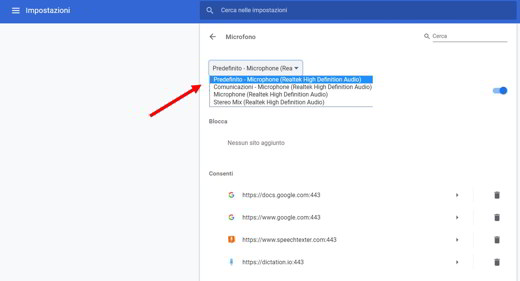
In the upper right corner of the main site screen, select the language you want to use and click the button Home, in the toolbar positioned at the top. For the first time the browser Chrome will ask you for permission to access the microphone. You choose "Allow”And starts talking trying not to eat your words.
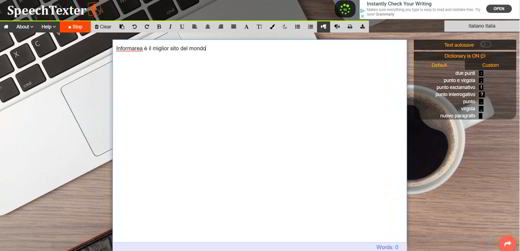
When you have finished your dictation, press on Stop and copy / paste the result wherever you want. Easy isn't it?
If you have an Android mobile device, you can download the app SpeechTexter from Google Play, but you will also need to download the app Google (in case you don't have it in your smartphone).
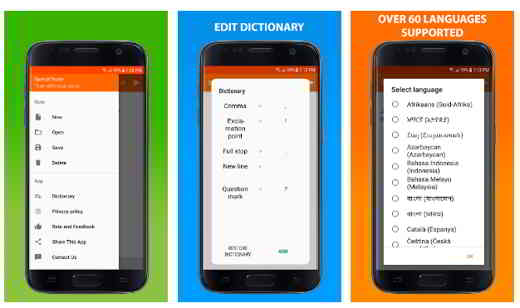
At the end of the installations, start SpeechTexter for Android and stop on the button with the language code in the upper right corner and select the language you want to speak with.
Stop on the button microphone. The first time SpeechTexter will ask you for permission to record audio, choose "Allow". Without this permission the app will not be able to access your microphone and capture your words. Now you can start talking.
SpeechTexter can also be used offline (with less precision) and you can download a language pack going up Settings> Google> Search, assistant and voice functions> Voice> Offline voice recognition. Select ALL and choose the language to download and install on your Android mobile device.
How to convert audio to text with Google Drive
Also Google Drive, the Google Web service, in a cloud computing environment, allows you to convert speech into text. This is a document-only voice dictation feature that you can reach from this page.
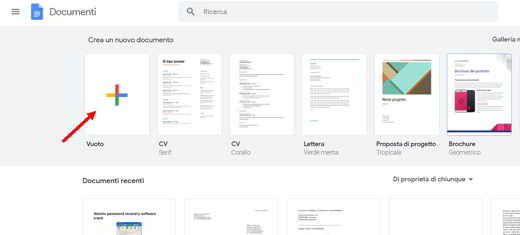
Press the button Go to Google Docs and on the next page click on + button to open a new document. Then go to the menu Tools> Voice Typing to start the text dictation function (attention this function is only available in the Chrome browser). Alternatively you can also use the key combination CTRL+MAIUSC+S to open the voice dictation tool.
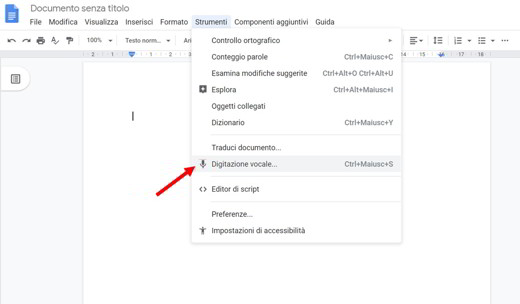
You will see a microphone appear on the left. Click on it, allow Docs.Google.com to use the microphone, and start speaking to dictate the document.
For more information read: Guide to Voice Typing in Google Docs.
Convert MP3 or YouTube audio to text
Thanks to the powerful means of Windows 10, if you are listening to a song on VLC or Windows Media Player or watching a YouTube video, you can capture the text and save it wherever and whenever you want.
To succeed in your intent you must first press the right mouse button on the icon volume (the one next to the clock) of Windows (find it at the bottom right), and choose the item Sounds. The window will appear Audio in the foreground. Go to the section Registration e pigia his stereo Mix. Then click on it with the right mouse button and check the item Show disconnected devices.
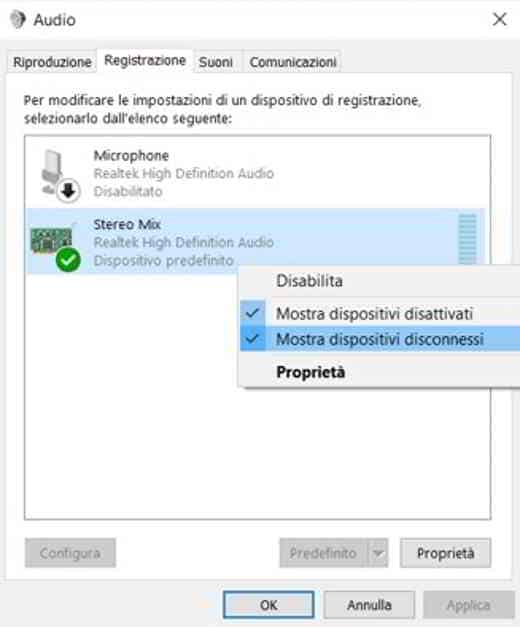
Then select the Microphone, still in the same section, and click with the right mouse button to press Disable.
Finally check that in Settings> System> Audio in the section Inputin Choose Input Devices, the voice is present stereo Mix (if not, select it).
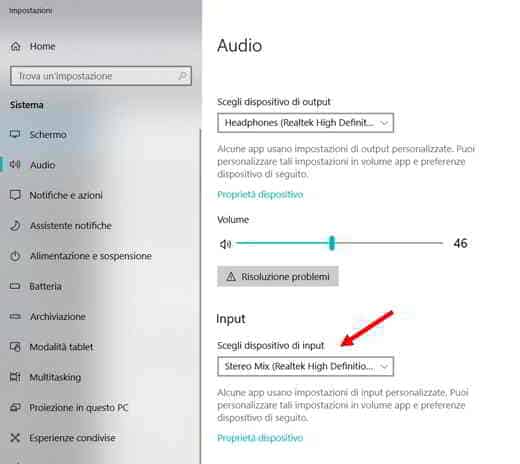
Go up Google Drive, make new document and activate from Instruments la Voice typing. Launch the video or MP3 song and you will see the text appear on the document. Beautiful, is not it?
How to convert audio to text with WebSpeech API Demonstration
As an alternative to Google Drive you can use Web Speech API Demonstration. This is a free online service that can only be used with Google Chrome that converts your speech into written text.
After connecting to the page from the browser Chrome, click at the bottom of the drop-down menu to select the language Spanish and immediately after click on microphone symbol, allowing Google to use your microphone.
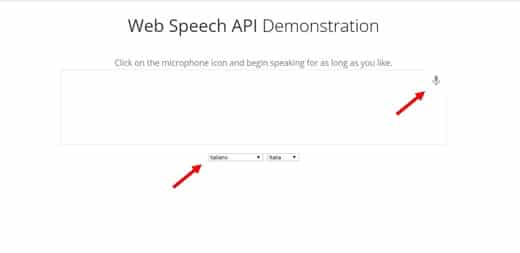
At the end of the dictation, press again on the microphone to block the voice capture and press the buttonte Copy and Paste to take the written text and save it on your PC or send it by e-mail.
Other free tools to convert audio to text on PC
In addition to the aforementioned online tools that allow you to convert audio video into text, here is a roundup of free online tools, a valid alternative to get a good result.
- Speechnotes.co: is a professional tool with voice recognition function with a clean and efficient design. Use cutting-edge technologies to increase efficiency by also incorporating automatic or manual tools. Only works on Chrome browser. It is also available on Android.
- Watson Speech to Text- Easily convert audio and speech into written text for quick understanding of the content. To use it you will need to create a free account and register for the service.
- Dictation.io: is an online service that recognizes and transcribes popular languages, including English, Spanish, French, Spanish and so on. It uses Google voice recognition and also allows you to add new paragraphs, punctuation marks, emoticons etc.
- oTrascribe.com: an application to transcribe interviews or create subtitles of songs or videos from YouTube or upload them from your PC.
- DIYcaptions.com: paste the Youtube ID of the video you want to transcribe to text and that's it.


























