Block redirects with Chrome (automatic redirects) or pop-ups while surfing the Internet is the goal of every Internet user. If you browse with the Google browser and sometimes you notice pages that open by themselves, you need to run for cover and block redirects trying to understand if you have a virus or you have fallen into the network of sites that launch pages with advertising content, aimed at blocking browsers with featured messages.
Browser security is an important point for Google that in the various versions of Chrome, both desktop and mobile, has always added new features whose purpose is to protect the user from the dangers of the Web.
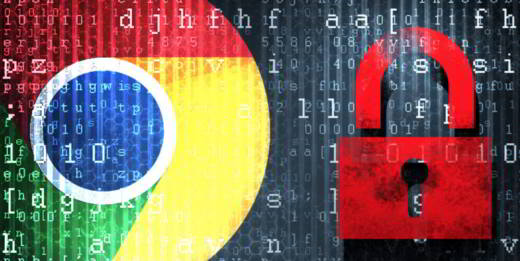
How to block redirects with Chrome caused by devious websites, is what I want to explain to you in this tutorial. Chrome offers several plugins that allow you to block automatic redirects while browsing, not only that, with the Google browser you can also create a blacklist to block sites that you yourself consider unwanted.
HOW TO BLOCK REDIRECT CHROME
With version 64 of a Google Chrome was introduced the Redirect Blocker. This is a function that can improve the security of the browser by blocking unwanted redirects requested by any element in the code of the Internet page.
The redirects you often encounter while surfing the Internet are nothing more than scripts that modify the current URL and lead the user to another unwanted site, which could be very dangerous.
If a redirect is ordered, Chrome will apply the Redirect Blocker showing you a warning message indicating the blocked behavior. By clicking on Details, you can check what happened and get additional information.
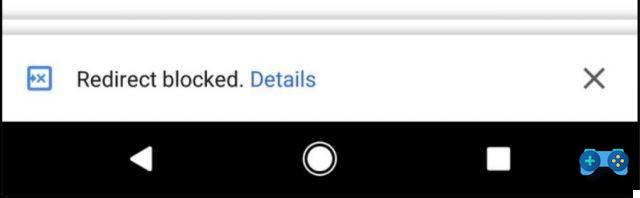
The purpose is to improve the user's browsing experience by blocking all those unwanted redirects that have been arranged by external factors.
The Redirect Blocker was enabled with version 64 of Chrome (now in version 65) but it is also possible to activate it with the 62, let's see how.
After making sure you have the latest version of Google Chrome installed, in the address bar type: Chrome: // flags / # enable-framebusting-needs-sameorigin-or-usergesture I awarded Submit.
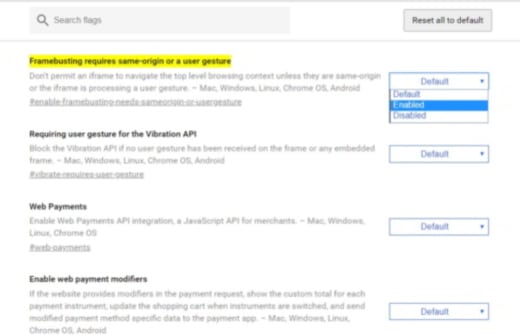
To the item Framebusting requires same-origin or a user gesture set the option Enable and click on the button Restart, visible at the bottom of the page.
The new functionality is testable from the page https://ndossougbe.github.io/web-sandbox/interventions/3p-redirect/. With the Default option, you will see immediate page redirection while setting the item Enabled the system will warn you that navigation has been blocked.
HOW TO BLOCK UNWANTED SITES
If during your browsing you happen to run into sites of dubious quality and you want to avoid them during your Google searches, you can selectively exclude them from searches through the plugin through the use of the Chrome browser. Personnel Blocklist.
Simple to install, Personal blocklist is a program that allows you to blacklist the sites you want to remove from your search results.
Once you have selected the blue button at the top right with the words Add, a window will appear asking you to install the extension in your browser. The procedure is very simple and requires no special operations, it will install the extension without surprises and without you having to fiddle with complicated options.
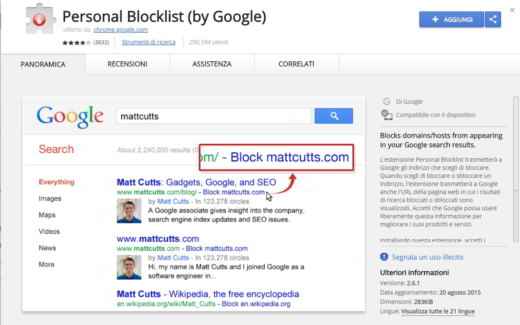
When you do a Google search through Chrome, a button with the wording will appear below the returned result Blocca xxxx (xxxx is the real site name).
Once selected, the link will disappear forever from the search results. To restore the deleted choice, place the mouse at the top right, next to the address bar. You will find a red icon with a hand drawn. Select it and you will see a window open showing all the sites you have blocked.
At this point, if you select Unlock, you will go and restore them in the search results.
Personal Blocklist is certainly a good way to eliminate dangerous sites from the search, containing aggressive advertising or worse, fraudulent and malicious.
The proposed solutions will allow you not only to block redirects with Chrome but also unwanted sites.
Warning Personal Blocklist is no longer available for Google Chrome, alternatively you can install Block Site – Website Blocker for Chrome.
HOW TO BLOCK POPUP ON CHROME
To block pop-ups, while you are browsing with the Google Chrome browser, type this command in the address bar chrome: // settings / content / popups and then press Submit. Set the Popup switch to Locked (recommended).
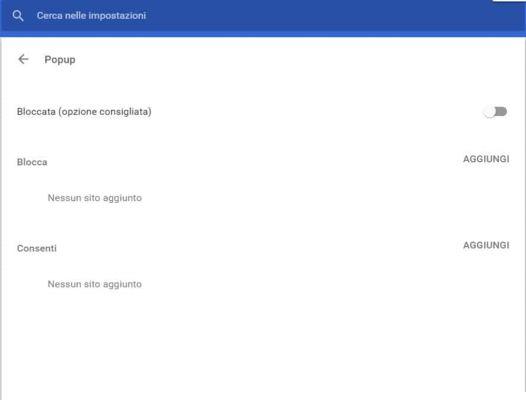
With the Popup blocker active you shouldn't see any windows opening, alternatively you can install add-ons like: Poper Blocker and JavaScript Popup Blocker. To disable popups while browsing Chrome from smartphone or tablet, you need to enter Chrome and after pressing the button Menu, choose the item Settings from the menu that appears, then go to Settings place and change the status of the popup option to set it to off.
HOW TO REMOVE SPYWARE OR MALWARE AND ADWARE
If the above steps didn't solve your problem then you can try to see if your PC is infected. The spyware fall into the family of Malware with trojans and worms, and are software that fill the victim's PC with pop-ups with advertising banners, keyloggers that record user activities and tracking cookies that provide information to illicit organizations.
To locate spyware on your PC I recommend you to install Malwarebytes Anti-malware and Spybot. For all other types of Malware, the aforementioned trojans and worms, you can install Adwcleaner in addition to Malwarebytes Anti-malware.
Finally if you think your PC is infected with Adware, software that hit the PC with pop-ups to monitor the user's daily activity, in addition to Malwarebytes anti-malware and Adwcleaner, I recommend that you also install Spybot, the best program to defeat adware.


























