If you love chats and are a frequent user of Skype then you can very well avoid getting lost in various menus and settings to use short text commands.
These are chat commands that allow you to add contacts in a group chat, enter text, block highlighting, and do other administrative tasks. You can use these commands in both group chats and videochat with one person. And if you are a group administrator, then these commands will come in really handy as some are hidden and there is no trace of them on the Internet.
Below you will find one complete list of Skype chat commands, so make yourself comfortable and read on to find out what you'll find in this guide.
You should know that most of these commands are for management group chat (you must of course be the administrator and creator of the group) but they also apply to single chats.
To view a list of available commands simply type / help in chat. If you are chatting with more than one person / help will reveal a more complete list of chat commands. If you do not see the list, it means that you are using an outdated Skype version. Then you will need to download the latest version.
Below here is the complete list of Skype chat commands (attention not all commands are supported by the different versions of Skype).

/ add [Skype Name]
Add a contact to the chat. Example: / add alex_cooper1 will add that member to the chat.
Some Skype Names can also start with "live:" (example: live: alex_cooper1)
Example: / add fabrizio cannatelli
/alertsoff
Disable message alerts.
/ alertson [text]
Specify the items to be displayed in a chat in order to receive notifications. For example, / alertson London will notify you if the word "London" appears in the chat.
Example: / Skype alerts
/clearpassword
Allows you to delete the password with which the chat was protected with / set password
/createmoderatedchat
Create a new group and support moderation features. It is analogous to the other two commands:
/newchat + /set options +MODERATED
/dbghelp
Displays the commands available for debugging Skype.
/dumpmsnp
View information about the MSNP protocol,
/ find [text]
Find specific text in a chat. For example, / find Charlie will return the first instance of the word "Charlie" in the chat.
fork username(s)
Creates an exact copy of the current chat
/get admins
Shows the users who administer the chat.
/get allowlist
Shows information about users who have access to the chat.
/get banlist
Displays banned users, deprived of access to the chat.
/get creator
Shows the login of the creator of the chat. On cloud chats says that “This chat type does not have a creator” and returns the list of admins
/get description
Displays the description of the chat defined using /set description.
/get guidelines
Shows the chat rules, specified with /set guidelines.
/get helpers
Displays a list of helpers.
/get listeners
Displays a list of listeners.
/get masters
Displays a list of masters.
/get name
Returns the name of the Chat
/get options
View options active in ongoing chat - see / set options below for a list of available options.
/get password_hint
Shows password prompt when logging into the chat, which have been installed with the command /set password_hint.
/get role
Indicate your role in the chat.
/get uri
Create a URL link that other people can use to join the group chat.
/get users
Shows a list of participants with the role of the each user.
/ golive
Start a group call with other chat participants.
/ help
displays a list of commands available for Skype
/ history
Shows the number of chat participants and the current member limit.
/ info
Displays the number of chat users and the maximum number.
/ kick [Nome Skype]
Kick the chat user out. For example, / kick alex_cooper1 will remove that member from the chat.
/ leave
Leave the current group chat.
/ me [text]
Your name will be displayed followed by the typed text. For example, with / me working from home the phrase “Working from home” will appear next to your name in the chat. You can use this command to send a message about your activities.
/msnp24
Activate the MSNP24 protocol
/ newchat
Create a new chat group
/nobday
Disables notifications of chat participants’ birthdays.
/ remotelogout
Stops push notifications on all other Skype instances except the current one.
/resynccontacts
Synchronizes the list of contacts.
/set options [[+|-]flag]
Set options for chat. For example: / set options -JOINING_ENABLED turns off the JOINING_ENABLED option, while / set options + HISTORY_DISCLOSED will turn on the HIS option.
/setpicture
Remove the avatar of the group chat.
/showmembers
View the list of members and their roles.
/ showactivemembers
Displays a list of participants who are online.
/ showname
Alias of the command /get name.
/showplaces
Shows a list of all devices which at the moment are using your current account.
/ showstatus
Displays information about the chat (date of the last message, date of the creation of the chat, number of messages, some identifiers).
/topic header
Changes the topic of the chat. If you are the creator of the chat and want to prevent users from changing the topic, run the command:
/set options +TOPIC_AND_PIC_LOCKED_FOR_USERS
/ undoedit
Cancels the latest edit of your message.
/verify
Shows the “missed” messages.
/whois username
Displays information about a participant of the chat.
/wikimarkup on|off
Enables (on) or disables (off) the formatting of text in the chat.
Examples:
/ wikimarkup on
/ wikimarkup off
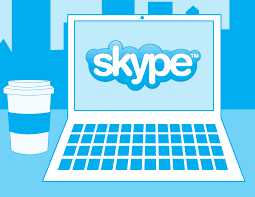
The available flags are:
HISTORY_DISCLOSED
Participants can see what was said before they entered the chat. The viewable limit is 400 messages or two weeks, whichever occurs first.
JOINING_ENABLED
New users can join the chat.
/ setrole [Nome Skype] SPEAKER | ADMIN
Allows you to assign roles to each chat member. A description of the roles is provided in the table below.
/showplaces
Lists other endpoints that can receive push notifications for calls and chat messages for this Skype account.
/ topic [text]
Edit the chat topic.
/get allowlist
View users with chat access.
/get banlist
View users banned from chat.
/ set allowlist [[+ | -] mask]..
Set the members allowed to chat. For example, / set allowlist + alex_cooper1 will allow that member to join the chat.
/set banlist [[+|-]mask] ..
Set members banned from chat. For example, / set banlist + alex_cooper1 will ban that member from chat. / Set banlist -alex_cooper1 will allow them to rejoin


























