How to activate OK Google. A guide on how to use voice commands on Android and iOS smartphones.
Do you want to activate the voice assistant on Android or iOS, replacing Hey Siri? Quiet, the function O activate the voice assistant to perform commands without using the keyboard of the mobile device. By doing this you will be able to search on Google in no time and ask your mobile device for anything.
How to activate OK Google
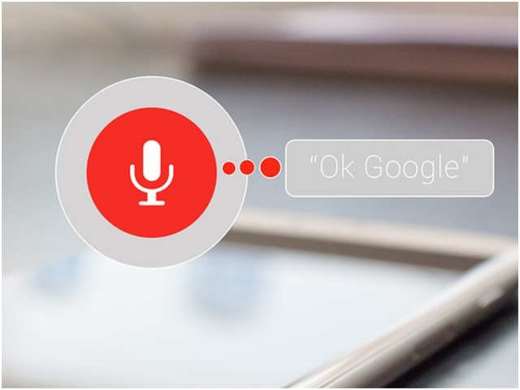
Once the voice command "O”You can ask your mobile device many things: for example you can ask to listen to music, send a message with WhatsApp, turn the volume up or down and much more.
Please note that Google voice commands can only be activated on devices with the version of the operating system equal to or higher than Andoid 4.4 KitKat. On both operating systems Android e iOS it is necessary to install (if not present by default) theGoogle app which can be downloaded from the Play Store for Android smartphones and tablets or the App Store for iPhone and iPad.
Once the installation is complete, you will need to activate voice commands in the settings of the Google account you will use.
How to activate OK Google on Android
To activate voice commands on Android smartphones you need to open the Google app and tap the bottom of the menu with three horizontal lines. You choose Settings> Voice> Voice Identification and activate your voice Say “Ok Google” at any time (by moving the toggle to On) to enable the voice commands managed by Google.
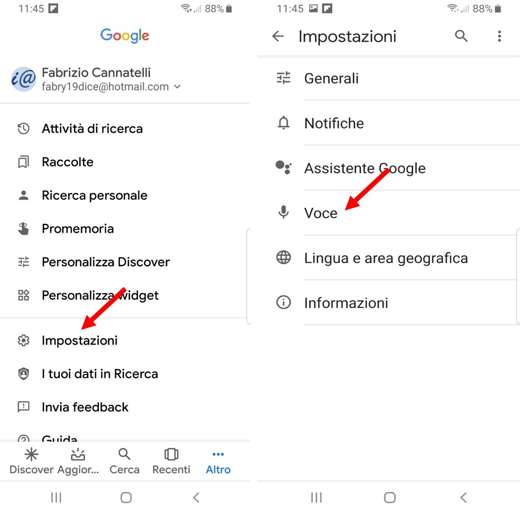
If you own Android Oreo on the latest Samsung the steps are Settings> Voice> Voice Match to then enable Log in with Voice Match.
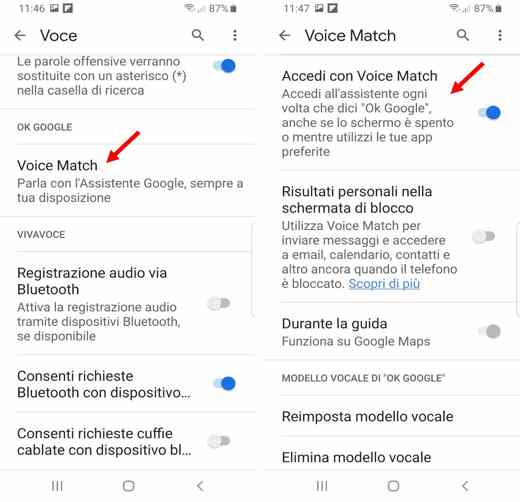
After activation you will need to say "O”Near the device's microphone to allow the Google Assistant (which replaced Google Now) to memorize your voice.
At the end you can try to say the first voice commands and give to your device and have fun with your Google Assistant.
In case of problems make sure you have:
- downloaded the latest version ofGoogle app.
- updated the firmware of your mobile device.
- checked if the voice commands are actually active by visiting this page where you can configure them for your Google account.
How to activate OK Google on iOS
If you have an iPhone or iPad, voice commands are usually managed by default by Siri, but if you want you can also use Google commands.
To do this you need to install the Google app, open it and tap the icon of your Google profile at the top left (after logging in with a Google account). Then go to the menu Voice search.
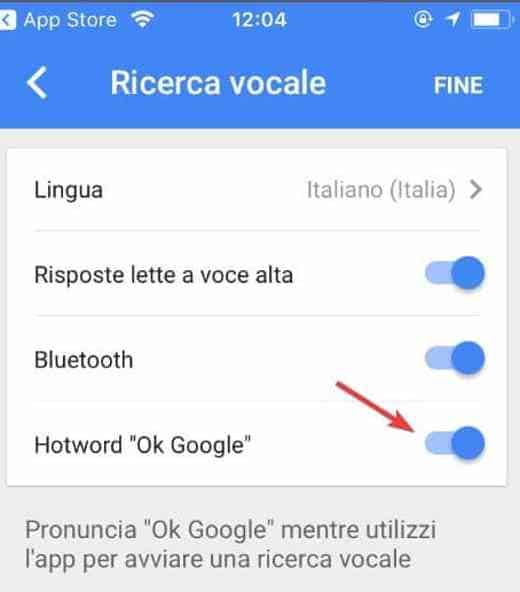
Here you can activate Google voice commands by tapping on Hotword “OK Google” (moving the toggle su On). This feature will activate Google voice commands both while using the apps and on the home screen of the Apple device.
How to disable Siri
If you own a iPhone 8 or earlier can disable Siri and rely on OK Google. To do this you have to tap on the icon of the roller of gear in the home screen and press on the item Crab. Move the toggle from ON a OFF and press pulsating disable Crab to confirm. To prevent Siri from being reactivated by pressing on Home, you must access the Settings iOS, press General> Accessibility> Home button and check the None in the box option Hold to speak.
If you own an iPhone X and later, you can turn off Siri from Settings iOS, (tapping on the gear wheel icon on the home screen) and press on Siri and Search. On the next screen, put the item lever Press the side button for Siri e Enable "Hey Siri" da ON a OFF and presses the button Turn off Siri.
Voice Commands OK Google
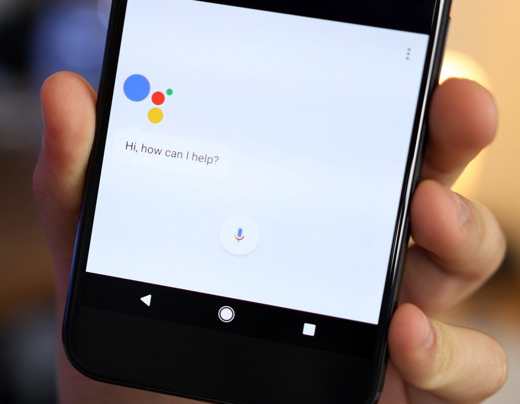
Google provides an Internet page with the complete list of voice commands. That said, below you will still find the complete list of voice commands you can use after saying OK Google.
Basic commands
- Open [app name]. Example: “Open Gmail“.
- Go to [website]. Ex: "Go to SoulTricks.com."
- Call [contact name]. Eg: “Call mom“.
- Send or send text to [contact name]. Ex.: "Text Wife, I'm late."
- Email or Send email. Ex.: "Email Subject Wife Hello message I'm late, sorry." You can also add CC and BCC recipients.
- Show me my latest posts. This will present a list of recent messages and read them, giving you a chance to reply.
- Create a calendar event or schedule an appointment. Ex.: “Make an appointment Go for a walk tomorrow at 10 am“.
- Set an alarm for [specific time or amount of time]. Eg: “Set alarm for 10 am” Or “Set alarm for 20 minutes from now“.
- Set a timer for [X] minutes.
- Note to itself [content of the note].
- Start a list by [list name].
- Send Hangout message to [contact name].
- Remind me to [do an assignment]. Eg: “Remind me to get dog food on Target“, will create a location based reminder. “Remind me to take out the trash tomorrow morning” will give you a time-based reminder.
- Show me my photos from [location]. Ex.: "Show me my photos from San Francisco."
- Show me my calendar
- When is my next meeting?
- Where is my next meeting?
- Post to Twitter.
- Post to Google+
- Show me app [app category]. Ex.: "Show me game apps".
- Start a run.
- Show me emails from [contact name].
Research
- Basic search query. Eg: "Mountain bike".
- When is [special event]. Ex.: "When is the next eclipse?" or "When is Easter in 2020?"
- Define [word].
- Synonyms for [word].
- Etymology of [word].
- What is [sentence]? Ex.: "What is YOLO?"
- What is the telephone number of [business name]?
- What is the weather like? Alternative phrases like "Do I need an umbrella?" or "Will it be hot tomorrow?" will return the weather forecast.
- What is the price of the [company name or stock]?
- Mathematical Calculations Eg: "What is 2,65 percent of 2,045?"
- Who is [person's name]?
- Who is [person's name] [mom / sister / dad]?
- Who wrote [book title]?
- Who invented [article]?
- How old is [person's name]?
- How do I do [homework]? Eg: "How do I make a Bloody Mary cocktail?" or "How can I fix the hole in my wall?"
- How tall is [person, landmark, building]?
- Show me pictures of [object or person]. Ex.: "What does Everest look like?" or "Show me pictures of kittens".
- What sound does [animal] make?
Navigation
- Take me Home.
- Take me to work.
- How is the traffic on the way to work?
- Map of [city or specific location in a city]. Ex.: "Map of Golden Gate Park in San Francisco."
- Where is [company name or location] located?
- Directions o Go to [address, name, business name, business type or other destination].
- How can I reach [the destination] with [walking, cycling, bus, train, etc.]?
- How far is [address, city or other place]?
- Where is the [nearest type of business located? Eg: "Where is the nearest fast-food restaurant?" o “Nearby petrol stations“.
- Show me the nearby attractions.
funny
- Sports updates Eg: "What is the Roma team that will take the field today?" or "Did Inter win matchday XNUMX?"
- Sports results.
- Naming a sports team or athlete will bring general information about the team or person. Eg: "Juventus" or "Federer".
- Show me the trailer for [film title].
- Play me a video of [random idea]. Eg: “Show me a video of someone opening a can without a can opener“.
- Find out what song is playing. What is this song? or who is this?
- Listen [type of music, playlist, song, artist, album]. Ex.: "Listen to the workout playlist."
- Film showtimes. What is he playing? or movies nearby.
- If a song is playing, ask questions about the artist. For example, "Where did you come from?" (Android 6.0 Marshmallow)
- Play [X song] by [X artist] on Spotify.
Random tips and tricks
- Show me gift ideas for [holidays, special occasions].
- Give me a love quote.
- What does the Fox says?
- Say “Metronome” to start a metronome.
- Request medical information. Ex: "What is a torn meniscus?"
- How many calories are in [insert food]?
- When will my package arrive? (This assumes a tracking number is found in your Gmail account.)
- Roll a dice
- Flip a coin.
- Play Pacman.
- Make me a sandwich.
- Pass me on, Scotty.
- Qual è il tuo colore preferito?
Check your phone and adjust settings
- Take a selfie.
- Take a picture.
- Turn on my flashlight.
- Enable / disable [Bluetooth, Wi-Fi, NFC].
- Find my phone. (You can do this on a computer by using Chrome to find and play a sound on your lost phone.)
- Increase / decrease brightness.
- Increase / decrease the volume.
- Set the volume to [number].
- Turn off the volume.
Travel
- Translate [sentence or word] into [language]. Eg: "Translate" where is the bathroom? In German. "
- Show me destinations [honeymoon, California, France, etc.].
- Looking for [type of food, name of restaurant].
- When viewing the details of a restaurant, you can say “Show menu” to see a menu.
- What time is it in [city]?
- Currency conversion. Eg: "How much is 100 euros worth in dollars?"
- Is my flight on time? (Assuming the flight information is in your Gmail account).
- Show me my flight information. (Again, assuming the flight information is in your Gmail account.)
- What makes the flight land / take off [airline and flight number]?
- Until when is [company name] open?
- What time does [company name] open?
- Is [Company Name] open now?
- To find out more about your surroundings, you can ask things like "What is the name of this place?" or "Show me movies in this place" or "Who built this bridge?".


























