How to activate dark mode on Chrome. Here's everything you need to have dark mode on every site with Chrome.
Dark Chrome Mode is an alternate design for the web browser that swaps its usual gray and white interface for shades of black and charcoal. It's a popular option, but why is it so important and how can you activate it?
There are several reasons that may prompt you to choose dark mode on Chrome. On mobile devices, perhaps the most important factor is battery life. Your phone's screen consumes a lot of power, and in 2018, Google itself confirmed that apps with a darker interface use far less power than their white and bright counterparts.
Read also: The best Chromebooks
Choosing the dark theme on Chrome means you'll be exposed to much less blue light, which can affect your ability to sleep. Lack of sleep not only makes you feel tired and irritable, but is also associated with obesity, high blood pressure, diabetes, and heart disease.
In the end, it looks great. Google's Material Design language and Facebook's latest update are both very clear and white, and the switch to dark mode brings a refreshing change. If these reasons are enough to tempt you, here it is how to navigate in dark mode or dark theme in Chrome per Windows, macOS, Android e iOS.
Unlike some browsers (like Firefox and Vivaldi) there is no simple box to tick or toggle on click, and Chrome's dark mode is enabled differently for each operating system.
How to activate dark mode on Chrome
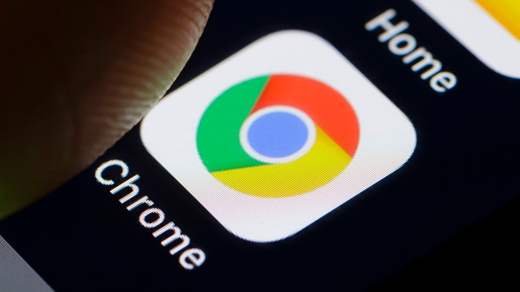
Below are the steps to enable Dark Mode in Chrome for Windows, macOS, iOS, iPadOS or Android. We'll also show you how Chrome can be used to “force” dark mode on websites that don't officially support it, transforming your entire online experience.
How to enable dark mode in Chrome on Windows 10
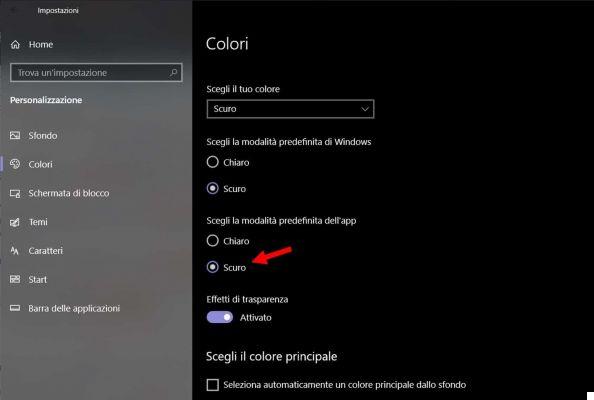
1. Access the menu Windows 10 settings, you choose "Customization"Click on"Colors"And scroll down to the option marked"Choose the default app mode".
2. Change to 'Dark'and all apps with a native dark mode, including Chrome, will change color. It is not necessary to restart the browser.
How to enable dark mode in Chrome on macOS
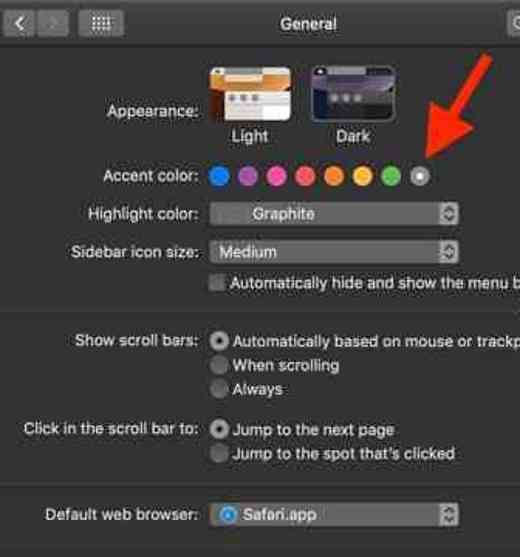
1. Open "System Preference", Click"General", Select"Appearance".
2. Select the option 'Dark'. As with Windows, all apps with a native dark mode will automatically switch without any further input from you.
How to activate dark mode in Chrome on Android
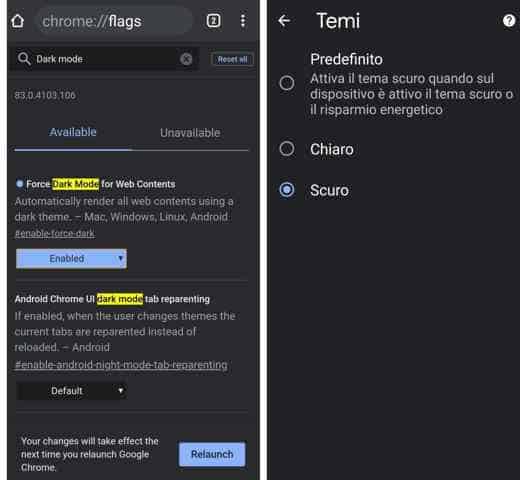
1. Dark mode is still an experimental feature in Chrome for Android, so be aware that some design elements might look a little weird. To activate it, open the Google Chrome browser on your smartphone and type in the address bar: chrome :/ / flags then press Enter.
2. In the search bar Search flag finger dark mode and press Enter. In the search results you will see two options: "Force Dark Mode for Web Contents"And"Android Chrome UI dark mode". Tax Enabled on both options and automatically all web content will go dark. If a dark version is not available, the browser will invert the colors of the site. Activating the second option means that the browser interface will go dark.
3. Now open the menu of settings, tap "Temi"And select"Dark". If you can't see Themes option, restart Chrome.
How to enable Dark Mode in Chrome on iPhone or iPad
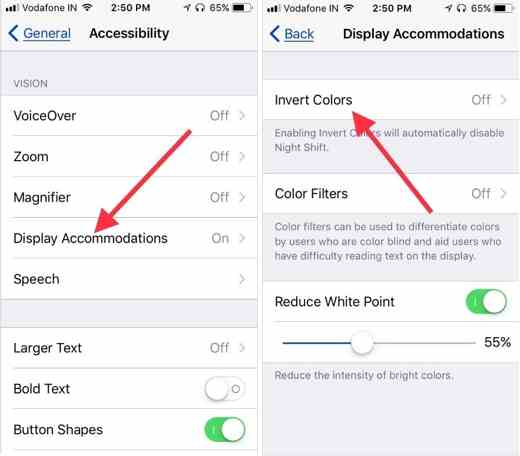
Google hasn't released a dark mode for Chrome on iOS, but it's a work in progress and could become available with the next major browser update. We will update this article with instructions on how to activate it when it arrives. For now, you can use the Invert function to achieve a similar effect.
1. Open "Settings"And select"General> Accessibility> View Accommodations".
2. Activate "Invert classic"To invert the colors of everything on the device screen or"Invert intelligent”To leave the images alone but reverse everything else.
How to force dark mode on every site with Chrome
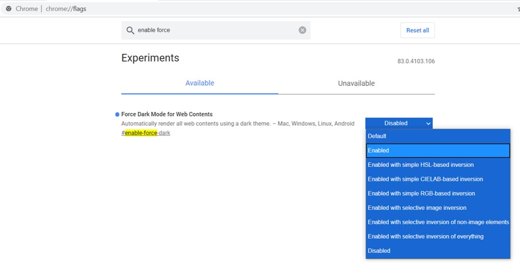
Some websites have their own dark modes, which will be activated automatically when using dark mode in Chrome. For those that don't, the browser can 'force'dark mode by inverting certain colors.
The feature isn't fully implemented yet, so you won't find it in the main menu, but you can try it out by visiting chrome :/ / flags, search for enable force dark and after finding it, turn the switch to 'Enabled'.
Now, if you are using Chrome in dark mode, all websites should automatically change color to match. The feature isn't perfect yet, so some sites may seem a little weird, but they generally work just fine.
Read also: View open Chrome Android tabs


























