Here is a guide on how to activate Android System WebView, but also how to deactivate, uninstall and update the pre-installed Android app.
What is Android System WebView? Android WebView is a system app with technology Chrome which allows Android apps to show access to web content. This component is pre-installed on the mobile device and needs updates as it could somehow affect the security of your Android device and have significant impacts on the system.
If accessing web pages from mobile is similar to what we get on Chrome, on the desktop side, this is due to this system component, which is designed for apps integrated into the system. Android Webview is responsible for displaying web content on the Android operating system for built-in apps.
Let's find out how to activate Android System WebView, disable, uninstall, update this app, in order to avoid obstacles in the performance of other apps.
How to activate Android System WebView
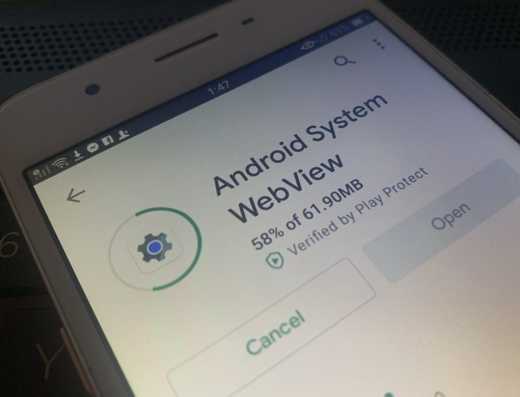
For recent versions of Android, activating this default app requires these steps:
- Open the app Settings
- Choose the item Applications
- Search for the app Android system WebView and press on the option Attiva lower left.
Come disattivare Android System WebView
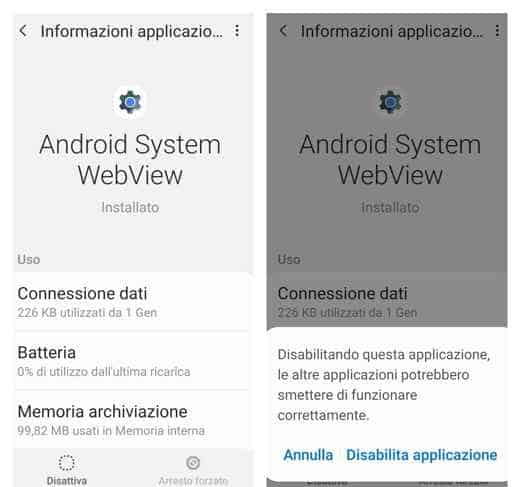
To disable the web view of the Android system on your device you need to follow these steps.
- Open the app Settings on your device and go to Applications.
- Search for Android system WebView among installed apps.
- Press on the option disable, lower left-
- Confirm the operation by clicking on the link Disable application.
Warning: Many Android versions show Android System Webview as disabled by default.
By deactivating the app, you can save battery and apps running in the background will run faster.
How to update Android System WebView
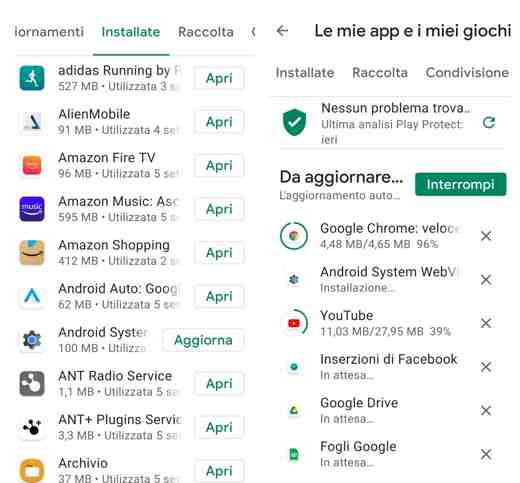
If you have had problems with crashes or bugs, and therefore with stability, with continuous app blocking, check if you need to update Android system WebView and also Chrome.
The easiest way to do this is to open the app Google Play Store and search Android system WebView in the tab Install. Once you have found the app, click on the button Update. Do the same for the Google Chrome browser as well.
The Android System WebView update should help resolve any system issues. If the operation does not work, follow the steps below.
Forced shutdown
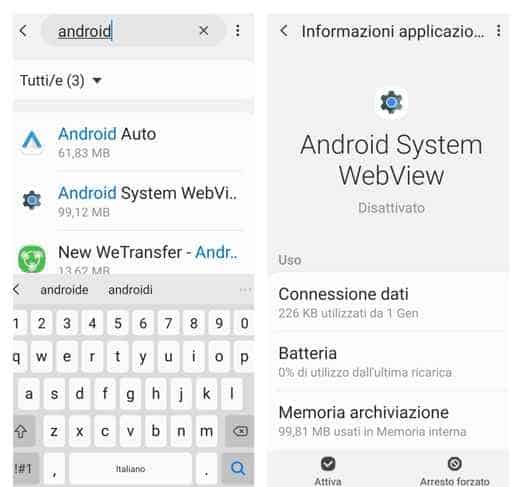
To update Android System Webviewi went his Settings> Applications and search for the Android System Webview app. Once open click on the button Forced shutdown (bottom right) to block the app. This button is usually disabled.
Go back to the home of your Android smartphone and open the app Play Store. Here press on the top left menu (le three: dashes horizontal) and choose the item Le mie app ei miei giochi.
What I have done is put the phone in first Offline mode and then I searched for the app Android System Webview, in the tab Installed. After selecting it, I pressed the button Update and waited a while, same speech I did with the browser app Chrome.
Right after I have restored the data or Wi-Fi connection and tried again. Finally, in the section Updates, I pressed on the button Update all and be Android System Webview and Chrome They have been updated. Returning to Settings> Applications and opening the Android system app, you will notice that the app is correctly installed and updated, and the button Arrest forced is no longer active.
Uninstall the updates
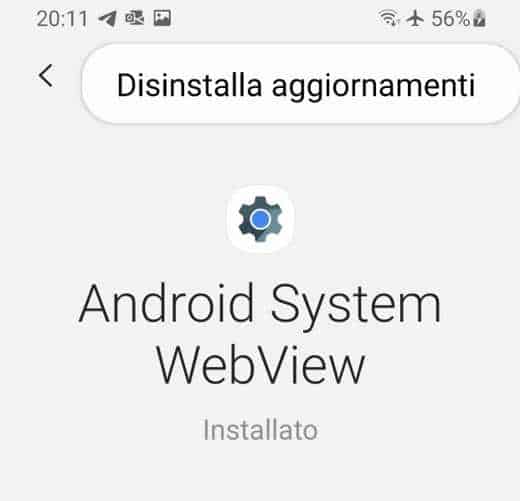
In case you continue to have problems, however uninstall latest Android System WebView update follow these steps:
vai su Settings> Applications. Here look for the Android app and once opened, press at the top right on the dots then select Uninstall updates.
The advice is to first update Android System WebView and Google Chrome from Google Play. Only if updating both apps doesn't fix the problem, try removing the updates and a disable Chrome (always going up Settings> Applications, then search for Chrome), and try to update them again.
Come disinstallare Android System Webview
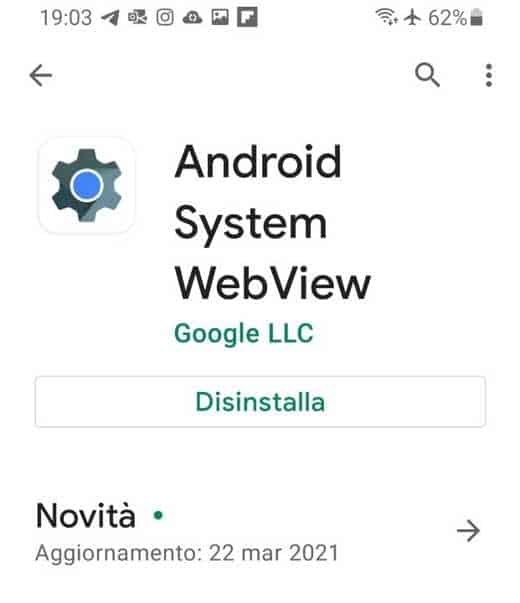
If you have the latest Android versions, to uninstall Android System Webview you need to:
- Open the app Play Store on your device
- Search for the app Android System Webview, in the tab Install, and open it.
- Press the button Uninstall
- To install it again go to the Play Store and search Android System Webview.
How to uninstall latest android update
There is no way to uninstall latest update of all apps, what you can do is to open the app that is causing problems and uninstall the latest updated version.
To do this you have to go to: Settings> Applications. Search for the Android app and once opened, press at the top right on the dots then select Uninstall updates.
How to disable automatic updates on the Play Store
To avoid future problems and therefore updates of the Android device apps without your consent, you can disable automatic updates.
To do this, go up Play Store, tap on the menu, at the top left, with the three dashes, and select My apps and games. Press on the tab Updates.
Disable automatic app update by always going to Le mie app ei miei giochi, then on the Installed tab and here stop on the app whose updates you want to cancel. After opening it, press the icon with i three vertical dots, top right, and uncheck the item Update automatic.

To block updates on all apps, always open Play Store and first menu (dash symbol) and go up Settings to then plug up Updating automatic app. Immediately after, the item appears Do not automatically update apps.
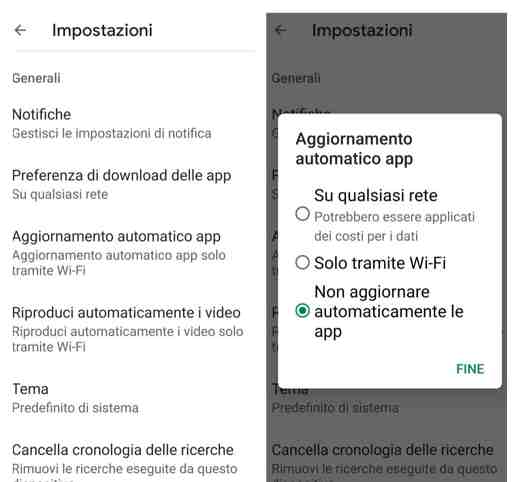
Conclusions
As you will have understood by reading this guide, Android System Webview is a pre-installed app on Android. Its job is to help you in the smooth running of your mobile device. The performance of all apps that may include web links to open within depends on a web view. Deciding if the Android System Webview app is critical for your device you can judge for yourself by simply trying to disable or enable it.


























