If you have an Amazon Prime subscription with Prime Video and Google's dongle, Chromecast, but you don't know how to connect them, here is a complete guide on how to watch Amazon Prime Video with Chromecast.
Watching movies, streaming TV series and Champions League matches with Amazon Prime Video on Google Chromecast is now possible.
Jeff Bezos' company initially blocked the use of Prime Video with the Google stick just to incentivize the sale of their HDMI stick: Fire TV Stick. The need to increase the number of Prime Video subscribers, however, has prompted the US e-commerce company to turn around.
Google and Amazon have therefore arrived at a historical shrewdness, which allows: dongle devices such as Chromecast to access the large catalog proposed by Prime Video and the Fire TV Stick to be able to install YouTube, the web platform for publishing and sharing videos.
Preliminary information

To watch Prime Video via Chromecast you will need an Amazon Prime subscription and, of course, the Google Chromecast set up and ready to use. Also check that:
- The Android and iOS mobile device you are using is connected to the same Wi-Fi network as your Chromecast.
- The Prime Video app and the Android or iOS device are up to date.
- Chromecast is up to date.
- Google Play Services, if you are using an Android device, be up to date.
How to watch Amazon prime video with Chromecast
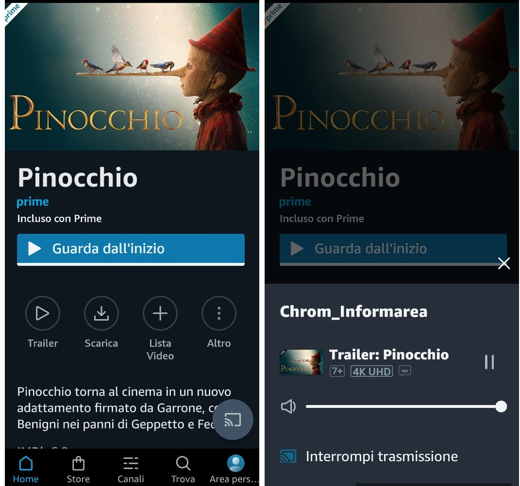
After the appropriate checks indicated in the previous chapter, here it is how to watch Amazon Prime Video with Chromecast.
Launch the app Prime Video for Android or iOS on your mobile device, choose a title to watch and tap the icon Broadcast, bottom right (has the shape of a screen with Wi-Fi waves next to it).
Select the device chromecast you want to use to stream from Amazon Prime Video and that's it. The title will be displayed on the screen of your TV that the Chromecast is connected to.
- Su Android, by touching the subtitles icon, at the top right, while the title is running, you can choose whether to activate them by selecting a language and set the audio also in the original language.
- Su iPhone, after stopping the broadcast of the device, you can select Settings> Accessibility> Subtitles> Style and choose a subtitle style.
Amazon Prime Video doesn't work with Chromecast
The causes of Amazon Prime Video not working with Chromecast can be different.
Here are some general troubleshooting tips:
- Turn the router off and on again.
- Make sure the latest software version is installed on the router.
- Make sure your internet connection is working.
- Reset the router if necessary.
- Check the coverage of the Wifi network in the house.
- Restart your Android or iOS mobile device.
- Restart all home network devices.
- Update the Prime Video app for Android or iOS.
- Clear the Prime Video app cache and try reinstalling it.
- Update your mobile device if necessary.
- Check that Chromecast is well connected to the TV.
- Reset your device chromecast unplugging it from the socket and waiting 30 seconds before plugging it back in.
- Use an Ethernet adapter to connect Chromecast to the router. This way you can establish a direct cable connection to the Internet, reducing the load on your home Wi-Fi network.
- Check that your wireless network supports the number of devices connected to the network.
- Factory reset Chromecast.
Read also: How to watch Prime Video on TV


























