Looking for information on how to register a device on Amazon Prime Video? Here is the definitive guide on how to enter the Amazon Prime Video code on Smart TV.
The use of streaming media content is nowadays a habit, the infinite choice of TV series and movies allows you to relax on the couch or while traveling with your favorite series. Among the most interesting platforms, which are growing more and more thanks to the introduction of sporting events such as the Champions League, is Amazon Prime Video.
You've probably already tried the free month offered by the platform and maybe you've experienced the contents of the app, which have got you hooked. Now you need to register an electronic device at home and don't know how to do it? Today we are here to guide you on how to register a device on Amazon Prime Video and how to enter the codes.
Read also: How Amazon Prime Video works: costs and benefits.
How to add and register a device to Amazon Prime Video
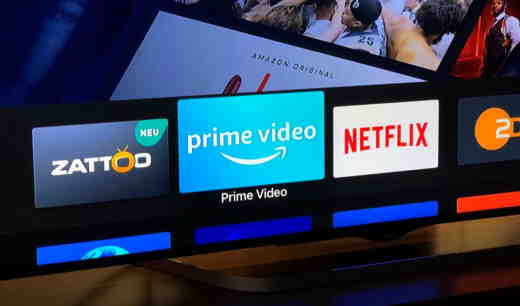
Amazon allows you to add your devices with great ease, in fact, the company, thanks to its capillarity, allows you to connect one or more devices in no time. Technically, all you have to do is register the device from the app or from the browser and the platform will insert you in the list of active devices. Let's see how to do it.
How to watch Amazon Prime on Android at Primevideo.com/mytv
First of all, you need to download the official Amazon Prime Video app from Play Store. Once the download and subsequent installation is complete, you launch the app and wait for all the images on the home page to load.
At this point you will see your profile icon appear at the bottom right, press on it and you will find yourself in front of the Sign In. You will need to enter your email address and the password with which you are registered for Amazon Prime and the system will automatically register your device on the platform.
How to watch Amazon Prime on iOS Primevideo /mytv
If you own an iPhone and want to enjoy Amazon Prime Video content on your screen, you must first download and install the official app from the App Store.
Once the installation is complete, launch the app and wait a few seconds. Once everything is ready you will find a function bar at the bottom of the screen with which you can interact both in the purchase of movies and TV series and in the search for them. You will have to enterthe Personal Area, click on it and log in with your Amazon registration data. Now the platform will register you in the system automatically.
How to watch Amazon Prime on PC Primevideo.com/mytv
If you love to watch Amazon media content from your monitor or laptop, you will need to use the browser. Launch your browser, either Google Chrome, Microsoft Edge, Firefox, Opera or Safari and go to Amazon's official site and specifically to the Amazon Prime Video page. On the top right you will find some function keys, press the small down arrow next to the profile icon. Now select Home and enter the email address or phone number and password with which you are registered on Amazon in the dedicated area. The platform will recognize the access and you will be registered in a few seconds.
For a more detailed analysis, we recommend reading the related article How to connect Amazon Prime to your TV, to have all the most important information for the next part of the guide.
How to enter the Amazon Prime Video code
When you register a new device on Amazon Prime Video, if the latter is not your PC or smartphone, you're going to need a verification code so that it can be added to the platform. So, you won't be able to start watching the content you're interested in if you don't enter this code into the system first, but how do you do it? Let's look at it together on devices. Fire TV Stick and Smart TV.
How to enter the Prime video code with Fire TV Stick

If you have a Fire TV Stick you will know very well how this device usually forces you to take a few extra steps. Being an Amazon home product, you may have purchased it with the Add profile data to Fire TV Stick option, but if this is not the case, the procedure is still very simple.
Turn on the TV, and selecting the HDMI output where you have installed the Fire TV Stick will also start the Amazon dongle. If you have never started it before, the access to the platform will appear on the first page. Go ahead and Sign in with your Amazon account and then on I already have an Amazon account. At this point a MyTV Code will appear, write it down somewhere.
You will now be connected to the official Amazon website (from any device) and a notification will appear asking you to confirm access from a third-party device via a code. Here you must enter the code you wrote down earlier and your Fire TV Stick will be registered on the platform.
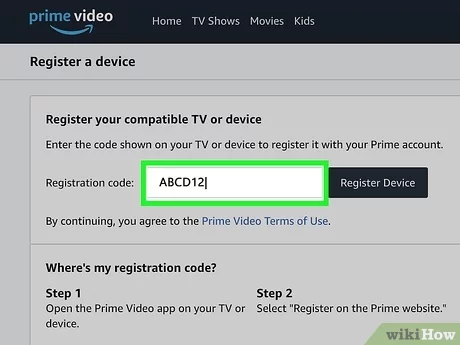
Entering the Prime video code with Smart TV (PrimeVideo.com/mytv)
Maybe you are the owner of a cool Smart TV and you want to take advantage of all the quality of Amazon Prime Video, but you can't log in? The process is very simple.
Launch Smart TV and install the latest version of Amazon Prime Video. Once the installation is complete, launch the app and wait for the "Sign up for Prime website" or " Login" option to appear on the screen. On the left side of the screen you will see the registration code, fix it somewhere.
Connect to the official Amazon website (from a computer, smartphone or tablet) and log in to the account. Enter the code that was displayed on the screen in the Registration code section and then press Register device.
Now you will be able, by entering the login data on the Smart TV, to access the streaming content seamlessly.
Caution: The Prime Video app is usually preinstalled on Sony TVs; otherwise, you can download it from the Google Play Store on TVs with Android TV (the only TVs that can download the app). For other non-Android TVs, Prime Video is a preinstalled app.
We also recommend you read the article How to watch Amazon Prime movies on TV, to get an even more complete picture of the potential of Amazon Prime Video and the devices with which you can watch the content.
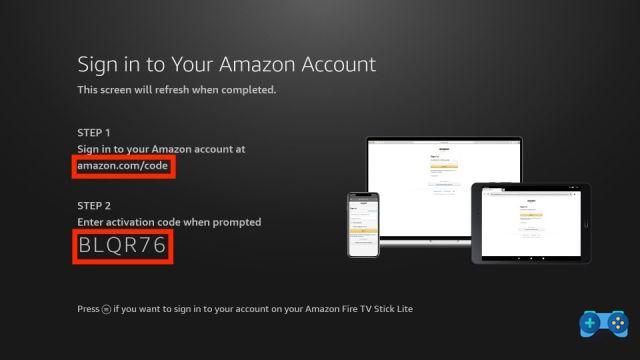
How to enter the Amazon Prime Video promo code
If you have received an Amazon Prime promotional code and want to use it to access Prime Video content at no cost, launch your usual web browser (e.g. Chrome, Microsoft Edge, Safari, etc.) and go to Amazon's official website.
If you are already logged in to Amazon, make sure the email address next to You are currently logged in is the one associated with the Amazon account you want to use to redeem the promotional code. If this is not the case, click on Accounts and Lists and select the Use another account option from the menu that opens to change your Amazon account.
If you are not already signed in with your account, hover your mouse over Accounts & Lists, click the Sign In button, enter your information in the Email Address or Mobile Phone Number and Password fields, and click the Sign In button again to sign in.
Next, retrieve your promotional code, enter it in the field to redeem your subscription and click the Redeem button to redeem the promotion and enjoy the benefits of Amazon Prime, including access to Prime Video.
Please note that it is not possible to redeem an Amazon Prime promo code from smartphones and tablets using the Amazon app for Android and iOS/iPadOS. However, if you do not have a computer at your disposal, you can proceed through the browser installed on your device (e.g. Chrome on Android and Safari on iPhone/iPad) and follow the instructions we just showed you to redeem an Amazon Prime code from your computer.
How many devices can connect to Prime Video?
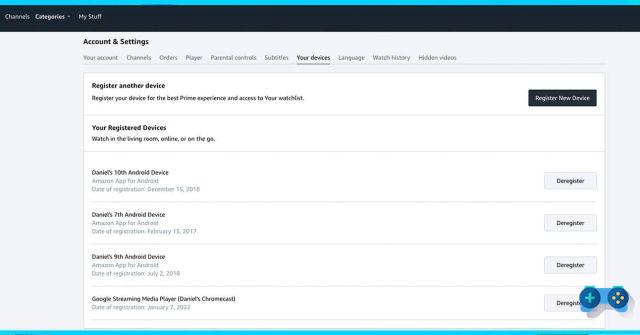
If you use platforms like Netflix, Disney + and many others you have surely wondered what are the limitations of Amazon Prime Video. Like all streaming platforms, Amazon also has its limitations, but not in the number of devices. In fact, the platform does not specify the maximum number of devices that will connect, unlike the number of simultaneous connections.
To see the devices registered on Amazon Prime Video, access the Prime Video page from the PC and click on your profile icon at the top right. Then select Account & Settings and go to the My Devices section. In addition, from this page you can also unregister a device.
If you are on an Android or iOS mobile device, click on My Area, bottom right, then click on the gear icon, top right, and finally on Registered Devices.
How many users can watch Amazon Prime Video?
As we anticipated, although you do not have a limit on the number of devices registered to Amazon Prime Video on the same account, you do not have the same privileges in terms of simultaneous viewing of multimedia content. From a purely technical point of view you can watch Amazon Prime Video content on three devices at the same time.
This means that, with the same account, you can watch movies and TV series at the same time on three of them.
This condition also applies to purchased movies, but not to rented ones. In the latter case, you can watch them from only one device at a time.
Why Prime Video does not work on Smart TV
Have you installed the official app on your Smart TV, but you can't enjoy the content as you want? Sometimes technical problems are just around the corner, let's see the solutions to adopt in case of malfunction.
- Internet connection: the first step is to check the Internet connection. Check that the Ethernet cable is properly connected or that the WiFi has a good or very good signal. For Amazon Prime Video content, you need at least 5 Mb / s for HD resolution and 25 Mb / s for Ultra HD resolution.
- Restart the devices: Restart both the router and the Smart TV to reset the cached information. You will notice a superior responsiveness.
- Prime subscription: maybe you can't watch content because you forgot to renew your subscription? Verify in your profile that everything is in order by connecting to Amazon's official website and logging in. Then go up by going to My Account> Subscriptions & Subscriptions and check that it is still active.
- Uninstallation: if your Amazon Prime Video app is not updatable, uninstall it and install it again on your Smart TV to completely restore the previous information.
- Support: in case these precautions are not sufficient, we recommend that you contact Amazon support toll-free at 800.798.277, after checking Downdetector to see if other users have reported any outage anomalies.


























