If every day when you arrive at the office you always visit the usual 3 or 4 sites, instead of going to Favorites and opening them one at a time, you can open them automatically with your favorite browser. Like? Read on because in this guide I'll walk you through how to open specific sites when starting Chrome, Firefox and Internet Explorer.
Setting browser bookmarks is very important if you visit the sites you need on a daily basis for both your work and your interests. But if you don't know, browsers like Google Chrome provide a setting where you can automatically open specific sites. Let's see how.
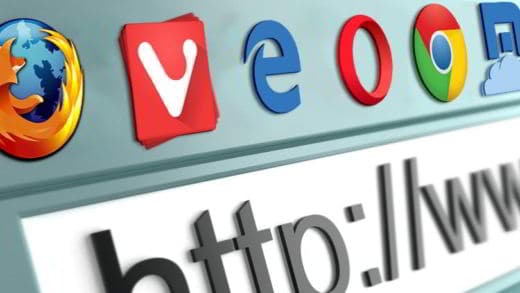
HOW TO OPEN SPECIFIC SITES WHEN STARTING CHROME
The first step to open specific sites when Chrome starts is to launch the Google browser and open the menu with ALT + F, or by pressing the icon with the three vertical dots at the top right or by typing chrome: // settings /, then press Submit, in the address bar, and from the pop-up menu choose Settings.
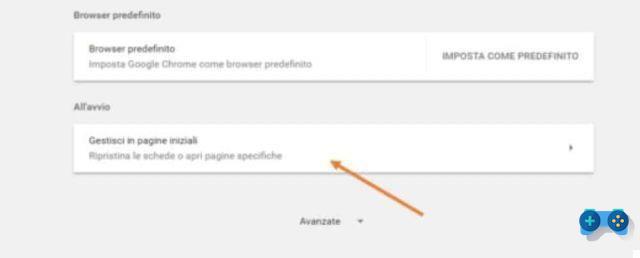
Scroll down until you find the section All'avvio, click on it and in the window Manage home pages select the item Open a specific page or set of pages.
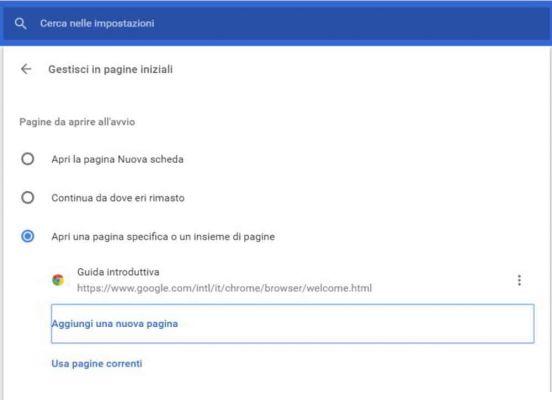
You will see a list of open pages, click on Use pagine correnti or on Aggiungi a new page to specify the web address to open when Chrome starts and press Add.
You can also intervene on the sites in the list and by clicking on the vertical dots icon, associated with each item, you can delete or modify the added site by clicking on Delete o Modification.
When finished, close the Google Chrome browser and reopen it to see the result.
HOW TO OPEN SPECIFIC SITES WHEN STARTING MOZILLA FIREFOX
With Mozilla Firefox there is no option Open a specific page or set of pages, but you can still choose a bookmark or a folder with all the bookmarks it contains to automatically open them on multiple tabs.
Start Mozilla Firefox browser, open the Menu, by clicking on the icon with horizontal dashes at the top right, and select options. In the tab General, its Start, check that on When Firefox starts, the item is set Show home page and then press the button Use a bookmark.
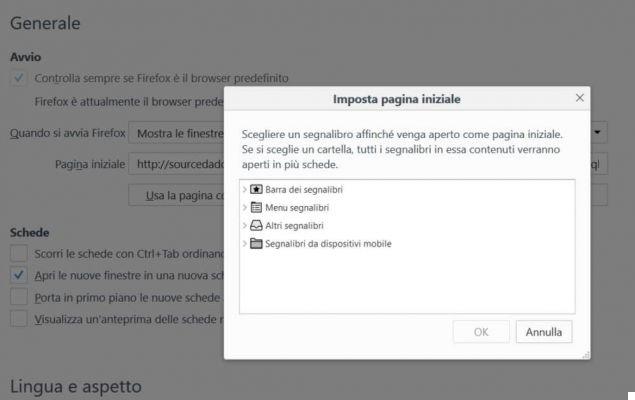
In the window that appears, choose a single site or a folder containing multiple sites. Confirm everything by pressing on OK. You will find in the box First page all sites in the folder separated by square brackets.
Close Mozilla Firefox and when you reopen it you will notice the specific sites you have chosen.
HOW TO OPEN SPECIFIC SITES WHEN STARTING THE INTERNET EXPLORER
With Internet Explorer you can start tabs of the last session, but also set several pages ready to start when Internet Explorer starts. To do this you have to click on Instruments, the gear icon at the top right, and select Internet options. In the tab General pulsating award Use new tab and inside the box positioned just above, type in the list of the addresses of the sites you want to open when the Microsoft browser starts (eg www.SoulTricks.com).
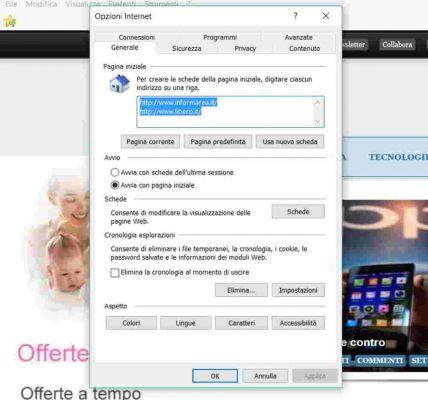
At the end press on Apply and then OK. Close Internet Explorer and reopen it to see the result.


























