From version 19 Mozilla Firefox has introduced an interesting new feature for Windows, Linux, Mac and Android: the integrated PDF viewer which will allow you to read PDF files without downloading or opening them with other programs or plug-ins.

Here's how it works:
- First, try opening a PDF found on the Internet, saved directly online: the new PDF viewer inside Firefox will open.
- The button on the top left activates or deactivates the scrolling of the menu that gives access to the page previews: on the left the previews of all the pages that make up the PDF document appear. It is possible to jump to any page simply with a click of the mouse.
- It is also possible to have another browser tab open directly on a document page: just right-click on the thumbnail of the preview and choose the first item.
- At the top there are also other commands that are used to move around the document: you can go back and forth or jump to a certain page number.
- At the top center is the menu for setting the exact percentage of text zoom; it is also possible to go by trial and error by selecting the commands + and -.
- At the top right there are other commands: there is the possibility to exclude menus and parts of the browser e view full screen PDF only.
- Also it is possible send the document to print directly from the browser, by selecting the printer icon.
- Another important command is the one that allows you to download the document as a PDF file on your computer: has a document icon with a down arrow.
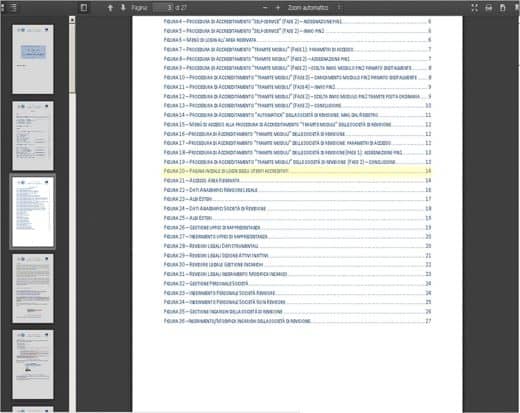
Disable the built-in PDF reader
If you want to continue using your favorite program to view PDFs, and thus disable the built-in reader in Firefox, just follow these simple steps:
- Open the browser settings, i.e. select the button at the top left, and in the menu that opens, choose the Options item.
- In the settings menu that opens, go to the tab Applications: here it is necessary to look for the entry relating to PDFs in the list of supported extensions.
- In the menu corresponding to the chosen item, select the name of a program useful for opening PDFs (for example Adobe).
- There is also the possibility of completely deactivating the browser's PDF reader: write in the address bar of the browser "about: config”(Without the quotes), and press Enter on your keyboard.
- Enter the settings of the browser, as happens when you put your hand in the Windows Registry, is a delicate operation, for this reason a warning alert appears: confirm and proceed.
- Search the list for the key "pdfjs.disabled”: Once found, double click on this key.
- At this point, in the box, it is necessary to set another value of the string, inserting the word "true"(Without quotation marks).
Adriana gil
We are a specialized and passionate team of virtual reality. We have extensive experience in this area. We decided to create ForVirtualRealityLovers to share all our information with customers and users. We have quality information. You can find tips, guides, interviews, top products and much more! If you are curious, enter our site ForVirtualRealityLovers.com and discover the virtual world! 😉
How to capture colors from the web ❯
Articles related to
How Amazon Pantry Works: Costs and Benefits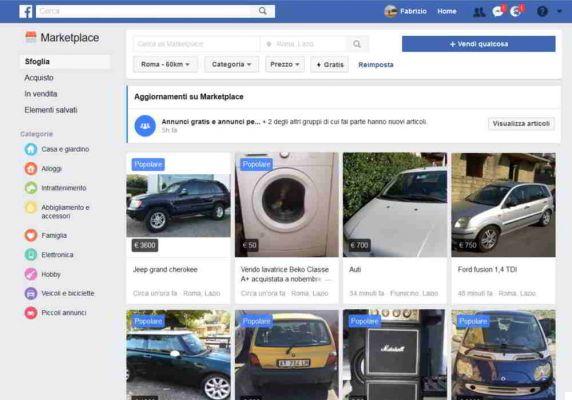
How Facebook Marketplace works to sell and buy items
The best apps to download free music on smartphones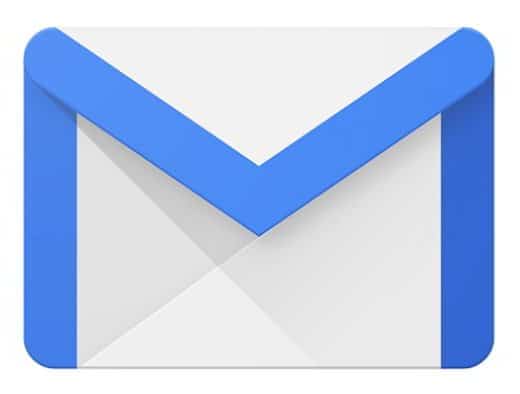
How to use Gmail offline
How Disney + Works: Pricing and Free Trial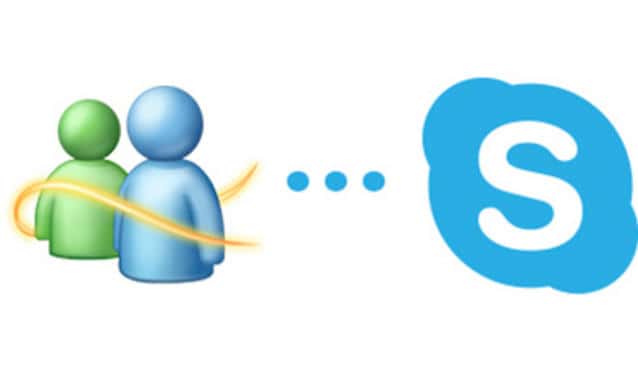
MSN Messenger: from March 15th everyone on SkypeAdd a comment from How to open PDF documents in Mozilla FirefoxInternet
❤️Chi Sleep For Virtual Reality Lovers?For Virtual Reality Lovers we are a team of people who aim to give you all the best information about Virtual Reality. What information do we share?We share everything you need to know about virtual reality, tips, prices, features, guides and much more !. 🤖What are the best virtual reality products?We have the best information section on the best virtual reality products. 
 This work is under a Creative Commons Attribution-Non-Commercial-No Derivatives 4.0 International License. 2021/primerpaso.me X Check out our best articles!
How to find out who visits your Facebook profile
How to insert a donation button in Blogengine.net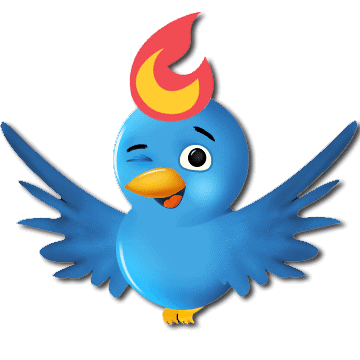
Track Twitter clicks with Feedburner
How to archive Outlook messages |


























