Do you want to take and save the screenshot of the pages of a website but you don't know how to do it? Don't worry, in this tutorial I will reveal how using a Firefox feature you can take a screenshot of the web page you are visiting or a part of it, in order to save it as an image on your PC.
Read on and make yourself comfortable because in a few steps you will find out how to make and save screenshots of Internet sites.
How many times has it happened to you to use the Stamp key on your computer keyboard and then paste the image on Word, PowerPoint or a graphics tool and then have to work it? To me many times. Unfortunately, I have always considered this laborious operation, which is why in this article I want to give you a tip that will help you speed up the processing times of an image captured by the browser.
Capturing web pages from browser is very useful for those who have a blog and want to put the image of the home page of a particular website. That's why Mozilla Firefox has released from version 55.0 an excellent tool for capturing Web screenshots. Let's see what it is.
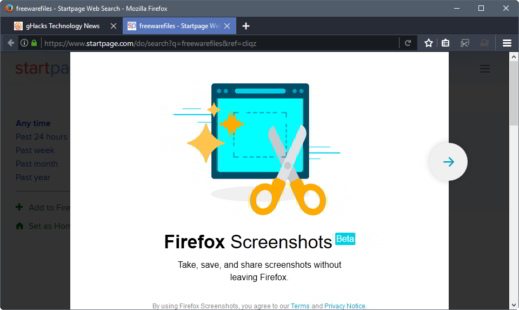
The tool is called Take screenshots and to install it in the Firefox browser, after starting it, go to the address bar and type about: config, to press Submit, and then click on I accept the risks.
Look for the voice extensions.screenshots.system-disabled, from the menu Search at the top and double-click on the value true to set it to false. At the top right of the browser toolbar will appear thescissors icon, indicating that the function is active.
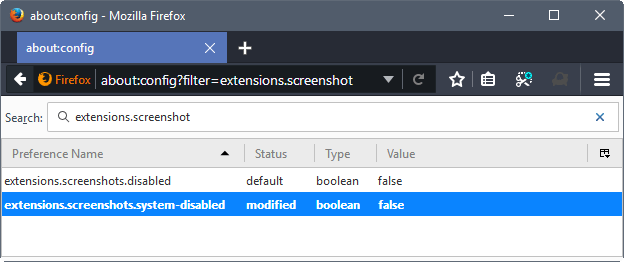
Connect to an Internet site and click on the scissors icon. You will immediately notice that the page will appear in transparent black and you will see that by moving the mouse, you can select the parts of the site that interest you most. Choose the part you are interested in selecting and click on it.
After selecting the portion of the site, you will see three icons appear: one X, useful for stopping the operation, a arrow down, useful for downloading the image to your PC and finally a blue icon Save to save the screenshot as an image, in the section I miei screenshot di Take screenshots.
Around the image you will see white dotted lines appear on its sides. By clicking on it you will have the possibility to increase or decrease the capture space to adapt it to your needs.
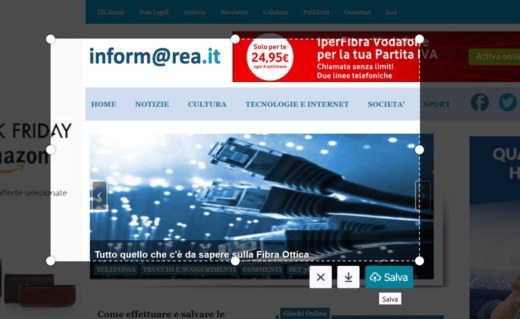
To disable the screenshot extension type about: config in the address bar and after pressing the I accept the risks button, always search extensions.screenshots.system-disabled then press twice on the value false to set it to true.
If, on the other hand, you have the latest version of Firefox, version 57.0, you must repeat the same procedure described above to access about: config, but look for extensions.screenshots.system to set it to false.
In the address bar, pressing the icon with the 3 dots (…) you will see a menu with Take screenshots.
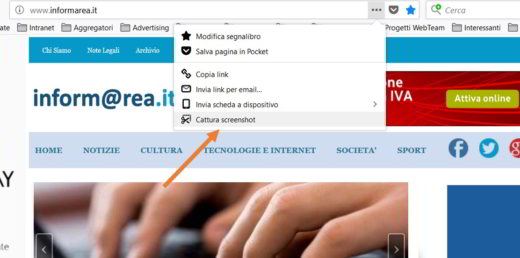
Click on it for three options: Save the entire screen, Save the visible area, I miei screenshot.
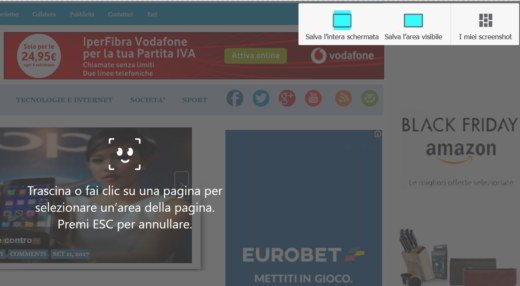
If you are looking for a quick and easy way to take screenshots of the home pages of the websites you visit, Capture Firefox screenshots is definitely the best solution.


























