Have you noticed that lately on your smartphone theGoogle's app keeps crashing (opening and closing in seconds) and want to understand how to solve the problem? There are several ways to fix this bug which is apparently causing problems especially for Samsung Galaxy S6, S8, Sony Xperia XZ1, LG V30 and many others.
Such episodes have already happened in the past, but this time the problem seems much more serious. Those who search with the Google app get an anomalous down. The Downdetector portal also highlighted the continuous interruption of the app, reporting an important number of reports. The anomaly that does not seem to resolve even with the restart of the phone, seems to be due to the latest update made available on the Play Store. For now, Big G has not made any statements.
Solutions to the error the Google App keeps crashing
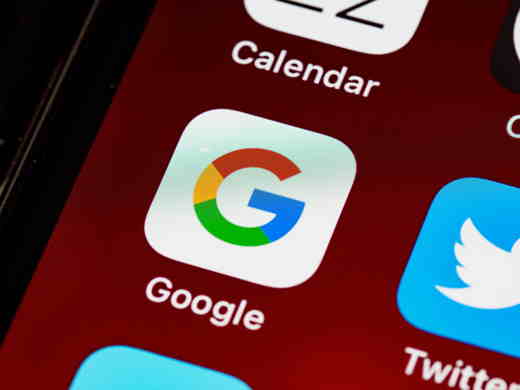
Here are a series of steps you can take to prevent this anomalous block that also disturbs the other apps on your smartphone.
1. Clear data and cache
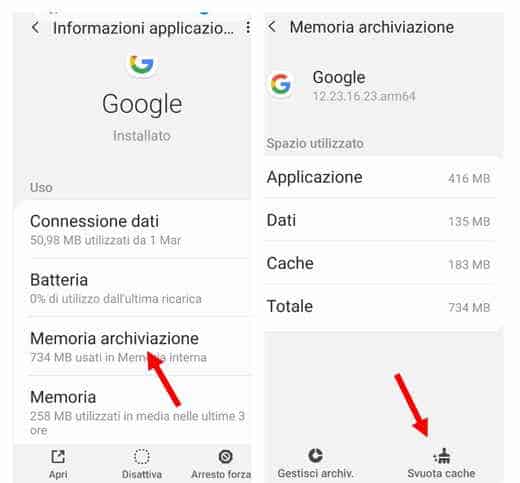
The first solution we recommend is to try to clear the Google app data and cache. To do this, go to your mobile and open the app Settings> Applications> Google. Press on Storage memory and then Empty cache. Also press on Archives Management I awarded her Erase all data to also clear the history and feed settings.
2. Uninstall the updates
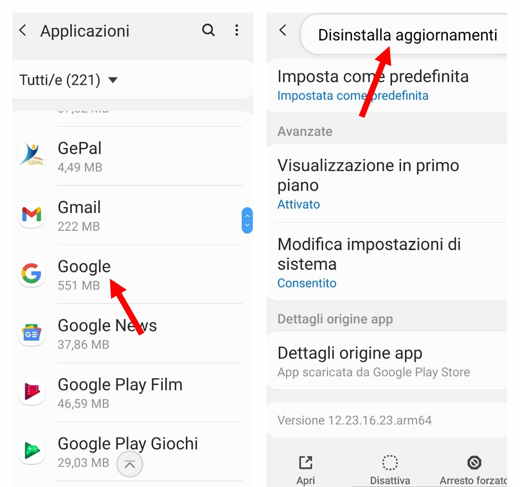
If clearing the cache hasn't paid off, the ideal solution is to uninstall the Google app updates. To do this, open Settings> Applications> Google and press the icon of three vertical dots, top right. Press on Uninstall updates and the game is done.
3. Update apps on Play Store
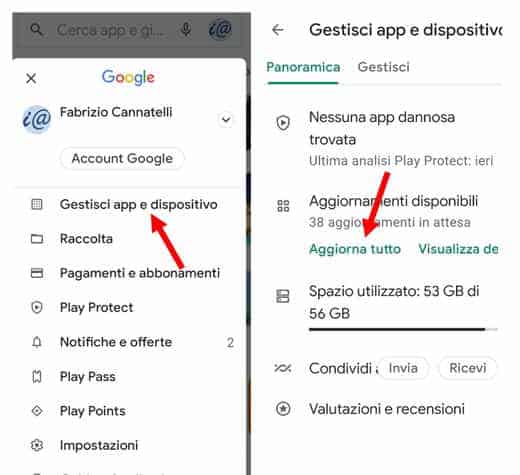
The issue could be related to the Android System WebView app. What you need to do is open the app Play Store and click on your profile icon, top right. In the menu that appears, select Manage apps and devicesor and in the next window tap View, up. Press on Update all or on Show details if you want to make updates per app.
4. Deactivate the Google app
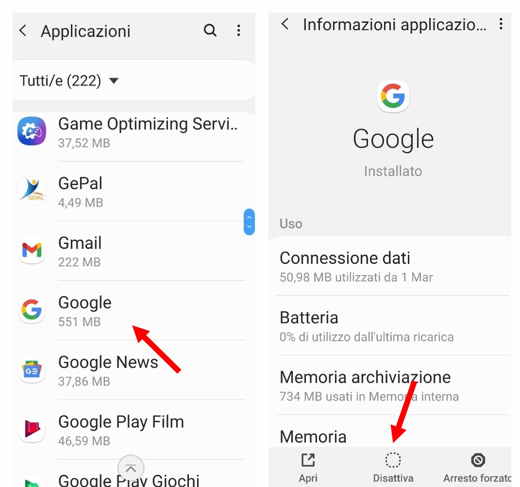
The second step to avoid repeating the error the Google app keeps crashing is to disable the Google app. To do this, go to your mobile and open the app Settings> Applications> Google. Press down on disable and confirm by pressing on Disable application. Restart the phone and try to re-enable the app by pressing this time on Attiva.
5. Revert to the previous version of the Google app
If clearing the cache didn't pay off, you can try installing the previous version of the Google app again. Search on the site ApkMirror Google's apk version of June 11th and install it on your mobile device. Remember that to install an APK file you will need to activate the Unknown Sources option on Android.
6. Verify that the date and time are correct
Another check you can do concerns the date and time of the phone. To do this, open the app Settings> General management> Date and time. Disable the option Automatic date and time and set the date and set time manually. Press on Done and activate the option again Automatic date and time.
7. Uninstall the Google app
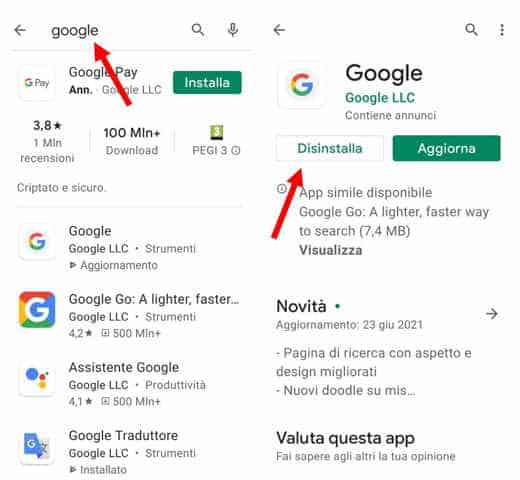
It is not the best solution, but trying to uninstall it is a valid solution to be able to get back to work with your phone without continuous crashes or interruptions caused by the app Google. To uninstall it you have to take your phone and open the app Play Store. In the search bar type Google and once found, press it to open it and press the button Uninstall.
Other useful articles
- How to activate OK Google
- How to download apps not available in Spain


























