Have you seen our ranking on best Chromebooks on the market but you don't know the Chrome OS operating system? Here is a guide on how to install Chrome OS on PC and run from USB stick without having to change the configuration of your hard drive.
Chrome OS is the operating system that Google pre-installs on all Chromebook PC, the advantage of which is to always be connected, to have very fast startup times, to support pre-installed Google applications (Gmail, Google Drive, Photos, Keep, Calendar, Docs, etc.), to be able to download apps from Chrome Web Store, to work on a safe environment with pre-installed antivirus and to be versatile and suitable for professional work with dedicated solutions of Google G-Suite.
Index
- How to install Chrome OS on PC and run from USB stick
- How to boot the computer from USB
- Boot programs
As install Chrome OS on PC and run from USB stick

To find out if Chrome OS is a suitable system for you, you can take advantage of the interesting free Cloudready app. Thanks to this app you can insert a key into a PC, restart it, select the key as the boot device and try to use the Google operating system.
The key you will create is a "live USB“, This means that you can use the operating system directly from the internal memory, without formatting the PC hard disk. This way you can try Chrome OS freely, without having to make any changes to your PC.
If you like Google's operating system, you could use it to revive an old computer, since Chrome OS is very light and it works very well even on computers that struggle to support new operating systems like Windows 10.
The version of ChromeOS proposed by Cloudready è Chromium OS, which is the open source system on which ChromeOS is based.
To take advantage of Cloudready in live mode you need to create a 8 or 16 GB USB stick, avoiding SanDisk memories. Connect to this Internet page and click on the button Install the home edition and then Download USB Maker, to download the utility for creating the CloudReady installation USB key.
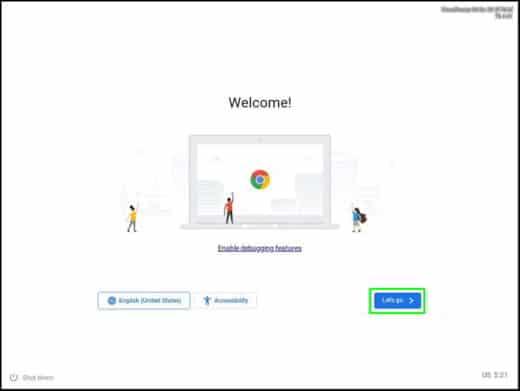
After downloading the installation file, launch it and connect the (empty) USB stick to your PC. Press the button Next, check the name of the drive to use and press again on Next. Wait for the download of the files useful for running Chrome OS and at the end press on Finish and copy the downloaded files to the USB stick.
Once the USB key has been created, to run Chrome OS from a USB key, sets the computer to boot from USB, via UEFI / BIOS and wait for the Cloudready welcome screen.
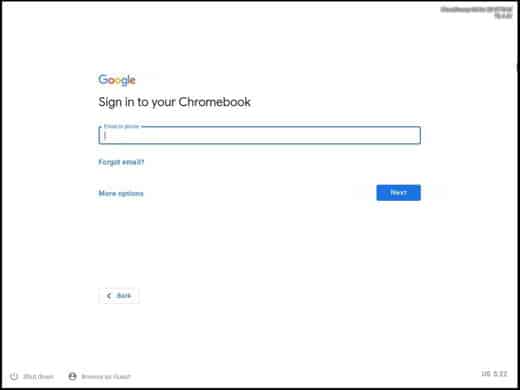
You can now log in by entering your Google account.
How to boot the computer from USB
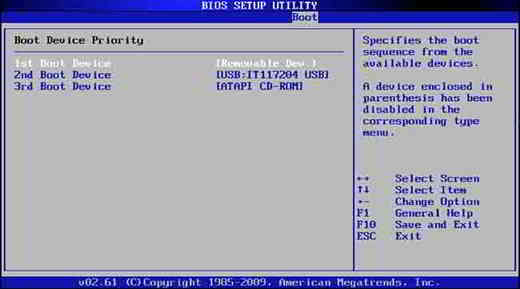
To access the BIOS o UEFI on your computer when you start, you must immediately press one of the following keys for 2 seconds: F2, Canc, F1, F8, F10.
Once inside you will find yourself in front of a very basic and easy to use screen. Consider that every computer has its own version and looking for the Boot screen is not that simple because it might match Boot, Boot order, Boot Option or even Boot Device Configuration. To move between the various items, press the keys on the keyboard: +, -, Pag UP, Pag Down ed Enter and positioned on the Boot entries to change the value by pressing on ENTER.
The boot order should be this:
- USB come first boot
- CD / DVD come second boot
- HD come thirt book
- and so on.
At the end, save everything by pressing on F10 and then on Save and Exit and then restart your PC.
Remember that for UEFI you will have to go into settings and disable the Secure Boot function which blocks the execution of unsigned programs, for computers with the old BIOSinstead, you will have to enable legacy BIOS mode.
Boot programs
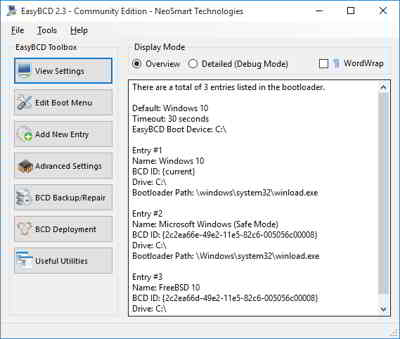
If you are not practical in changing the boot boot, I recommend you EasyBCD. It is a free boot manager for Windows that will allow you to manage, customize or repair the boot settings of your PC. With this utility you will be able to change the boot order without having to enter the computer's BIOS / UEFI and even add new entries to the computer's boot menu.
It also includes options regarding backup and restore of boot settings and allows you to boot from USB, network and ISO image devices.
If, on the other hand, you have an ISO image and want to create a bootable USB stick, you can rely on Rufus. A free and portable software that allows you to install a new operating system using the USB key.

























