Migrate from a PC Windows a un Mac it takes away the time needed to transfer our documents to an external hard drive or to a cloud service.
As for images, movies, music and more, compatibility is 100% guaranteed as well as documents created with the Office package programs. Occasionally there may be some formatting and incompatibility problems with the mail messages, which can give some problems in passing from Outlook a Mail.
If, on the other hand, we usually use a Web service, such as gmail, the problem does not arise.
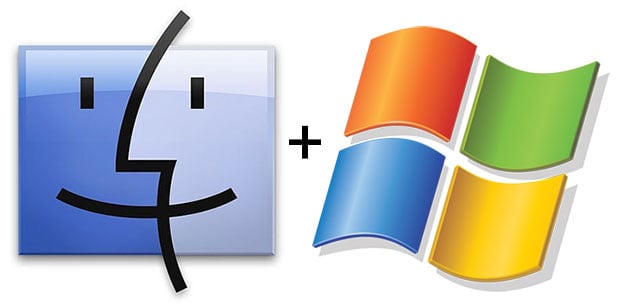
There are many programs for Windows and most of the time it is possible to find the equivalent also in the Mac environment, especially for the most well-known and popular ones. For software that is not available, we can contact theApp Store of Apple, the virtual store, and look for something similar that can satisfy us.
But let's see in detail how to transfer our data from Windows to Mac:
- If in our computer there are few documents to transfer, perhaps some photos or some videos, the most immediate and simple solution is to use a key USB.
- If in our computer there are collections of photos, video or music archives, we need a more suitable solution: aunit Outdoor 500 GB is affordable and always works via USB.
- Another way is to use a service such as Skydrive. It starts from the Skydrive site where you can install the application on your Windows PC or work directly via the Web. Skydrive is also available for Mac and it is advisable to download it from the App Store to install it.
- For more complex elements such as contacts, calendars and e-mail accounts, we can use theMigration Assistant, however, you need access to a Wi-Fi network and it only works from Windows XP SP3 or newer versions.
The Windows Migration Assistant is free software provided by Apple. Let's download it to your Windows PC by clicking on this link.
At the end of the download of the file we execute the installation and while we wait for the connection, we turn on the Mac.
Sul Mac, the migration application is already installed on the operating system. We open the Finder, enter the Applications section, open the folder Utility and start the migration assistant by double clicking on its icon.

From now on, we will have to move between Windows PC and Mac at the same time. On Mac, we choose the voice From another Mac, from a PC ... and then click Continue. We follow the procedure until we are shown a number.
We carefully check that the same number appears on both the Mac and PC monitors. It is important because this guarantees that the transfer will be carried out correctly and without risks of any kind.
Now it is simply about check the items relating to the elements to be transferred. The advantage of using the assistant is that in this way we can transfer even the most complex files. Our Mac will take care of putting everything in its place by itself.

























