La partition of a Hard Disk it is none other than the partition one physical drive into multiple logical drives. The purpose of a partition is to logically divide the data in order to create a unit used for the operating system and a unit used to contain data or files of various kinds (eg music, video, etc.).
There are many softwares that allow partitioning, for example Partition Magic, which not only sets and deletes partitions but also changes their size without losing the content.

If, on the other hand, you only need to set up one or more simple partitions, Windows allows you to do all this, if you have XP you just have to go in Control Panel - Administrative tools - Computer Management, if you have Vista or Seven instead:
- One way is to click on the button Start (Eg Home XP) at the bottom left, then click on computer ed infine your Management. The window will open Computer Management.
- The same result would be obtained by opening Resources management, by right clicking on computer and choose, from the contextual menu, Management.
When the window opens computer Management go below Archiving and select Disk Management.
Here if you need to partition a Unit in which the Operating System is also present, you must click with the right mouse button on the Unit concerned and select the item Reduce Volume. In the window that opens, specify in MB the amount of space to reduce, taking into account the item Reduction space available in MB, and click the button Reduce to start resizing the partition.
Once the partition process is finished you will have an extra Unit but with space not allocated, right-click on the “Unallocated” item and select the item from the pop-up menu New Simple Volume.
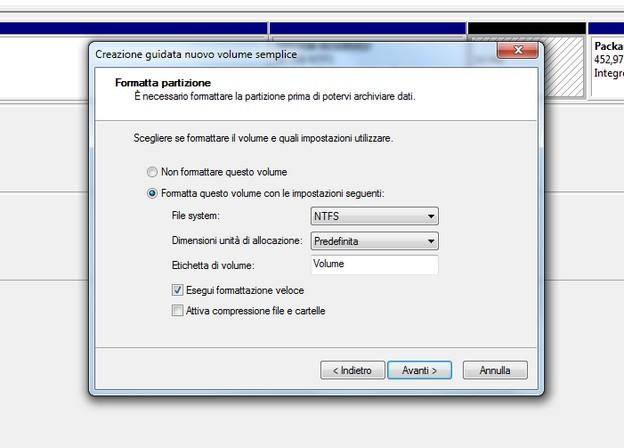
In the window that appears click NEXT until you have to specify the type of File System to assign to the partition. Remember that there are 2 types of file system conversions FAT32 (Fs Allocation Table) e NTFS (NT Fs System).
- La FAT32 can be used with hard drives from 512MB a 32GB, and offers compatibility with all operating systems.
- THENTFS, on the other hand, it has all the basic potentialities of the FAT: plus the following advantages:
- greater safety,
- better disk compression,
- support for large hard drives, up to 2TB (TeraBytes).
NTFS is recommended if you use operating systems from Windows XP onwards. Remember that after converting a partition to NTFS, it cannot be converted back to the FAT file system.
After choosing the file system conversion and naming the partitioned and formatted drive you will have one new partition to use.
A final aspect to consider when an HD is partitioned is to attribute to the drives we are partitioning, one primary partition or extended partition.
- Primary partition is a type of partition into which a Operating system (Windows, Ubuntu or other Linux) and has a maximum limit of 4 partitions.
- The extended partition was created to circumvent the 4 partition limit and is essentially a container in which it is possible to physically divide the space by creating a unlimited number of logical partitions.
In conclusion since only Windows needs a primary partition in order to be installed, we could only use a primary partition for the operating system and create an extended partition that will contain the different logical partitions (our data, UBUNTU and other operating systems).
I hope I have clarified your ideas a little.

























