How to compare two Word documents. Let's see how the option works Compare of Word and what are the alternatives to compare two Word files to highlight the differences.
If you are part of a work group or are simply working on the different revisions of your document, it is important to be able to keep track of the changes applied. The easiest way to compare two Word texts is to view them side by side and scroll through both at the same time.
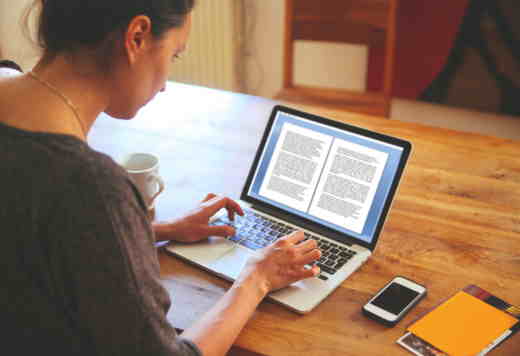
The Microsoft word processor makes it easy to compare changes between two documents, line by line through the tool Compare. Let's see in detail how to use it.
How to compare two Word documents
The first step to compare two files in Word is to open any document from the menu Fillet (This can be one you're comparing, another blank document, or just a blank project.) Click the tab Reviews, at the top of the screen, to open the ribbon menu, and click the button Compare, on the right side of the menu.
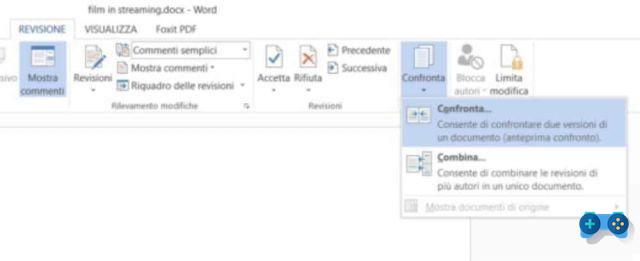
Click again on Compare, in the menu that appears, and when you see the window Compare papers, select the files you want to compare. In Document original select the source document you want to compare from the drop-down menu or choose Shop by Department (the folder icon on the right is fine too) to load it from your computer. Same goes for Document revised, where you will need to select the last file where you applied the recent changes.
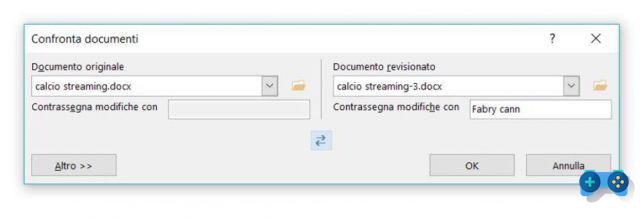
In Mark changes with, you can set a note to help you keep track of which difference belongs to that document. In my case I put "After”As it is the latest revision of the document. You can add only one tag to the revised document, it is however possible to switch from one tag to another by clicking on theicon to double arrow, placed in the center of the window ..
Click on the button Other to view advanced options. Some are explanatory and enabled by default. The option Show changes, for example show, through the suboptions On a character level e At the word level, individual changes by character (very slow) or by word.
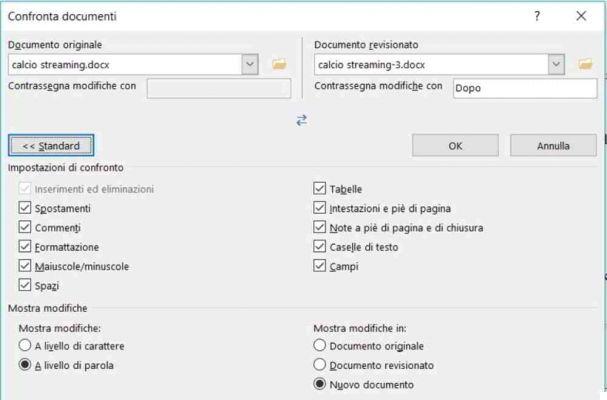
At the end click on the button OK. Word will open a selection of panes in a single document. From left to right, you will see a detailed list of changes, a complete view of the Compared document with red marks in the left margin, indicating changes, and a double box showing the original and revised documents stacked. By scrolling down with the mouse wheel, you can view the content of all three.
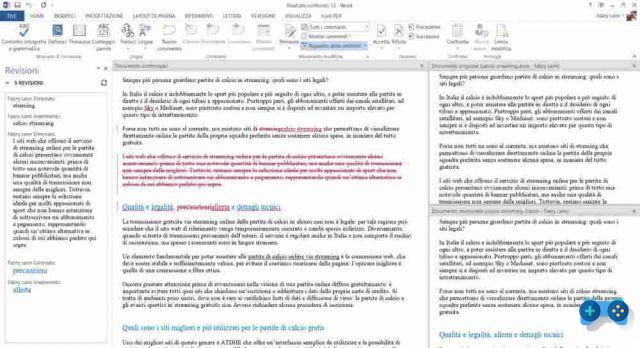
Alternatively you can go to the menu Review> Compare> Show Source Documents and choose the personalization of the vision of the documents between: Hide source documents, Show original, Show document revised, Show both.
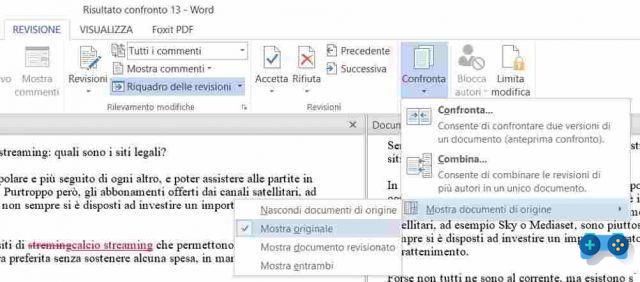
Il Revisions panel, on the left side, is certainly the most fundamental element of functionality Compare. Shows any changes, what has been removed, and what has been added, in order from top to bottom of the document. This way you can see the differences in text and formatting quickly. Then clicking on the items Previous e next (placed at the top) of the Revisions pane, you will be able to see immediately the relevant position.
 How to fix a Word document with Track Changes
How to fix a Word document with Track Changes
Once you have identified the differences, you can right-click on the relevant text in the center pane and click on Accept o Reject (followed by the corresponding action), to keep or revert the change. In the Review menu, by clicking on the icon Accept you can select the option Accept all revisions, the same goes for the icon Reject.
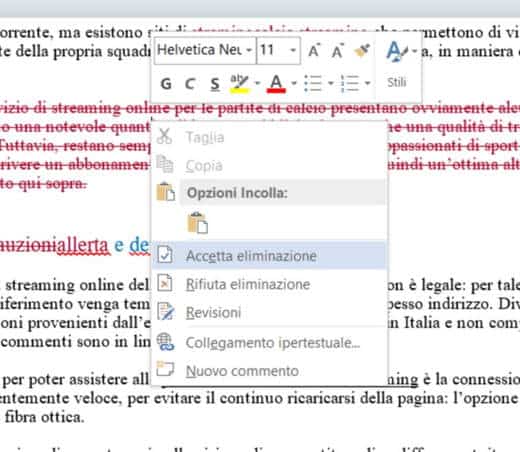
At the end you can save the compared document as a separate file to avoid it affecting the other documents you are viewing. Click on File> Save with nome and save it like any other Microsoft Word document.
Please note:: the function Compare it is not available if either document is password protected or its changes are protected in Word. You can change this setting in individual documents by clicking Review> Reviews.
How to compare two documents without Word
If you have two .doc or .docx files and you don't have Word you can compare two files with one of the following programs.
Workshare Compare: Workshare Compare is a text-based Word and PDF document comparison tool. It is available for Windows for $ 145 with a one-year subscription. There is also a $ 99 / year basic version available that compares only Word documents.
Docu-Proof Enterprise: Doc-Proof compares XML, Word, TXT and PDF files. It allows you to quickly compare fonts, sizes, deletions, insertions, spelling and position.
Araxis Merge: is a software for comparing source code, web pages, XML, TXT, Word and Excel documents and PDF and RTF files. It is available for Windows and Mac OS X for $ 129 for the Standard version and $ 269 for the Professional version.

























