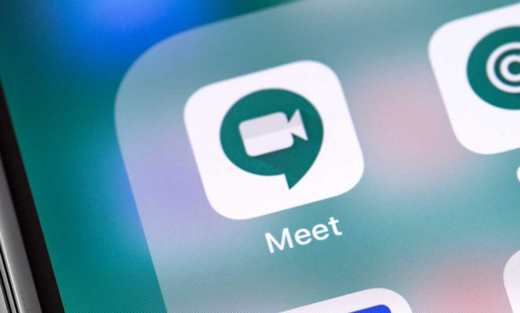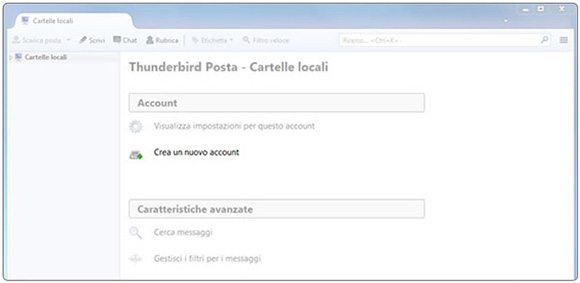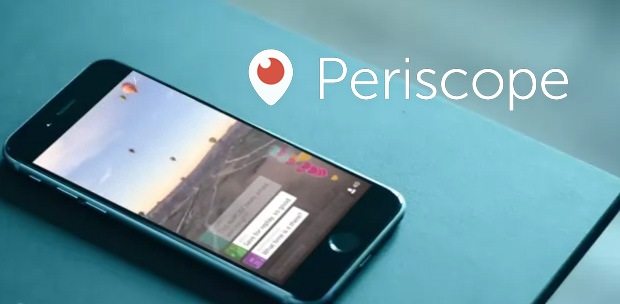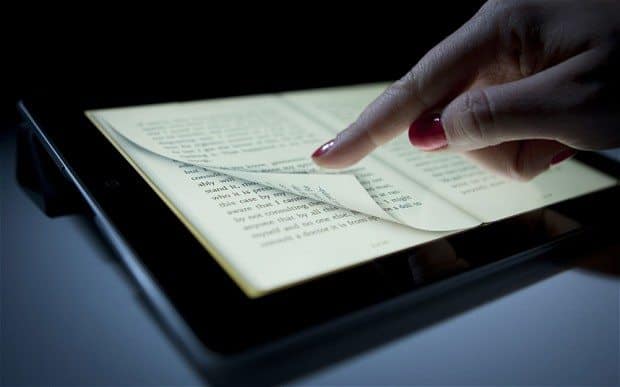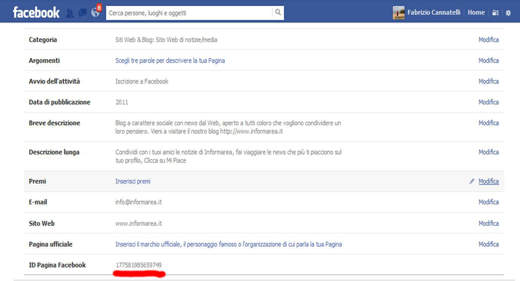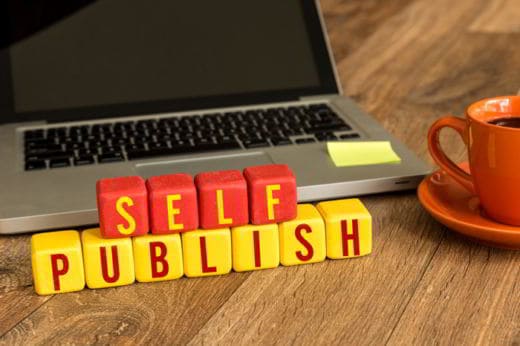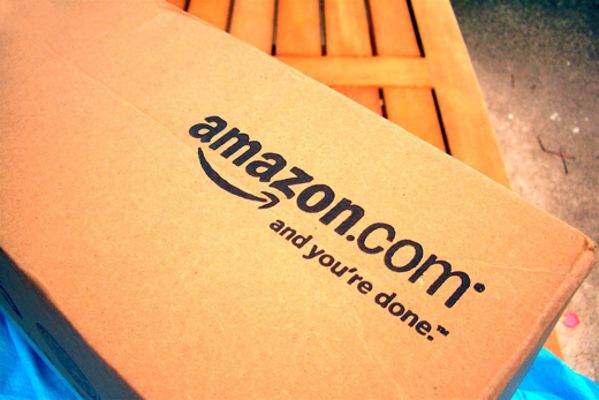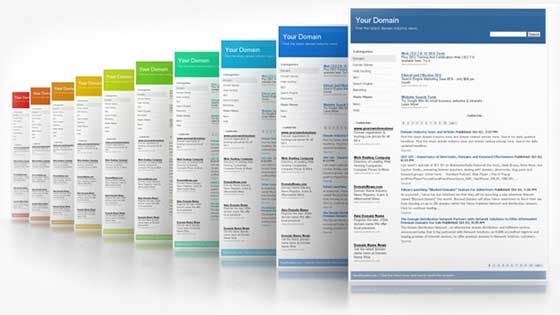How to use Google DNS. Here is a guide on how to set up Google DNS on Windows 10 and Mac OS X.
Changing DNS and setting those of Google is an excellent solution if you want to circumvent the blocks imposed by national operators, moreover they are absolutely safe and will never redirect you to unwanted sites. You will be able to browse faster and above all freely, with the possibility of visiting sites that are blocked and censored in your country for various reasons.
But what does DNS mean? DNS is nothing more than the acronym of Domain Name System and it is a system that allows you to surf the net by typing text web addresses and not a sequence of numbers (IP addresses) that are difficult to remember.
Why use Google DNS

I Google DNS are DNS servers that you can use free and that ensure not only translation speed from text to address ma they greatly circumvent the limits imposed by national operators. Not only are they safe but they will avoid any hijacking to unwanted sites by tracking browsing activity (which any DNS server does).
How to set up Google DNS
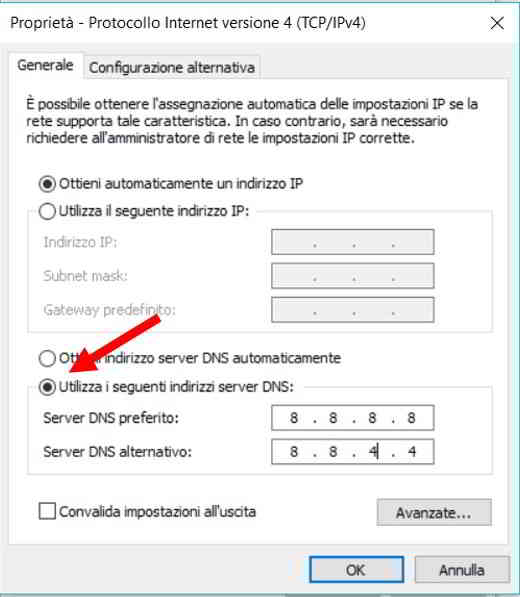
To change Google DNS on Windows 10 to replace those of the network provider you must:
- Going up Settings pressing Windows + I keys;
- Press on the option Rete and Internet;
- click Medit tab options;
- Find the wireless connection and select it with right key mouse. Click on Property in the menu that appears;
- Double click on the item Internet Protocol Version 4 (TCP / IPv4);
- Check the item below Use the following DNS server addresses;
- Enter Google's public DNS:
- Preferred DNS Server: 8.8.8.8;
- Alternate DNS server: 8.8.4.4;
If you use instead IPV6, the DNS addresses to apply are: 2001: 4860: 4860 :: 8888 and 2001: 4860: 4860 :: 8844
For further information read the guide Program to change DNS
How to set up Google DNS with DNS Jumper
If you don't feel like setting up Google DNS manually you can resort to DNSJumper.
DNS Jumper is a program that checks the response times of all the IP addresses it has stored to compare them with the DNS already configured in your PC to communicate to the user what the Faster primary and secondary DNS, after a specific test.
To start the test you have to press on the addresses set in your network configuration and click on Check response times. Immediately after that you can press the button Faster DNS to start the verification of the other addresses stored by the tool. At the end of the verification, press the button Apply and you can change primary and secondary DNS on your PC.
To see what they are, just open the file dnsjumper.ini.
A valid alternative to DNSJumper is QuickSetDNS.
I DNS liberi: le alternative a DNS Google
In addition to Google's DNS it exists OpenDNS, it is a service that offers DNS for free and freely usable.
This service is also available for a fee. By subscribing you can take advantage of options where to analyze data traffic, set custom blocks and so on. In addition, OpenDNS offers a familiar filtering service that allows you to block websites that are not suitable for too young users.
To apply OpenDNS on Windows 10 you must follow the instructions above for Google DNS by entering the following parameters:
- Preferred DNS Server: 208.67.220.220;
- Alternate DNS server: 208.67.222.222.
As for the family block, however,
- Preferred DNS Server: 208.67.220.123;
- Alternate DNS server: 208.67.222.123.
use Google DNS on Mac and Linux I suggest you read the official Google guide. You will find out how to change DNS on Mac and Linux.
That's why there are specific servers, said Server & Hosting DNS whose purpose is to translate the numeric IP into a textual address. That's why when you browse the web and type www.SoulTricks.com, your router contacts the DNS server to translate SoulTricks.com into a numeric IP address and start browsing. For this reason, DNS servers not only have a great impact on browsing speed but can block addresses and cause real redirects.
The predefined DNS servers are offered by national operators who, however, could impose real blocks to ensure safety for the user.
Why use Google DNS

I Google DNS are DNS servers that you can use free and that ensure not only translation speed from text to address ma they greatly circumvent the limits imposed by national operators. Not only are they safe but they will avoid any hijacking to unwanted sites by tracking browsing activity (which any DNS server does).
How to set up Google DNS
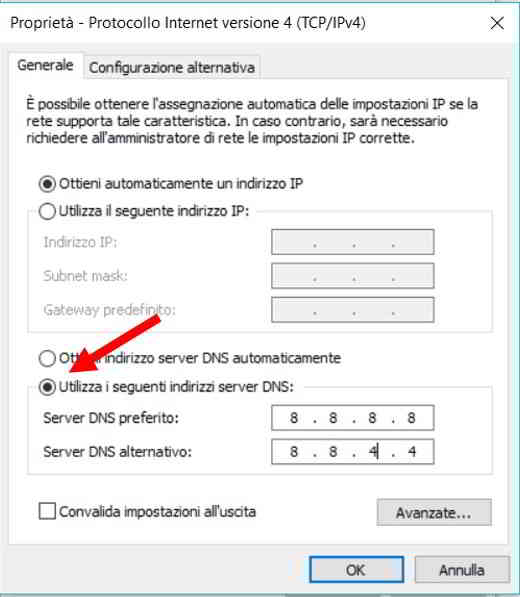
To change Google DNS on Windows 10 to replace those of the network provider you must: