You are working with Microsoft Outlook is in receiving and sending emails, you get the error 0x8004010F: The Outlook data file cannot be accessed? Calm. In this guide I will reveal some solutions to be adopted to resolve this anomaly caused by the corrupted Outlook profile.
Even if Outlook is a reliable and safe e-mail manager, even today, sometimes, problems are encountered in opening the program or sending / receiving mail.
The reasons for the inability to access Outlook data files are usually: the incorrect Outlook profile configuration, the moving the Outlook data file and finally theOutlook update and related compatibility issues.
But let's see together how to solve the error 0x8004010F and repair corrupt files.
Correct the error 0x8004010F by creating a new data file
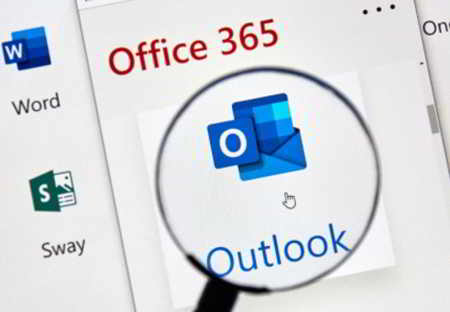
Creating a new data file in most cases solves the problem of accessing the Outlook data file. To do this go to:
- File> Info> Account Settings.
- In the tab Email, select the corrupt profile from the list.
- Click on Change folder.
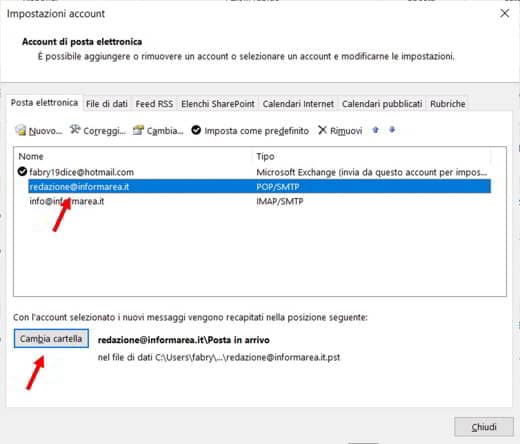
- In the window New email delivery location, award-winning New Outlook Data File.
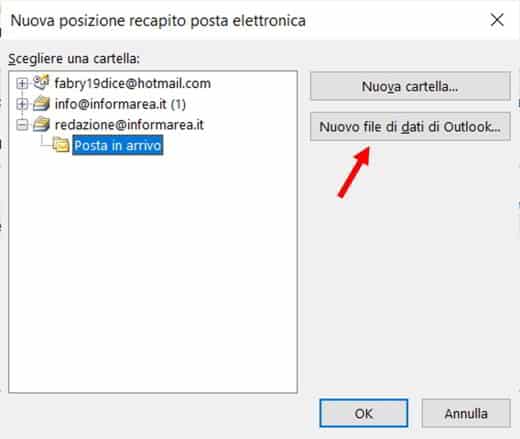
- Press the button OK
- Try sending and receiving mail again.
If that doesn't work, you can try to check the access rights to Outloook's PST format files. For those who use Outlook with protocol POP3, the emails are removed from the server immediately after their receipt and to avoid losing them it is necessary to act as soon as possible.
What you need to do is go to Windows 10 Explorer and search for files in .PST format.
- In the search bar type: * .pst I awarded Submit on the keyboard.
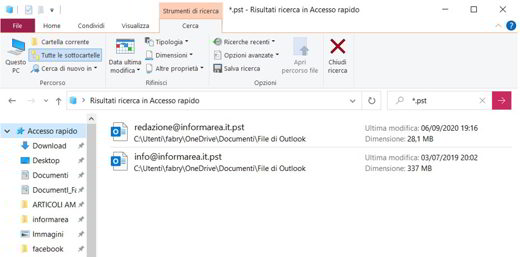
- Wait for the search and then immediately select the file you are interested in.
- Click on it with the right mouse button to select the item in the pop-up menu Property.
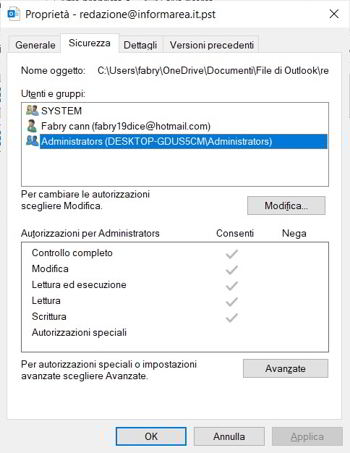
- Go to the tab Safety and select a user to check their permissions (for example Administrators).
- It is necessary to check the item Allow su Complete control.
- Confirm everything by pressing the button OK.
- In the search bar type: * .pst I awarded Submit on the keyboard.
If the permissions are correct but the problem has not been resolved then it is time to restore the email backup. In case you don't have a backup, then I suggest you take a look at the next paragraph.
Correct the error 0x8004010F with the Inbox Maintenance tool
Haven't you been able to solve the problem yet? Then it could be a compatibility problem. The solution to fix the anomaly: Unable to access the Outlook data file, it could be scanpst.exe, the default Outlook tool, whose purpose is to restore Outlook PST and OST data files.
This tool, depending on the Outlook versions, can be reached in:
- Outlook 2019: C: Program Files (x86) Microsoft OfficerootOffice16
- Outlook 2016: C: Program Files (x86) Microsoft OfficerootOffice16
- Outlook 2013: C: Program Files (x86) Microsoft OfficeOffice15
- Outlook 2010: C: Program Files (x86) Microsoft OfficeOffice14
- Outlook 2007: C: Program Files (x86) Microsoft OfficeOffice12
Alternatively, you can search on Windows 10.
- Before starting Scanpst.exe close Microsoft Outlook.
- Open Scanpst.exe and press the button starts.
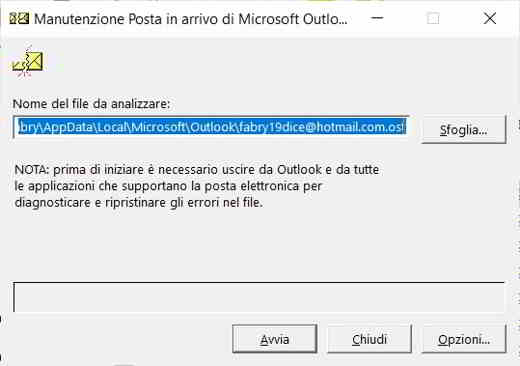
- Once the configuration is complete, press the button Edit.
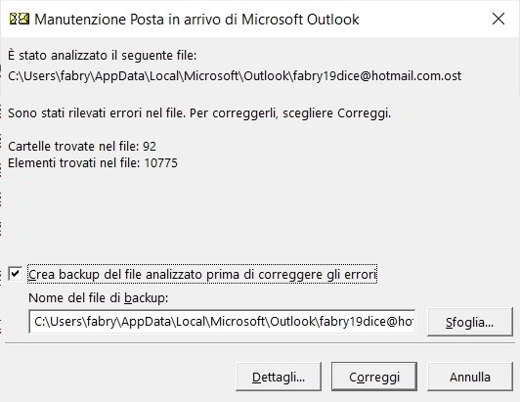
- When finished, the Outlook data should be accessible.
Unfortunately, Scanpst.exe offers limited functionality and cannot always repair corrupt files. In such cases the best solution is to take advantage of an Outlook PST recovery tool such as Recovery Toolbox for Outlook.
Correct the error 0x8004010F con Recovery Toolbox for Outlook
There are several data recovery services on the market, among the best applications Web Recovery Toolbox for Outlook it is certainly the one able to guarantee a very high recovery percentage. It is an easy-to-use tool that can help you recover damaged Outlook PST or OST files after analyzing the results.
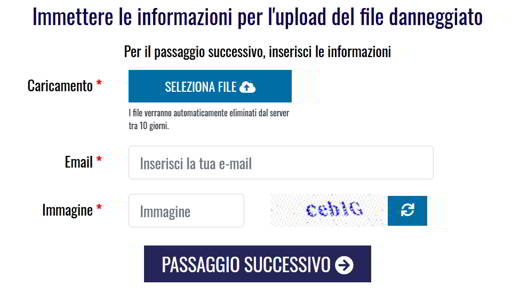
Steps to recover a corrupted .PST or .OST file containing Outlook data with Recovery Toolbox for Outook online I'm:
- Connect to the official Internet page of Recovery Toolbox for Outook.
- Press the button Select file and upload a data file with the extension .PST or .OST.
- Please enter your email address.
- Enter the captcha code.
- Press the button Step Following.
- Wait for the uploaded damaged file to be recovered
- Download the damaged file recovered after receiving an email with a link.
- The service will ask for an incurred cost (for example a file of about 1 GB will have a price of 10 euros).
The recovered data is stored inside a new Microsoft Outlook file with PST extension in Unicode format.
Since the uploaded files will be deleted from the server in 10 days, if you don't feel sure you want to upload your work email containing private information (e.g. bank content, credit card photos, etc.), you can opt for the version. Recovery Toolbox for Outlook software.
Before installing and starting Recovery Toolbox, you should copy the corrupt PST file from Microsoft Outlook to another disk as a backup.
Immediately after:
- Run Recovery Toolbox for Outlook.
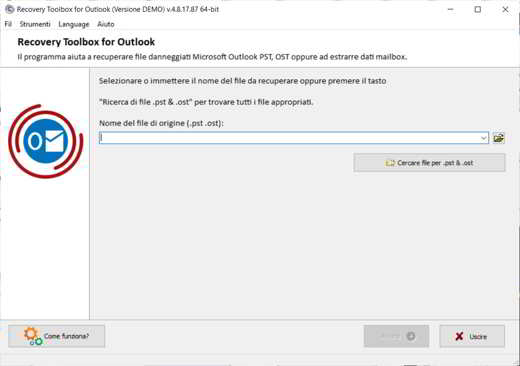 Select the corrupt .PST file after searching for it.
Select the corrupt .PST file after searching for it.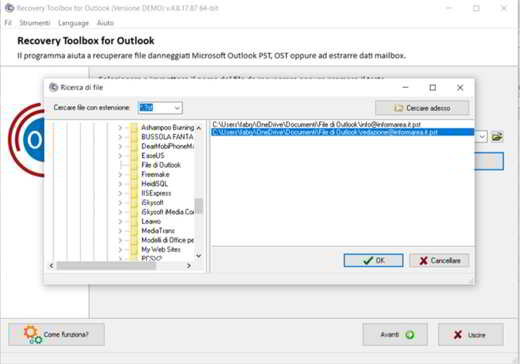
- Choose the option Recovery mode (the others are: Conversion method e Search for deleted data).
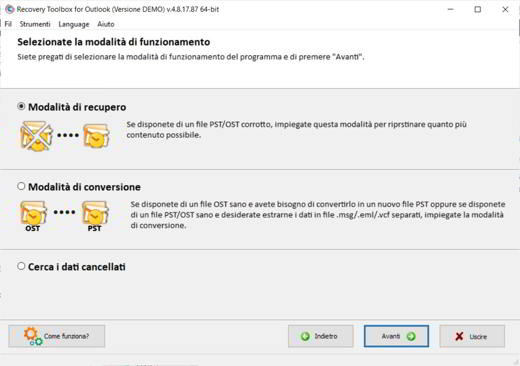
- Confirm your intent to recover.

- Select a folder to save the recovered file.
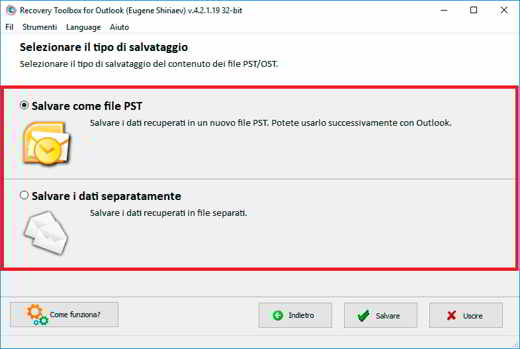
- Replace the corrupt PST file with the restored one.
To complete everything you need to replace the damaged file with the restored one. For Microsoft Outlook 2013, 2016 and 2019 versions you need to:
- To open File> Info> Account Settings.
- Select Account settings.
- Choose a data file in the Settings list.
- Click on the tab Data file.
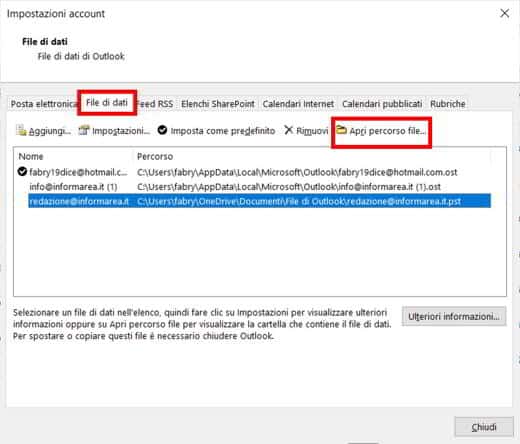
- Click on the button Open file path.
- Add the recovered file to the Outlook data file list
Remember to remove the old damaged file and if you have done the above correctly, you will be able to continue working with your email in Outlook. However, if you have any problems, you can always contact support [email protected] and describe what happened, not before buying the version Staff for commercial purposes or Business di Recovery Toolbox for Outlook.


























