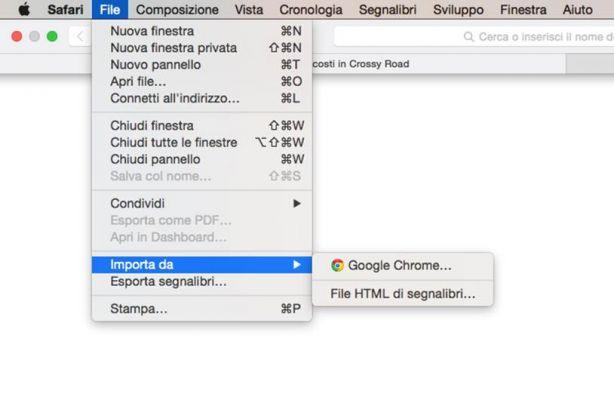Usi come browser Mozilla Firefox and you don't know how to save your Favorites? You want to know how to export or import Mozilla Firefox favorites? Follow this post and we'll explain how to export Mozilla Firefox favorites.
I "Add to Wishlist”Are, first of all, those sites whose URL you want to save either because they are interesting for the user, or because they are used very frequently.

export Mozilla Firefox favorites all you have to do is start the browser and click on the icon View Bookmarks (the one next to the star), and select the item View all bookmarks from the menu that appears or press the key combination CTRL+MAIUSC+B.
How to export Mozilla Firefox favorites
In the window that opens, you need to click on the button Import and Save and select the item from the menu that appears Export bookmarks to HTML.
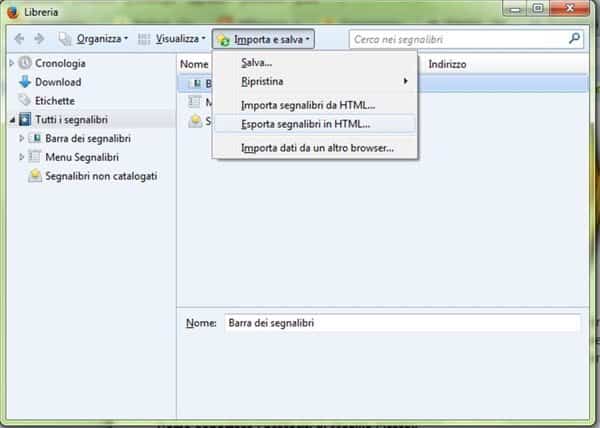
Specify the folder in which to save the HTML file, giving it a name in the field File name, and click on Save but I will complete the operation.
Now that you have saved Mozilla Firefox favorites in html let's see how to import them into other browsers.
How to import Mozilla Firefox bookmarks to Internet Explorer
It was used Internet Explorer and you want import Mozilla Firefox favorites you have to click on the star-shaped icon, at the top right, press on the arrow next to the button Add to Favorites, and select the item, present in the menu, Import and Export. In the window that opens "Import / Export settings”Choose the item by placing a check mark Import from a file and click on NEXT.
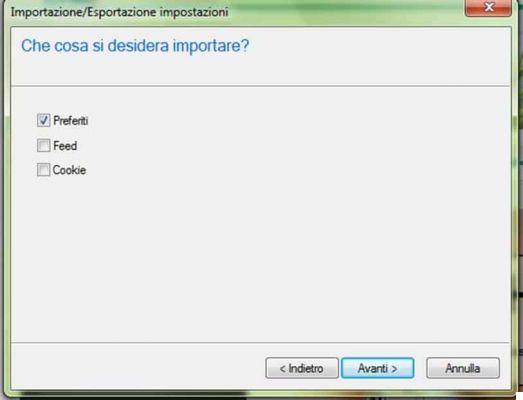
In the window "What do you want to import”, Check the item Add to Wishlist and click on the button NEXT. In the window "Where do you want to import your Favorites from”Type or select the file name in HTML format with Shop by Department and press the button NEXT but I will complete the operation.
How to import Mozilla Firefox bookmarks to Google Chrome
It was used Google Chrome and you want to import your Mozilla Firefox favorites you have to click on the menu at the top right (icon with three horizontal lines) and select the item Favorites> Import Favorites and Settings give the menu that appears.
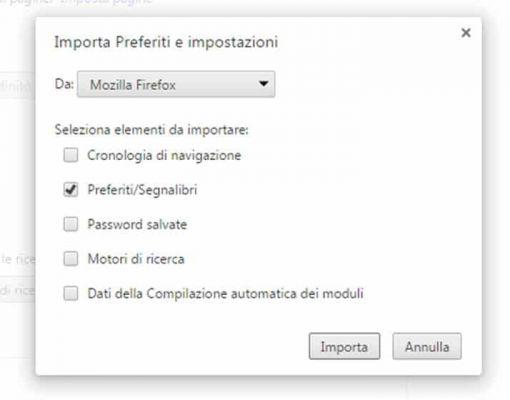
In the window that opens, select From: Mozilla Firefox from the drop-down menu, checking only the item Favorites / Bookmarks. Click on the button Import but I will complete the operation.
How to import Mozilla Firefox bookmarks to Safari
If you use Safari and want to import the bookmarks of Mozilla Firefox, all you have to do is open Safari and go to File> Import From> Bookmarks HTML File and select the folder where you saved the Mozilla Firefox HTML file.