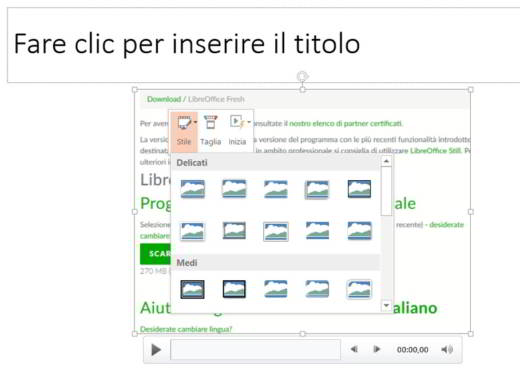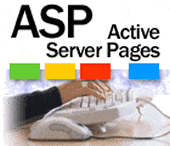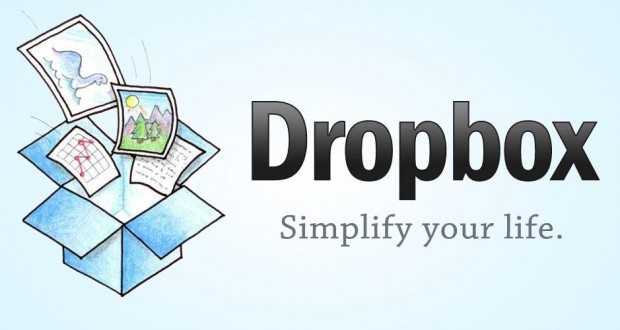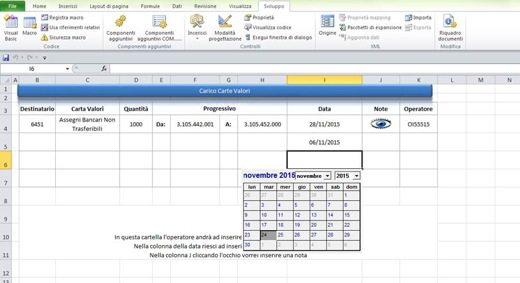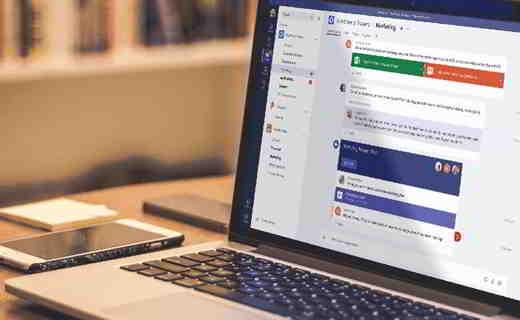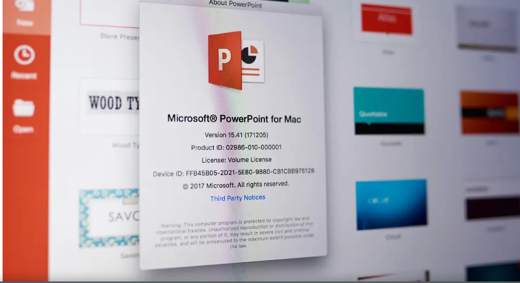How to record PC screen with PowerPoint. A short guide on how to use PowerPoint to record screen without programs, on Windows 10.
If you're looking for a screen recording program and don't know where to download it, you may actually have it already available on your computer if you have the Office suite. Not everyone knows that Power point the famous presentation tool included in the Microsoft Office package, includes a screen recorder that can be used if necessary to record the screen of your PC.
Make yourself comfortable and take a few minutes of free time and follow step by step the instructions I am about to give you on how to record pc screen with PowerPoint.
 How to Record Windows 10 PC Screen
How to Record Windows 10 PC Screen
Index
How to record PC screen with PowerPoint
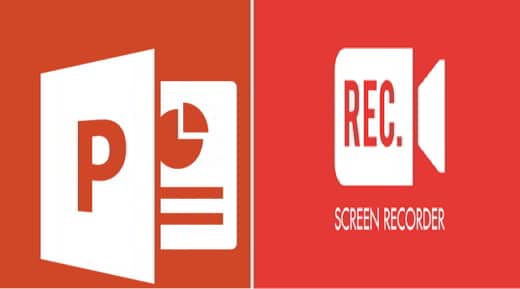
To use the PowerPoint screen recorder, start it, choose a blank presentation and then go to the tab Inserisci. Click Quindi Sul Pulsating Registration screen. A small dock will open at the top.
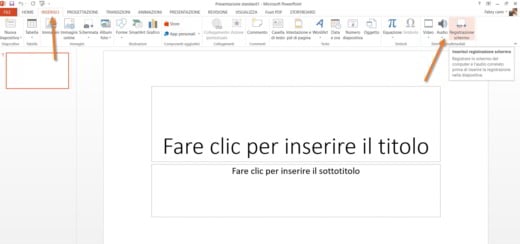
Click on the button Select area (Win + Maiusc + A) and use the mouse to select the area you want to record. When you are ready, press the button Register.
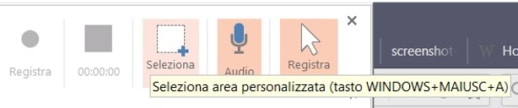
With the key combination Win + Shift + R, you can start or pause the recording.
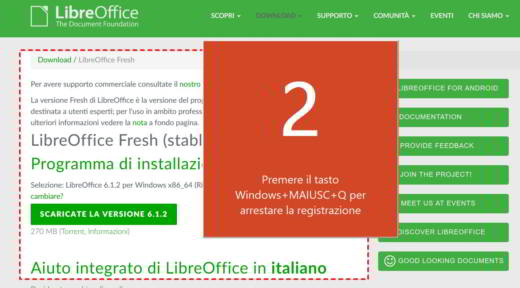
At the end of the registration presses on Stop or on the key combination Win + Shift + Q.
The created video will automatically be added to the presentation.
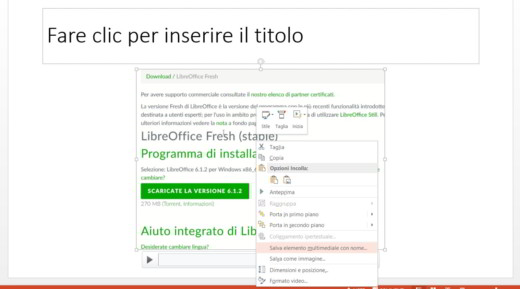
To save your screen recording as a separate file, just right-click on it and select Save element multimedia with name. Choose the folder in which to save the video with the recorded screen and that's it.
Please note that the video will be saved in the format MP4, it will also be compatible with all mobile devices.
Read also: App to record screen
How to customize PowerPoint video recording
Customizing the video made by recording the screen offers three basic options in PowerPoint: Start, Size e Style.
By right-clicking on the video frame of the new slide, you can choose Start and select how the video starts: automatically or on mouse click.
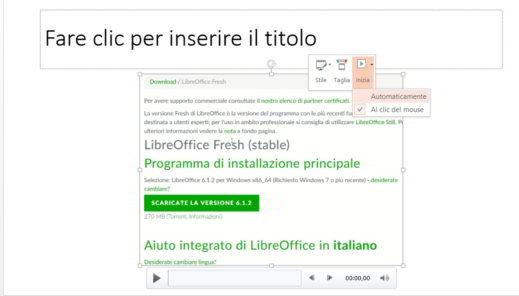
By right-clicking on the video frame, you can choose Cut and specify the starting point to cut the video. In the dialog box Size videoclick your Play. When you decide where to cut, click on Pause.
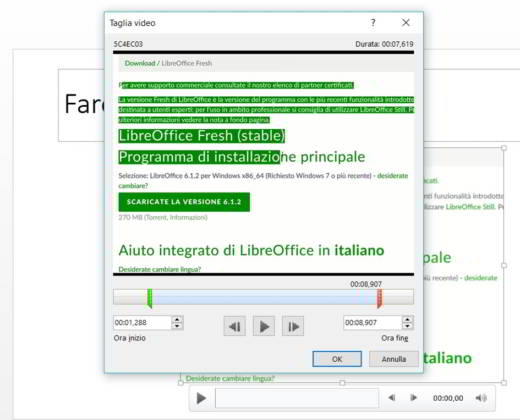
Try to use the buttons NEXT e Go back to specify the exact duration.
- If you want to cut the beginning of the video, click on the green marker. When the pointer becomes a double arrow, drag the arrow to the desired starting point.
- To trim the end of the video, click on the red marker. When the pointer becomes a double arrow, drag the arrow to the desired end point.
To style the video frame, right click on the video frame and choose Style and then select the one you prefer among the many.