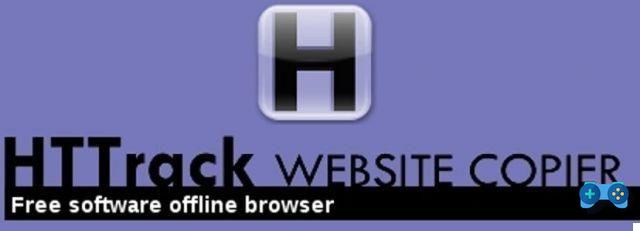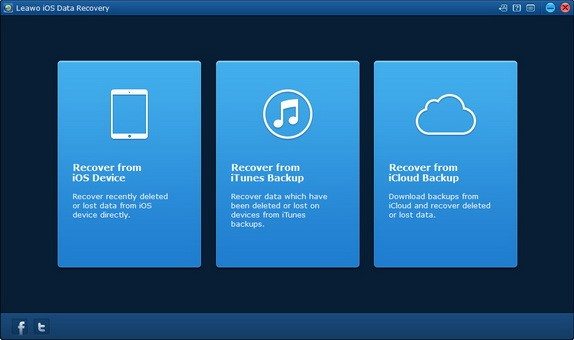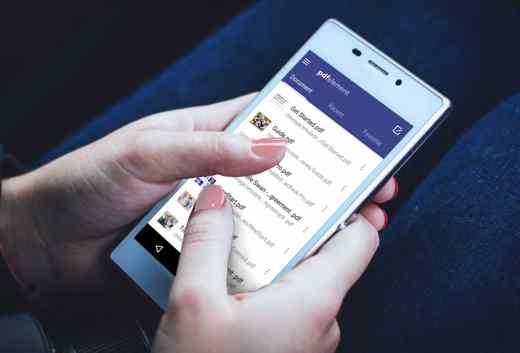Before starting a formatting operation it is always good to understand which format to use, as there are different types: FAT32, FAT, NTFS e exFAT.
La FAT32 (evolution of FAT now too old to be used on modern disks) can be used with hard disks from 512 MB and 32 GB and is compatible with all operating systems even if it is recommended in Hard Disk to be used with Play Station or Xbox console. FAT32 is also recommended on USB devices as a computer with FAT32 file system cannot read data from an NTFS-formatted disk.
THENTFS (activated from Windows XP onwards) should be used, however, if your device exceeds 32 GB and offers the following advantages:
- greater safety,
- better disk compression,
- support for large hard drives, up to 2TB (TeraBytes).

Both the Fat32 and NTFS file systems have very similar speeds but the NTFS stores small files in the Master File Table (MFT) in order to increase the speed by allowing fast access of the HD read heads, furthermore the guarantees of security and stability on large disks allow notably advanced features that make it preferable to the FAT32 file system.
How to format an external hard drive
Before starting any formatting process, since the files on the disk will be deleted, we must make a backup of them and transfer them either to a PC or to another external device.
1. To format an external hard drive FAT32 it is necessary to resort to the old but always present MS DOS.
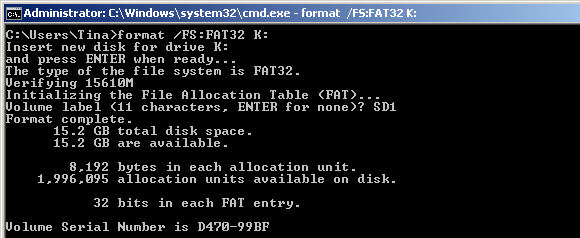
Click on Home and Search for programs and files we write Cmd to open the window DOS and we press Submit. In the DOS prompt we type format/FS:FAT32 X:, where X is the letter of the disk to be formatted (when we connect the external HD to the PC we go to My Computer to see the letter attributed). We reward Submit and wait for the formatting to finish. As soon as completed we press Exit and we exit the MS DOS Prompt.
2. To format an external hard drive NTFS you need to go in Resources Of computer and carefully choose the connection unit to be formatted by clicking on it with the right mouse button. A menu will open showing all the actions we can perform on the chosen disk. We click on the command Format and wait for the formatting window to open.
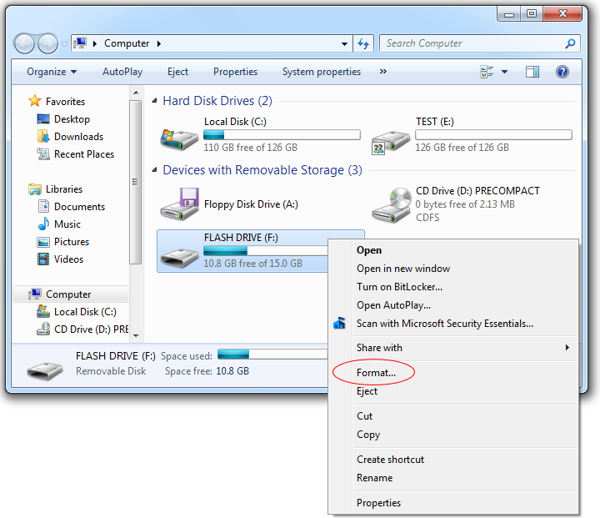
THElabel of volume allows you to give a name to HD, let's choose one that is easy to identify. To change it just click on My Computer, Right Click and Rename.
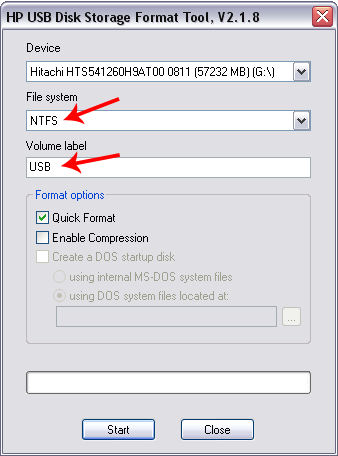
The File system field allows you to choose between two formats: NTFS ed exFat (it does not refer to FAT32 and should only be used if you have USB sticks with space greater than 32 GB). We choose the NTFS and leave the check mark on quick format which unlike normal formatting, deletes files but does not scan for bad sectors. We click on starts and let's arm ourselves with patience.
How to format an unrecognized external hard drive
If the external hard disk is not recognized, you can resort to three tricks, which are: Assign a new drive letter, assign a new file system, run Diskpart with the Command Prompt.
1. To assign a new drive letter to the Hard Disk, go to the Windows 10 search bar and type Create and format hard drive partitions. The window will open Disk management. Here you will need to locate the external storage you intend to format. Usually the wording is added to the external disk Removable to indicate that it is the unrecognized external hard disk. Right-click on it and select Change drive letter and path. Assign a new letter by choosing the one you are not using and that's it.
2. To assign a new file system go to Disk management and with the right mouse button click on the memory. It may appear in the drop-down menu Initialize or Format. Select the one that appears and in case of Initialization tick MBR. Then to allocate the memory, select from the drop-down menu New volume simple, taking care to choose between NTFS e FAT32.
3. To format from the CMD command line, click on WIN + R and type diskpart.exe then press on OK. In the window that opens, type list disk to view the available memories with dimensions. Then type select disk n (e.g. select disk 3), n is the disk number, and press Submit. Then type chub and press Enter again.
4. The hard drive may need to be formatted with the NTFS file system. Since Windows could have problems when it comes to recognizing hard disks, it is advisable to use a Linux distro for formatting drives not directly recognized by the Microsoft operating system. Download Linux Mint and start the distribution in live mode. To do this, simply insert the CD into the drive and let it start automatically. Once inside, choose the disk formatting and partitioning utility, then proceed to use NTFS.
The Hard Disk is now empty, you can create the primary partition by allocating memory. Then type create partition primary and by Submit. format FS=FAT32 quick o format FS=NTFS quick and by Submit.
Hard disk is ready, type exit but I will complete the operation.
 What to do if the hard drive makes strange noises
What to do if the hard drive makes strange noises