Do you want to quickly convert your PDF documents to Word for free? Transforming PDF into Word, even if you don't have a program installed on your computer, is very simple thanks to the many services you can find online; but what if the conversion involved a scanned image? The thing would get complicated.
In this guide I will explain not only how to convert pdf to word but also how to convert scanned pdf to word, therefore, take a few minutes of free time and carefully read the instructions I am about to give you.
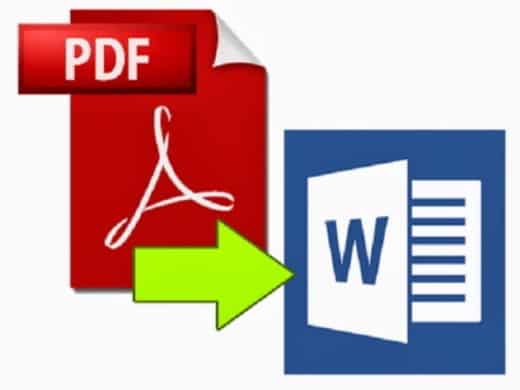
Before talking to you about any web services I want to anticipate that if you own Word 2013 you can import files in PDF format to modify their content and save in DOC or DOCX format. Importing is very simple: from the menu you have to click on File> Open and choose the PDF file to convert to Word. Wait for the procedure to complete and save the file in DOC or DOCX format by clicking on Save with name from the menu Fillet.
HOW TO CONVERT SCANNING PDF TO WORD WITH SMALLPDF
The first step you can take to convert PDF with scanned image to Word is to rely on one of the best online PDF converters: SmallPDF. It is an online service that can convert different types of files (DOC, DOCX, XLS, XLSX, PPT, JPG and so on) from / to PDF quickly and without any computer skills.
The available functions are:
- Word to PDF
- PDF to Word
- PPT to PDF
- PDF in PPT
- JPG to PDF
- PDF in JPG
- Excel to PDF
- PDF to Excel
SmallPDF in addition to the conversion functionality, it offers PDF editing, merging and compression services as well as image extraction, password removal and digital signature functions.
You can upload unlimited and without any registration. In addition, all uploaded files, for a matter of privacy, will be deleted forever from the servers after an hour.
To use SmallPDF you must connect to the official page of the site and click on the box PDF to Word. Then drag the PDF file you want to convert to Word in the browser window Drag the PDF here, or click on the link Choose file, and wait for the conversion process to complete. At the end click on the button Download the file to save the file in DOCX.
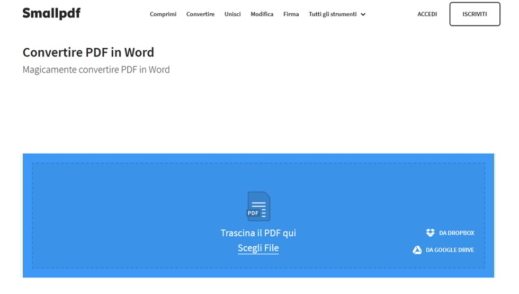
In case of an error: the file appears to be scanned: the computer cannot recognize the text. Use OCR text recognition software, the solution you can adopt is the Onlineocr.net online service.
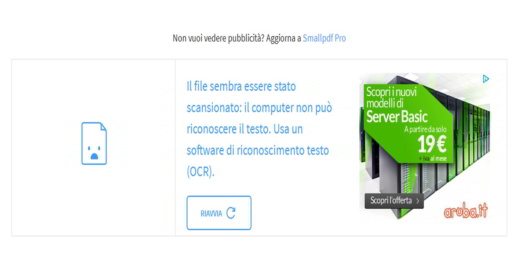
HOW TO CONVERT SCANNING PDF TO WORD WITH ONLINEOCR
Without needing to install anything, OnlineOCR is a free OCR service in Guest mode (no registration required) that allows you to convert 15 images per hour. Registration will give you access to additional features not available to guest users: multi-page PDF conversion (more than 15 pages), large images and ZIP archives, choice of recognition languages, conversion to editable formats and other settings.
OnlineOCR recognizes text and fonts from scanned PDF documents (including multipage files), photos and images captured by digital cameras. It also converts text and images from the scanned PDF document into editable DOC format.
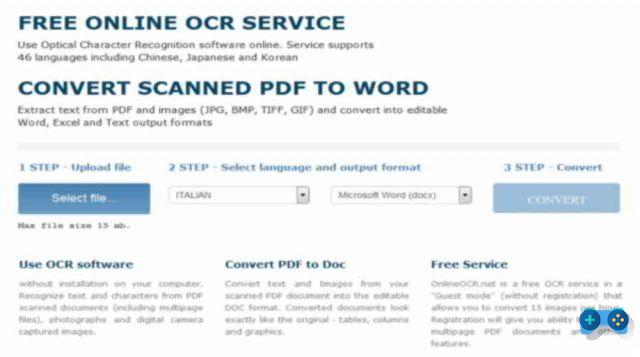
The result will allow you to have documents converted to Word exactly like the originals, with columns, graphics and tables.
To extract text and images from PDF (JPG, BMP, TIFF, GIF) and convert them to editable format like Word, Excel and Text, the process is divided into 3 Steps. In the first Step, you have to click on the button Select File, and upload a PDF file that does not exceed 15 MB. In the second step you have to select Spanish, among the languages report in the drop-down menu, and in the third Step choose the Output format Microsoft Word (DOCX). When finished, press the button CONVERT.
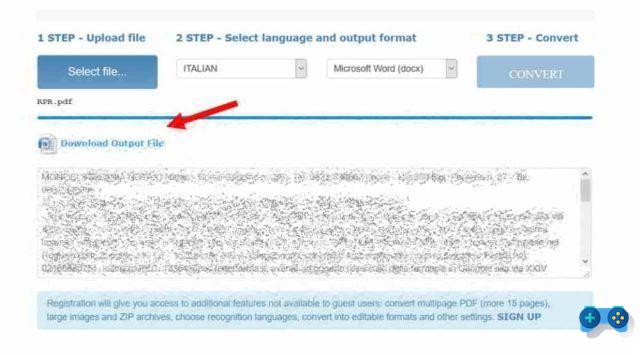
At the end of the conversion process you will see a preview and a link visible Download Output File to click to save the DOCX file.
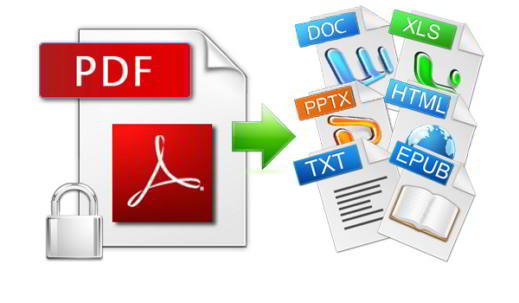 Best sites to convert PDF to Word online
Best sites to convert PDF to Word online

























