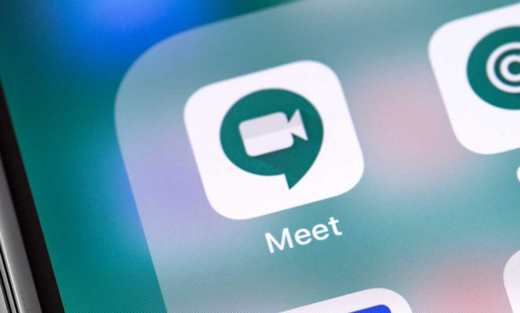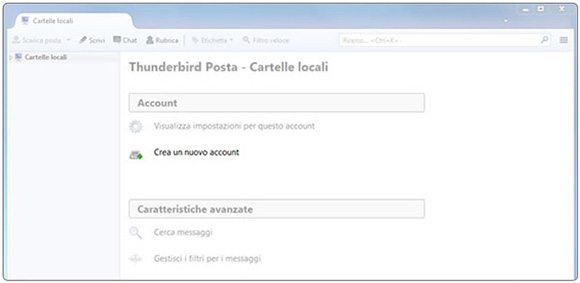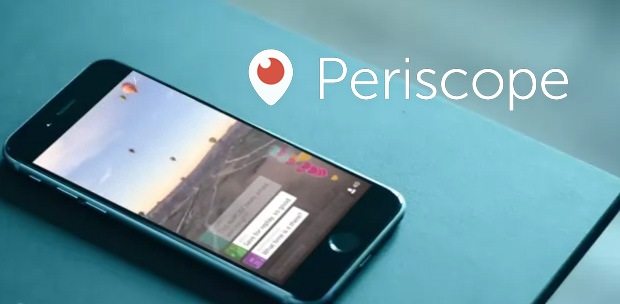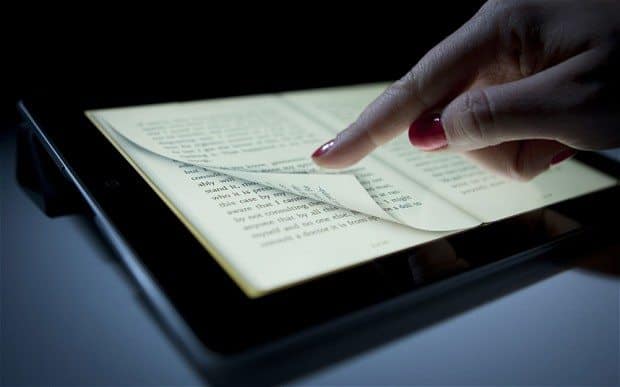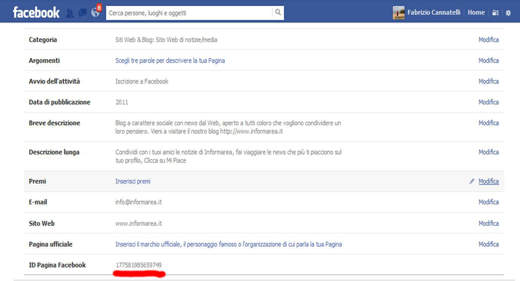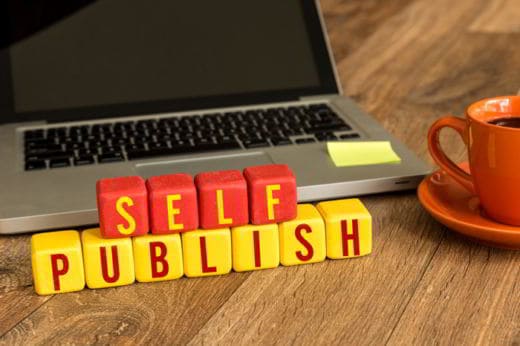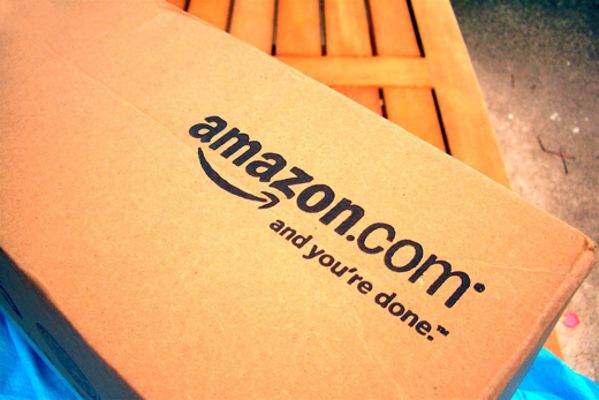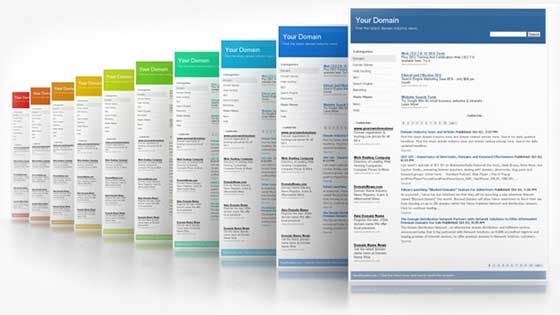Do you have a website and are you tired of connecting every time from browser to the Aruba Webmail to access your mailboxes? Quiet, in this guide I will show you the steps for configure Aruba mail in Outlook showing you the parameters to use to access the Aruba Mail mailboxes from the Microsoft mail client.
You must know that configure Aruba mail in Outlook it does not require great computer skills. With a little attention and patience I am sure that you will easily understand the procedure to be adopted to complete the configuration.
If you are ready to configure Aruba mail then read carefully what I am about to tell you and make yourself comfortable. I anticipate that for the Aruba mail configuration I used Microsoft Outlook 2013, but the information you will find is also adaptable to previous or later versions.
How to configure Aruba mail in Outlook

Start Outlook and after clicking on the item in the menu Filletpiggy back his Add Account, on the right of the screen. In the window Add Account enter the data regarding: Your name, Email address, Password e Confirm Password and then put a check on the item Manual configuration or additional server types I awarded her NEXT.
In the following mask, check the item POP or IMAP e poi premi sul pulsating NEXT. Enter the mail server settings for the account.
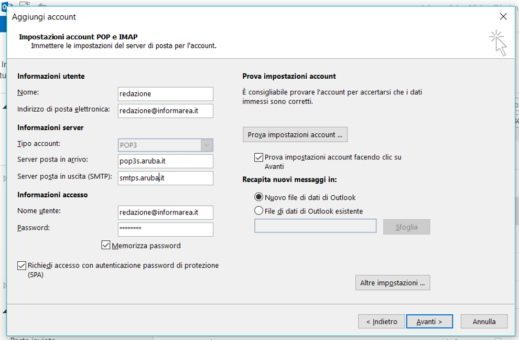
Consider that to enter the server ports you must press the key More Settings> Advanced Settings.
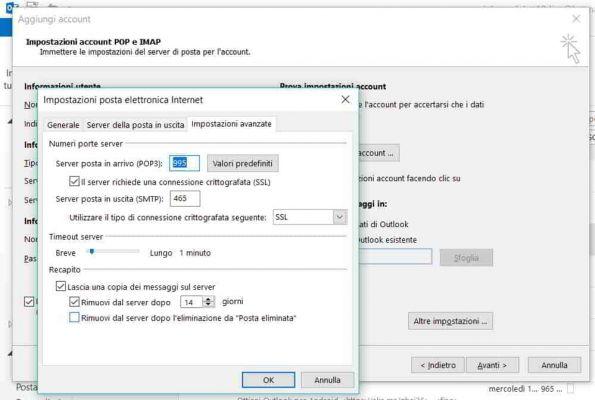
While to specify authentication on the outgoing mail server: Other Settings> Outgoing Mail Server. The parameters to be used for incoming mail are as follows.
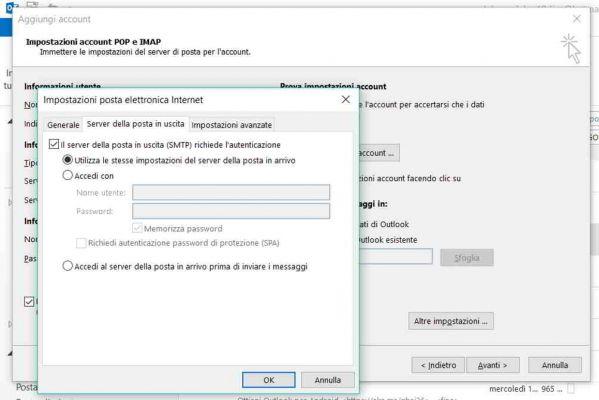
Account settings
Name: Mario Verdi
E-mail: mailing address ([email protected])
Password: the password chosen when the mailbox was created
Account Type: POP
Incoming Mail Server Settings (POP3 Aruba)
Inbox (POP3): pop3s.aruba.com
Account name: email address ([email protected])
Password: the password chosen when the mailbox was created
Usa SSL: Attiva
Authentication: Password
Server Port: 995
Outgoing Mail Server Settings (Aruba SMTP)
Outgoing mail (SMTP): smtps.aruba.com
Account name: email address ([email protected])
Password: the password chosen when the mailbox was created
Usa SSL: Attiva
Authentication: Password
Server Port:465
For the Aruba outgoing mail server settings it is important to set the option Server authentication required, using the same parameters as the inbox, then the username and password of the mailbox to be configured.