Slow connection? Slow Internet? Quiet in this guide we will see how to improve the Wifi connection by analyzing the issues on how to speed up the Internet, how to change the Wifi channel, how to amplify the Wifi signal and how to enhance the Wifi signal.
Having a secure, powerful and fast connection in every corner of the house is the dream of all Internet users. The most common problems related to a slow connection have always been the same: poor performance and a weak signal.
Slow internet connection: how to fix

With the evolution of connection standards, the quality and speed of connection has significantly improved: from the original 802.11 which had a bandwidth of 2 MB / s we have passed to the current 802.11ac which allows you to exchange data at a maximum speed of 2 GB / s.
However, there are many problems that remain. That's why I wanted to collect all the elements necessary to heal your wireless network problems.
Measure the speed of the network
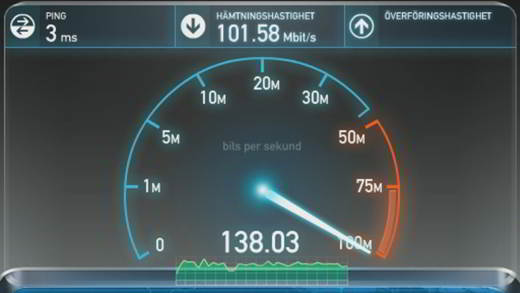
How to check when a Wi fi connection is not working as it should? The solution is to measure the transmission speed and maybe compare it to that wired LAN.
How to check the network speed on the LAN
There are now many providers that promise fiber at 1000 MB or super fast ADSL, the problem is that, except in rare cases, almost no one keeps the promises given. Unfortunately, isn't it all their fault? The causes are related to the technological limitations inherent in the technologies used.
To check the real speed of the connection you can rely on Speedtest, which not only performs real measurements but also provides the speed expressed in Megabits per second (Mbps) and the ping expressed in milleseconds (ms).
The measurement takes place by transferring data from your PC to the fastest server chosen by Speedtest. If you want you can change servers and choose one in Spain. The test is performed in a few minutes and by registering you can save the results obtained to compare them with the numerous tests you can do daily.
For better verification, I recommend connecting to the router's LAN with a network cable.
If you are not satisfied with Speedtest you can try a test Thinkbroadband, after which you will also receive information on what to do to improve your connection.
To learn more, read also: The best Speed Tests.
How to check the speed of the network via Wifi
Completed the measurement of the speed of the Wifi network via the LAN connection, you will need to repeat the test using the wireless connection.
If the differences are minor, it means that the WLAN is working properly. If not, if you are experiencing differences of more than 20% then your WLAN may have some problems.
You can measure the speed of your Wifi connection using the Android app, Meteor. Stores the tests performed to allow the user to compare the speed of the wired network with that of the Wifi or of the 3G or 4G mobile network.
For Apple mobile devices, iPhone and iPad, you can take advantage of the Speedtest application already indicated.
Check the performance of the wireless network
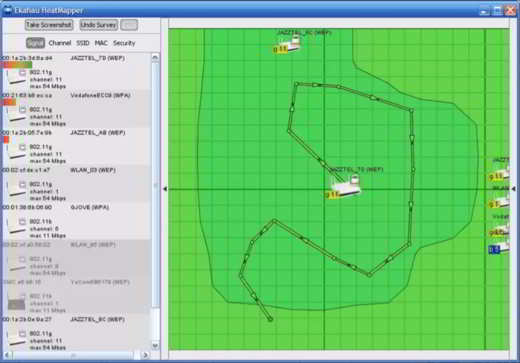
Have you already noticed that your device loses the Wifi signal as you move around the various rooms? Many routers have a homogeneous distribution of the signal, so it is necessary to understand where this is less powerful. Let's see it together.
How to find out where Wifi reception is best
There is an Android app called Wifi Analyzer (Signal meter), with which it is possible to measure the intensity of the signal of the Wifi connection by highlighting an indicator that represents the strength in percentage. All you have to do is move around the various areas of your apartment and analyze if the signal is always 100%. If not, I recommend that you avoid placing your computer in areas with poor coverage.
How to map the Wifi coverage
To have greater connection performance, you could consider creating a map of the apartment in which to highlight the dark areas and those with greater coverage. In this regard you can consider the program Ekahau HeatMapper. It is a software to be installed in the laptop and which, walking in the various rooms of the house, makes measurements on the intensity of the signal.
At the end you will have a colored polygon in which in green you can see the areas with good coverage, while in red those with poor coverage. The intermediate coverage areas are highlighted in yellow or orange. If you want, you can import a floor plan of the apartment and then create the heatmap starting from this.
What slows down Wifi
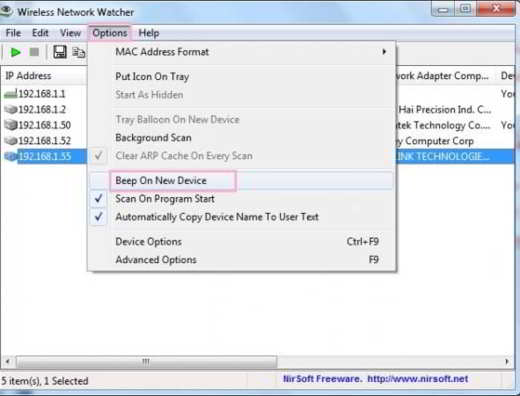
There are many applications that consume bandwidth to the point that it is difficult to navigate on other connected devices. This is why it is necessary to find them and understand if the so-called "Intruders" are connected in our network.
Who eats the gang
To check if there is a device in our network that takes advantage of the most, you can use the free version of Glasswire. It is a program that shows a real-time graph of all the software and processes that are using the network, plus the ability to warn you when one of them exceeds a certain threshold.
Glasswire data usage tracking is the corresponding application for Android and also provides a tool called Speed Meter which measures data usage in real time by alerting you when an app has entered the Wifi or mobile network.
We discover the intruders in our network
How to see if someone is connected to my wifi network? Wireless Network Watcher shows the list of all devices connected to your local network. It highlights not only which of them consume the most bandwidth but also if some devices are connected without being invited (the so-called intruders).
If you suspect that someone (like your neighbor) is connecting to your network, just start WNWatcher and activate the option Beep on new device. This way, as soon as a new device connects to your network, you will be notified by a sound. Glasswire also offers the same feature, but only in the paid version at a cost of $ 39.
Other checks you can do are on the router. For example, you could use the online service Router Checker and check if a hacker has taken control of your router.
Change the router settings

By optimizing the settings of your router you can significantly improve the quality of your connection. The steps you could take are to switch to a better channel or switch to a faster band.
How to change channels
The wireless signal of the router works like a radio transmission, that is, it uses a certain frequency band and a certain channel on this band. Overcrowding of channels, as in radio broadcasting, causes crowding. If you live in a super crowded apartment building it could pose several problems. For example, you may find yourself facing the problem of neighbors' routers broadcasting on the same channel as you and when this happens your network becomes slow and choppy.
To understand if the channel on which your router broadcasts is congested you can install WifiAnalyzer. This is an open source Android app that allows you to view the signal strength and the channel you are broadcasting on. The app also shows the quality of the channels and exporting detailed reports. Many routers tend to automatically choose which channel to use, but you can manually select a channel to set. Usually the most congestive channels are: 1, 6 and 11.
To change a channel you must act on the router configuration page accessible from the browser. While you're at it, change your router's password as well, if you've never done so.
How to switch to a faster band
Older routers used the band of 2,4 GHz today we are a 5 GHz. Routers usually prefer the latter band due to the higher speed offered, but the 2,4 GHz network it has the advantage of being able to cross obstacles better thanks to waves of greater length, for this reason it offers greater coverage.
For this you can use the application WifiAnalyzer to perform the analysis of each band.
Update the router
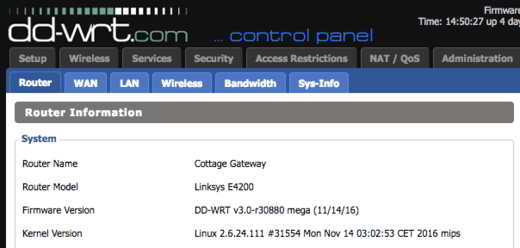
If none of the settings improve the quality or speed of your Wifi connection, the suggestion is to change the router.
Change the router
If you find that you need to reboot your router continuously to browse, maybe it's time to change it.
Those provided by providers are usually very good, such as Infostrada's D-Link ADSL modems. If you want to buy one yourself, I recommend Tp-Link Deco M5, integrates antivirus, parental control and support for Mesh networks, file sharing, VPN and integrated WPA2-AES encryption system.
Buy on AmazonIf you have a dual band router you can take advantage of both 2,4 GHz networks (for surfing the internet) and 5 GHz networks (for watching streams of 4k movies) by doubling the channels and bandwidth.
If you live in a large house crowded with Wifi-connected devices, you may want to consider purchasing a tri-band router such as the Netgear R8000 Nighthawk which provides one 2,4GHz band and two 5GHz bands.
Buy on AmazonUpgrade the router with DD-WRT firmware
If you want to solve any security problems, it is good to update the router firmware. However, sometimes it becomes necessary to completely replace the factory firmware with an alternative one, such as the DD-WRT. It is an open source firmware with considerable support for many additional features. For example, you can create secure VPNs or use QoS (Quality of Service).
Not all routers are DD-WRT compatible. To find out, just connect to the Router Database on this site.
Improve the performance of Wifi devices

If the router works and the Wifi connection has a good signal, the poor quality of the Wifi devices used should be taken into consideration.
Upgrade devices to 802.11AC Wifi
First introduced in 2003 to replace the slower 802 standard Wifi 802.11AC (Wireless AC) is used today by newer routers. If your router is quite old, the advice is to change it. To make PCs and other peripherals that still use the old Wifi standards even faster, you can purchase a dual band 802.11AC USB adapter such as the Netgear A6100-100PES.
Buy on AmazonGive priority to high traffic devices
If your router has options for setting the QoS (Quality of Service) or if you have installed the DD-WRT firmware, you can divide the available bandwidth among the Wifi devices giving priority to those that consume the most. For example, you can assign more bandwidth to the Smart TV where you view 4K videos and instead reduce it on the smartphone where you use Facebook or Twitter.
How to amplify the Wifi signal

Boosting the Wifi signal is the ideal solution if you want to avoid a performance drop in moving away from the router.
Use the Range Extender
Un Extend Wifi is a device used to expand the range of the Wifi. It is a sort of access point that captures the signal emitted by the main router and repeats it in the air. However, the extenders have a disadvantage that they reduce the speed of Wifi. On the other hand, they are as cheap as the dual band extender from the Netgear EX3700. The guide on: How to boost the WiFi signal at home may be useful to you.
Buy on AmazonRead also: Best Wifi Repeater
Create a HomePlug Network
- HomePug or adapters Powerline, are devices that connect to home sockets and use electrical cables to transmit data. One of the adapters must be connected near the router, while the others can be connected anywhere as long as it is on the power line served by the same meter.
These adapters are more effective than Range Extenders and will implement a Wifi connection with a new network name that you can connect to. The HomePug connected to the network can be more than one and they extend the Wifi signal better without loss of power or quality.
Buy on Amazon Buy on AmazonUse Mesh Networks

If you are looking for a high-performance Wifi network with great coverage, the best solution are devices that create a mesh network.
Create a personalized Wifi
A mesh network is nothing more than a series of nodes that correspond to mini routers that bounce the wireless signal from each other to create a wide-coverage Wifi network capable of offering remarkable speed in every room of the house.
Building a mesh network is not expensive, considering that a basic kit like the New MW3 tent, which offers 3 devices, should guarantee a coverage of 300 square meters.
Buy on AmazonThere are also much more expensive systems such as the TP-Link Deco M5 and also offers Bluetooth connectivity and 2 Gigabit ports.
Buy on AmazonSome Mesh systems do not work with all, so check compatibility before purchasing.
And Mesh systems
It has been available in Spain for a few months Google Wi-Fi, the mesh system capable of self-configuring thanks to an integrated self-learning system, combined with a cloud-based analysis system. Google Wi-Fi records and encrypts a series of data relating to the distributed Wifi signal and uses them to automatically adjust system performance. The latter is able to change the transmission channel to move to the least congested one and uses intelligent smart steering to move connected devices from the 2,4 GHz band to the 5 band and vice versa, ensuring high performance.
The user can also perform speed tests, use parental controls and create a private network to which friends or relatives can connect. The system is offered at 139 euros for a single device capable of covering apartments up to 140 square meters. For larger square meters, up to 400 square meters, it will be necessary to use three devices. For more information you can visit this page.
Also Read: Best Wifi Mesh Routers
Conclusions
I conclude this article by giving you some tips on what not to do to avoid undermining the stability and strength of the Wifi signal.
- Keep the router away from the cordless telephone, since it is a source of interference with the Wifi signal, followed closely by baby monitor, bluetooth speaker and microwave oven. All of these devices are deleterious as they transmit wirelessly on the 2,4 GHz band.
- Don't hide the router to keep it away from dust or other as you will limit the Wifi signal. The secret is to keep it outside and as high as possible.
- Do not use obsolete devices and blame the poor performance on the router.
- Do not enable filters on Mac Addresses, you will make it more difficult to access the router. The Mac filter (which is activated by entering the wireless settings of the router) only identifies a device to which it is assigned, a sort of fingerprint of the PC, smartphone or network printer. Activating a Mac filter for some devices only will make the Wifi network inaccessible to other unauthorized devices.
- Disable the SSID hiding the network name will not protect you from possible hacker attacks, but will decrease performance and make it more difficult for new devices to connect.


























