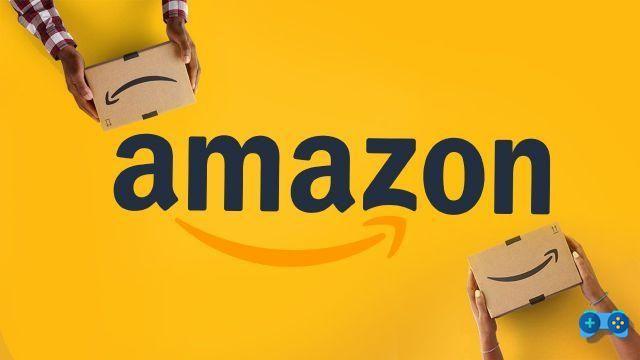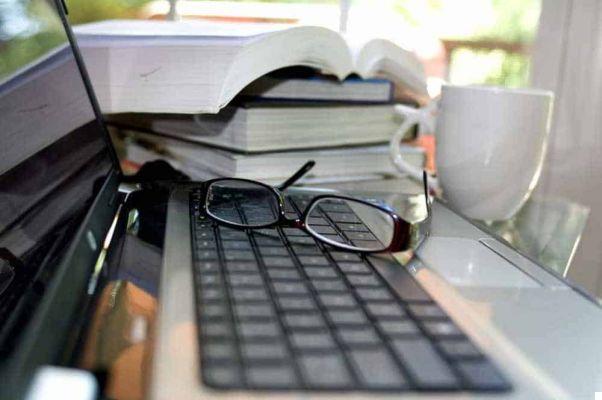Have you finally managed to buy that long coveted game but your PC just can't support it? After installing and starting it, did you notice that the PC jerks? Wasn't it really needed, then? How to solve? Quiet, there is a probable solution and that is to intervene on the graphics card.

If your PC stutters while you are playing, the cause is the graphics card that can't support it properly. Often by adjusting complicated graphics settings you can find the right balance between rendering speed and quality, but for faster adjustment, you can use the following additional software:
NVIDIA Graphics Card
If you have an NVIDIA graphics card you can download the software GeForce Experience from site NVIDIA and install it on your PC. It is a utility that, in addition to monitoring the status of the computer drivers, installs the necessary updates automatically. It is compatible with all versions of Windows and works with all GPUs of the GeForce family. The GeForce Experience has several features, including optimizing games to make them compatible with your PC.
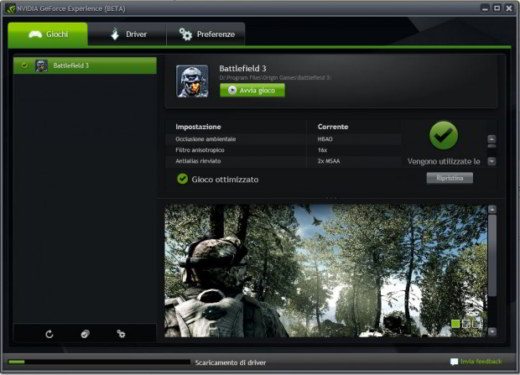
To download GeForce Experience on the PC connected to the site NVIDIA and from this page, click on Accept and Download. Once the download is complete, open the file GeForce_Experience_vxxxxx.exe and wait for it to load. Accept the terms of use and click on the button Accetta and continue. Wait for the installation to complete and then click on Close.
Start GeForce Experience and in the games tab start a system scan to identify the best settings that will allow you to automatically customize the game settings and offer the best possible experience to improve the graphics hardware settings. You can also activate custom sliders to adjust the frame rate or image quality.
AMD Graphics Card
If you have an AMD graphics card you can download Gaming Evolved from the official site AMD and install it on your PC. This is a program, created by the US company in collaboration with Raptr, which allows you to optimize game settings with a few simple steps. The added value of Gaming Evolved is the customization of the game settings resulting from the concrete experiences of other players. Raptr in fact boasts a community with about eighteen million video game enthusiasts and allows you to collect a lot of information about the world of video games. For this reason Gaming Evolved knows how to indicate the best parameters for top graphic quality.
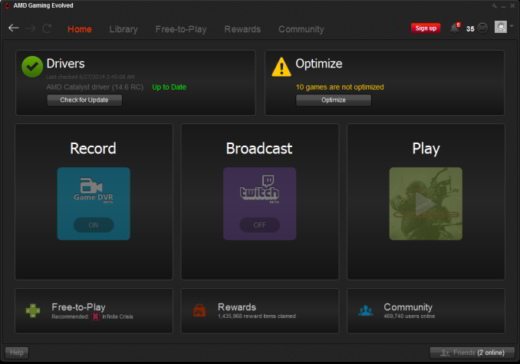
Other features of Gaming Evolved is its ability to use the Video Codec Engine and the Game DVR function to record and save game moments on the hard drive. Anything that is recorded can be shared in the Raptr community.
Gaming Evolved is compatible with about 242 games and with one click it sets the best parameters for exceptional performance and graphic quality.
To download Gaming Evolved on the PC connected to the site AMD, and from this page click on Download. Once the download is complete, open the file raptr_installer.exe and wait for it to load. Then click on Install, wait for the installation to complete and you're done.