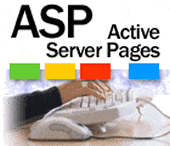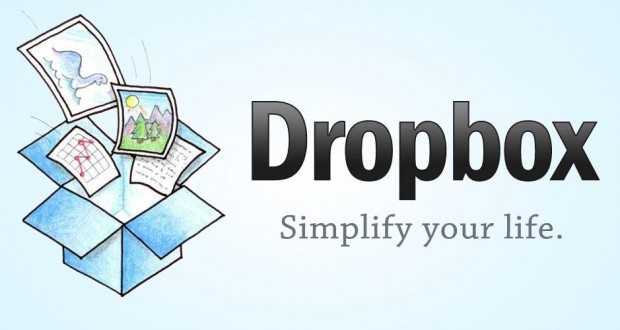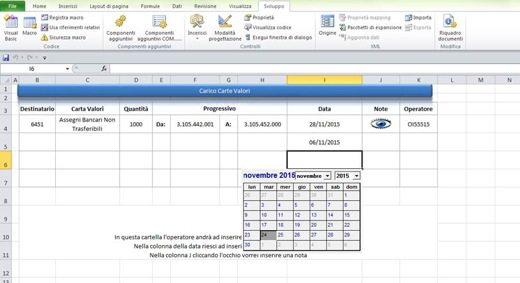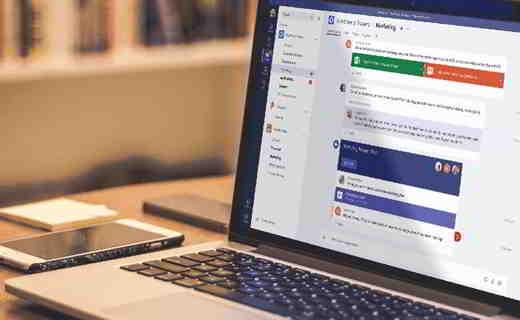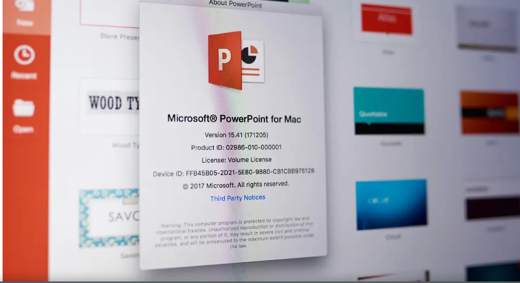How to remove password for VBA macros from Excel. Here is a guide on how to permanently remove the password from an Excel macro.
If you find yourself needing to edit VBA code in an Excel file and found that it has been locked by a password, rest assured there is a way to remove the VBA password for Excel XLS and XLSM files.
Before starting, make a copy of the original file and then prepare yourself and keep your eyes peeled!
 How to insert the Developer tab in Excel
How to insert the Developer tab in Excel
How to remove the password for VBA macros from Excel (XLS)

The password of a project in VBA can be removed by opening the XLS file with a Hex Editor such as HxD Hex Editor or UltraEdit.
After downloading and installing HxD Hex Editor in your PC, open the XLS file clicking on it with the right mouse button and choosing, in the menu that appears, Open with> UltraEdit.
Look for the voice DPB= and replace it with DPx= then save the file.
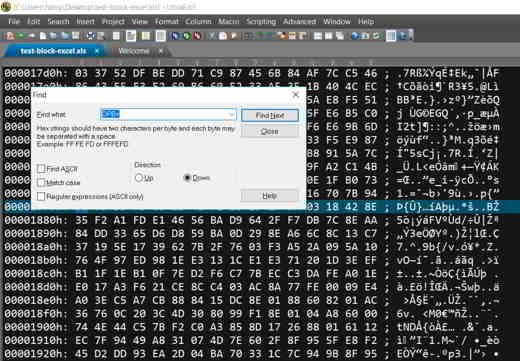
Press on ALT + F11 and goes from Menu -> Tools–> VBA Project Properties su Protection. Change your password but don't remove it.
Save everything, close and reopen the Excel file. Press ALT + F11 and enter a new password. Go to Protection again, from Menu -> Tools–> VBA Project Properties and remove the password.
Save it all.
How to remove the password for VBA macros from Excel (XLSM)
If your Excel file is in XLSM and not XLS, the steps to remove the VBA password are slightly different.
Open the XLSM file with an archive decompression program such as WinRAR, WinZIP o 7-Zip and extract the vbaProject.bin file that you find in the xl folder.
Open the vbaProject file by clicking on it with the left mouse button and choose Open with> UltraEdit. Search, as you did before, for the word DPB = and replace it with DPx. Save everything.
Replace the vbProject.bin file in the compressed file with the file you edited and save it.
Open the file with Excel go to the VBA editor, with the key combination ALT + F11, then on Protection, from Menu -> Tools–> VBA Project Properties and remove the password or change it.
If neither method is successful, I recommend the Reset VBA Password software.
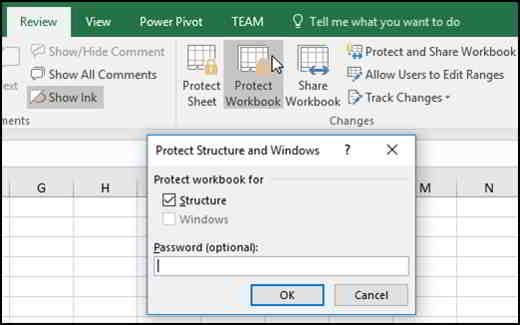 How to remove Excel password
How to remove Excel password