Correct a Word document with Track Changes it is an excellent solution for working in a group both because it is possible to modify the document by letting others see the original text and because you can propose the changes made. It will be up to whoever receives the revisions to decide, on a case-by-case basis, whether to accept the suggested changes or whether to ignore them and keep the text as it was.
Read on and I'll reveal to you how to fix a Word document with Track Changes. All you have to do is take five minutes of your time and focus on what I'm about to tell you. When you're done, you'll know how to use Word Revisions.

To start reviewing a .doc or docx document you need to open the tab revision and in the menu Detection changes, first il pulsating revisions or the key combination CTRL + SHIFT + E.
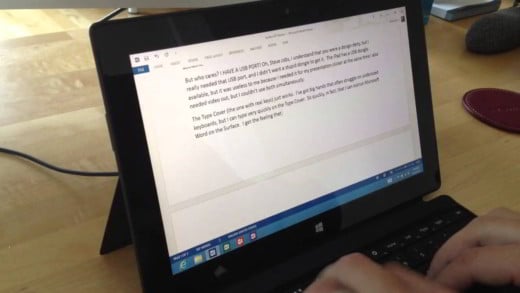 How to add Word dictionary
How to add Word dictionary
From now on, anything that is changed or added in the document will be seen as a change to the original text. It is possible that there are several users intervening on the same file; in this case, they can be differentiated using the option Modification username in the drop-down menu revisions.
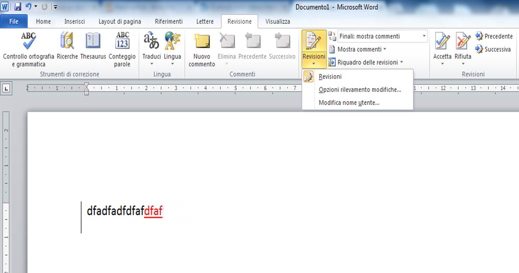
In addition, you can customize the colors with which to insert your changes, using the command options survey changes in the same drop-down menu revisions. In the dialog that opens, you can mark the operations of with a certain color Entries, Eliminations, Lines modified or leave the option Share auditor. These color settings are only valid for your PC. Other users will see the revisions in the colors set on their computer.
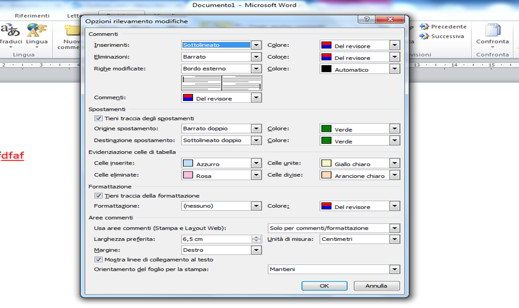
Anyone who receives a revised document can open the card revision and in the menu Detection changes for each suggested change, you can choose whether to accept it by pressing the button Accept, or reject it by pressing the button Reject.
As for comments, also in the case of revisions, two buttons are offered that allow you to scroll from one change to another, without the need to reread the whole document. If you are short on time and trust the person who made the changes, you can choose to accept all the changes made in one go, with the option Accept all revisions in the document present in the drop-down menu Accept. In the opposite case, you can reject all changes with the command Reject all revisions in the document available in the drop-down menu Reject.
Once the operation is complete, all you have to do is save everything.
 How to turn on Spell Checker in Word
How to turn on Spell Checker in Word

























