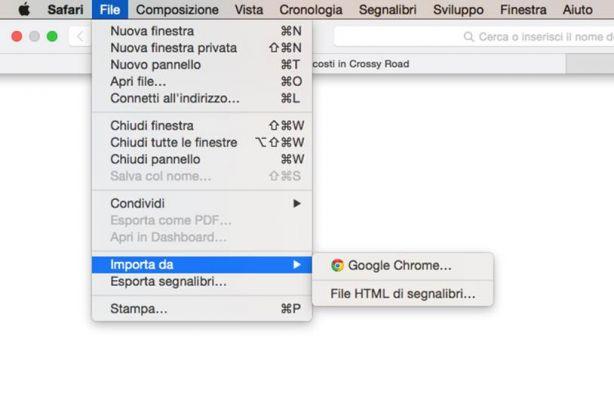Usi come browser Google Chrome and you don't know how to save your Favorites? You want to know how to export or import Chrome bookmarks? Follow this post and we'll explain how to export Chrome bookmarks.
I "Add to Wishlist”Are, first of all, those sites whose URL you want to save either because they are interesting for the user, or because they are used very frequently.
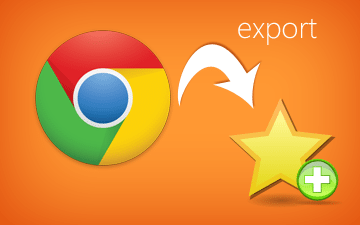
export Chrome bookmarks all you have to do is start the browser and click on the icon with the three horizontal lines at the top right, and select the item Favorites> Manage Favorites from the menu that appears or press the key combination at the same time CTRL+MAIUSC+O.
How to export Chrome bookmarks
In the new window click on the item Organize (placed at the top) and from the menu that appears select the item Export Favorites to HTML File .
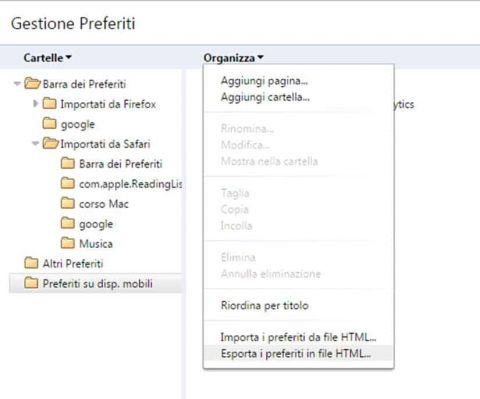
In the window that opens, indicate the folder where you want to save the HTML file with Chrome bookmarks and give it a name in the field File name leaving the HTML extension. Click on Save but I will complete the operation.
Now that you have saved Google Chrome bookmarks in html, let's see how to import them into other browsers.
How to import Chrome bookmarks to Mozilla Firefox
It was used Mozilla Firefox and you want import your Google Chrome bookmarks you have to click on the menu item, placed at the top, Bookmarks> View all bookmarks or press the key combination at the same time CTRL+MAIUSC+B.
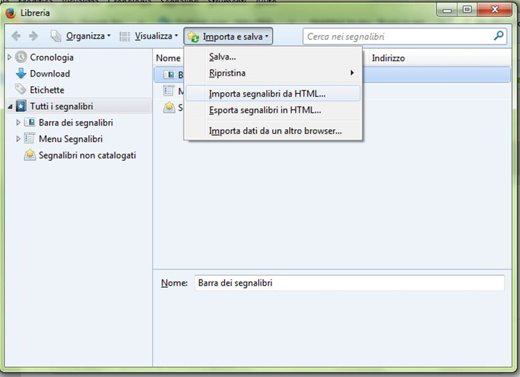
In the window that opens you have to press the button at the top Import and save and from the menu that appears choose the item Import bookmarks from HTML. In the window that appears, select the HTML file to import and click on the button apri but I will complete the operation.
How to import Chrome bookmarks to Internet Explorer
It was used Internet Explorer and you want import your Google Chrome bookmarks you have to click on the star-shaped icon, at the top right, press on the arrow next to the button Add to Favorites, and select the item, present in the menu, Import and Export. In the window that opens "Import / Export settings”Choose the item by placing a check mark Import from a file and click on NEXT.
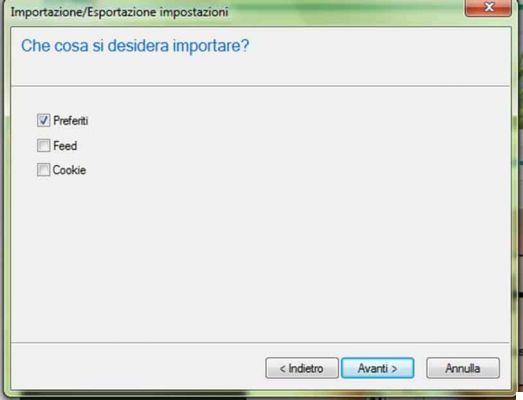
In the window "What do you want to import”, Check the item Add to Wishlist and click on the button NEXT. In the window "Where do you want to import your Favorites from”Type or select the file name in HTML format with Shop by Department and press the button NEXT but I will complete the operation.
How to import Chrome bookmarks to Safari
If you use Safari and want to import the bookmarks of Google Chrome, all you have to do is open Safari and go to File > importa da > Google Chrome and select the folder where you saved the Google Chrome HTML file.