Are you looking for a tool for download the maps of Google Maps on your PC and view them offline? Then you are in the right place at the right time.
You must know that to consult the maps of Google Maps on the PC you must first of all have an active connection, with a small app, however, you can download the maps of Google Maps on your PC and view them offline, let's see how.
To view, save and print the maps and take them to you on your long journeys in paper form, you can use the free program Map Puzzle.

It is an application that allows you to download some map locations from Google Maps, Bing Maps and any other map service. Map Puzzle saves map locations in high resolution (HD) images in jpg, gif, png, bnp and tiff formats.
The only thing you will have to do for download the maps of Google Maps on your PC with Map Puzzle download and save it on your PC without any installation. Start it by double clicking on the file mappuzzle.exe.
Go to the tab Map Settings and Base select the map service you want to use, in our case Google Maps.
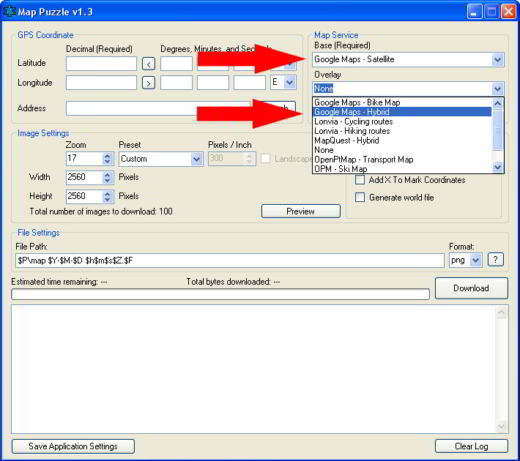
In Address type the address of the place or the GPS coordinates where you want to download the map and click on Search.
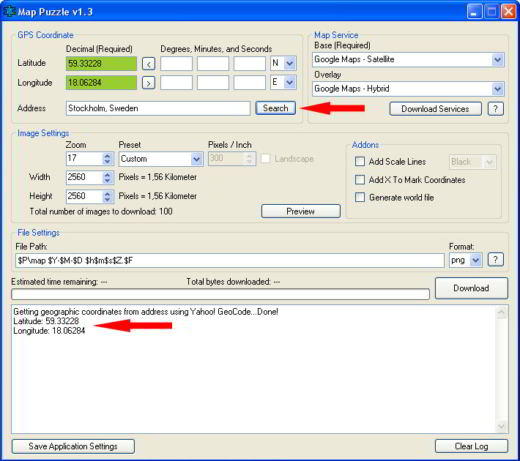
Clicking on Preview you can preview the map and change the area to download manually.
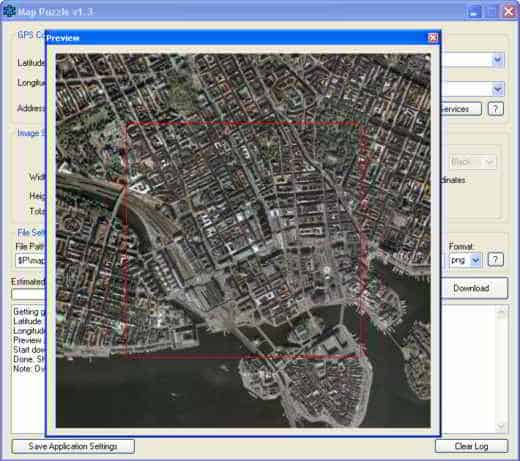
Then go to the box Image Settings from which you can specify the zoom level and the type of format.
Click on KATEGORIEN to choose the folder in which to save it and then click on Download to start downloading the map to your PC.
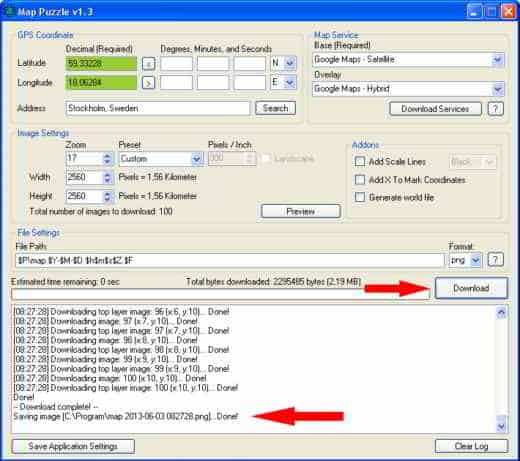
Map Puzzle works with Windows, it is free and as already mentioned does not require installation.
READ ALSO: How to use the Google Maps navigator on Android
MORE APPS TO DOWNLOAD GOOGLE MAPS OFFLINE
There are many other apps that allow you to download Google Maps to your PC.
Google Map Saver offers the possibility to download the maps of Google Maps on the PC in Jpeg, PNG, BMP formats and so on. The application is lightweight and requires no installation. It works with Windows and to save any map you need to press the button Save Capture as. To view a map you need to type the name of your city and country in the field Location / POI. Then indicate in the Resolution field, the resolution of your image and the magnification level of the map, to be specified in the field Zoom. In the field Map Type specify if you want a simple map, a satellite view, and so on. At the end press GO!
Gmap Catcher is an offline map viewer program. Besides Google Maps, it allows you to download maps from Yahoo, Bing, Nokia and so on. It uses a custom GUI where the user can download Google Maps for free on their PC. To find the way Gmap Catcher connects to Google Maps and in addition to the download you can activate the Offline function to browse the map even without necessarily connecting to the Internet.
Google Map Buddy is an application to download, view and print Google Maps offline. Store images on hard drive and take zoomed screenshots from any location. This way you can reconstruct your map down to the last detail. Google Map Buddy is very easy to use: choose the area of interest and capture the desired area and that's it. Attention the app does not require installation.
WINDOWS 10 MAPS THE ALTERNATIVE TO GOOGLE MAPS
If you have instead Windows 10 you can use the app Map integrated into the operating system which, just like Google Maps, can be used to plan trips and transfers, even offline.
The app Windows 10 Maps is well developed and using it is really simple, even if it does not have the countless options present in the Google counterpart. The app Map Microsoft offers the ability to download maps offline. You also have different types of views, the ability to create and save routes and everything you can expect from an app of this type.
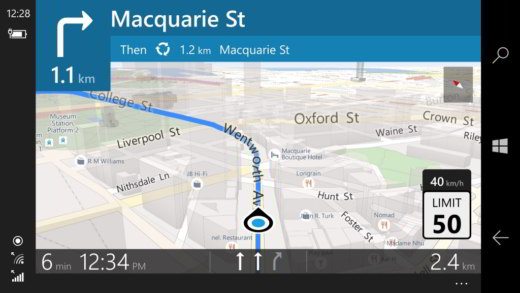
To open the Windows 10 Maps app, you need to type in Type here to search, Maps. Once you have located the app, click on it to open it.
The default view is 2D from above, but you can change it by tilting it or switching to 3D view from the small side menu with Tilt e Map views.
To get the information you need and to reach a place you have to click on Indications. At the top left, enter the starting and ending points to view the route.
To have the maps available even offline, go to Settings and search Map then click on Download maps choosing them from the list.


























