Google provides for those who have a site and want to make it multilingual, a translator called Google Translate, which allows you to quickly switch between the various languages of our web pages.
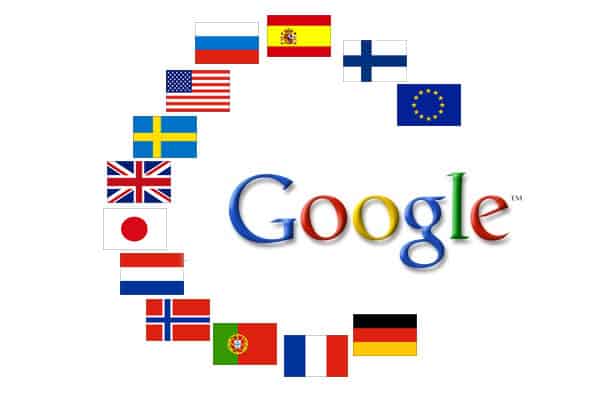
Of course it is minimally invasive, effective and customizable both for the languages we want to use and for the choice of the display mode to be applied.
The steps to follow to have Google Translate on your site are:
1. Let's connect to the page https://translate.google.com/manager/website/add, (of course you must be logged in) and in the screen that will appear we put the information of our site: theURL and language used.
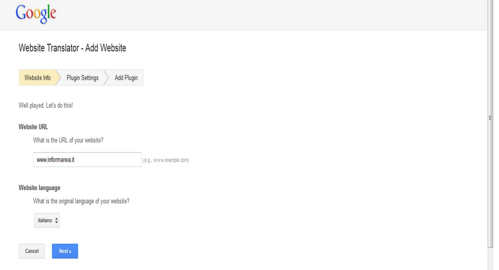
2. After clicking on Next, on the next screen Plugin settings, we choose if we want the translation for all languages or only for some languages chosen by us. We select which one mode is more suited to the graphics of our site: Horizontal (the word powered by Google Translate is below the text box), Vertical (the word powered by Google Translate is next to the text box) or Dropdown only(without writing), and, finally, in the Advanced we can select the items that interest us by indicating to Google how we want to use the Translate.
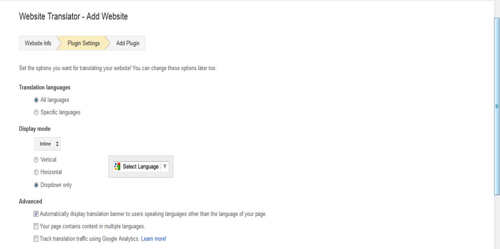
3. By clicking on Next we arrive at the screen Add Plugin, where you can copy and paste it code snippet displayed in the HTML of our web page.
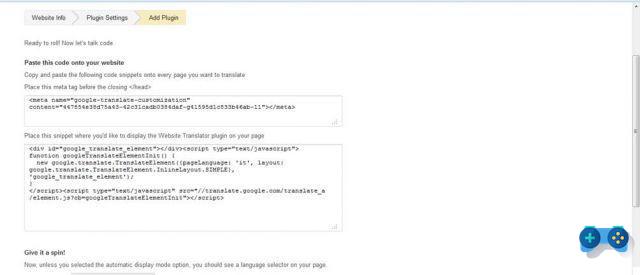
The first code must be put inHead of our site, the other in the exact point where we want our Google Translate to appear.
In case we want to change the characteristics of our Google Translate, all we have to do is click on the last screen on Change Settings.
Now our blog or site can be translated by users into the desired language.


























