Keep an eye on all the contents of a smartphone Android, is becoming more and more important, if we consider the amount of files we receive and download every day. That's why it might be useful to have a File Manager. A File Manager allows you to access the device memory to manage its files, guaranteeing transfer, exploration, deletion, uninstallation and sorting operations.
But why should an Android smartphone have a File Manager? Using an Android mobile phone, you may need to access the file system and remove files stored on the phone's internal memory, or on the SD card or on a connected device.
Preliminary information
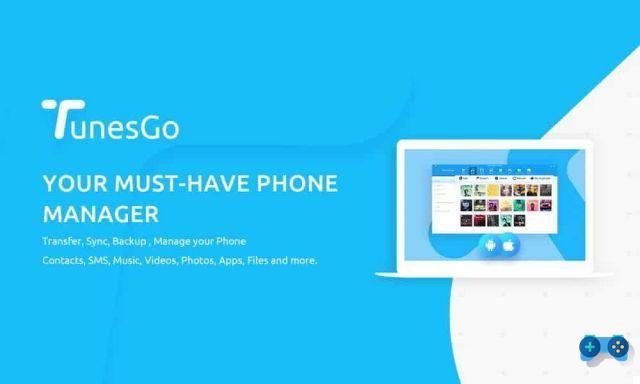
Do it through an intuitive graphical interface that also helps to backup Android from Windows PC and to obtain Root permissions with an application such as Wondershare TunesGo, the best File Manager in circulation today, it is very simple.
How TunesGo works
Wondershare TunesGo, created to improve the management of Android devices, backs up Android from PC, including applications, contacts, SMS, photos, music, videos and much more. To start using TunesGo as a trial version, you must first connect to its website and click on Try e For Android to download the file tunesgo_setup_fullxxxx.exe. At the end of the download click on the downloaded file and then on install leaving the check mark on Wondershare License Agreement. At the end of the installation process, click on Start to launch TunesGo on your PC.
Connect your Android smartphone to PC via USB and wait for TunesGo to detect it. Check the Android version of your device e enable USB Debugging from Developer Options. To activate the feature take a look at: How to activate Developer Options on Android.
Once USB Debugging is enabled, authorize the PC to access your Android device by tapping on OK to the message Consentire debug USB? and wait for the connection.
After the configuration phase you will notice how the interface of TunesGo is simple and intuitive. At the top are clearly visible the tabs that contain the main categories of the application. In addition to Home there are sections: Music, Video, Gallery, Information, Applications, Explore e Toolbox.
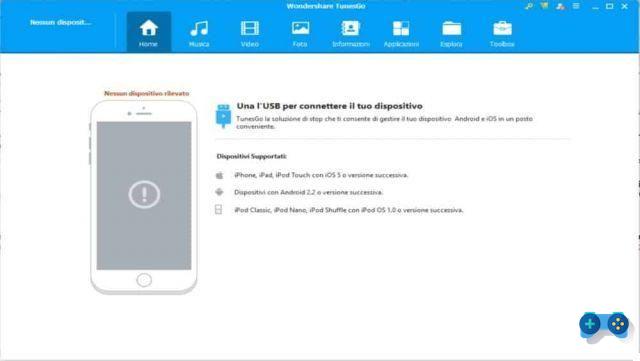
The section Music allows you to access songs on your mobile device to add music or export songs. The section Video has the same functionality as the Music section, while that Gallery contains all the images of the Android Gallery and offers the command to transform them, including videos, into GIF format.
The section Information allows the management of contacts and SMS of the mobile device, while that Applications allows viewing of installed apps with the possibility of installing others, but also of exporting them to the PC.
The section Explore offers a file browser to explore folders and files in the internal memory of the device and finally the section Toolbox offers quick tools such as: Mobile Device Backup & Restore, Create Gifs, Root Device, Transfer iTunes Media & Playlists to iOS / Android, Transfer Content to Another Device, Transfer iOS / Android Media & Playlists to iTunes.
How to Backup and Restore Android
To backup and restore your Android device you need to click on the icon at the top Toolbox to choose in the section Device Tools: Device Backup e Reset the Device.
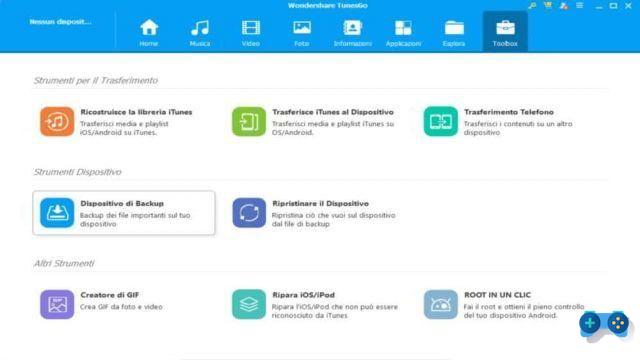
By clicking on the function Backup device the window will open Select the content for Backup where you can choose all or only some content to back up between:
- Contact Us
- Messages
- Calendars
- Call log
- Music
- Video
- Gallery
- App
- App data
After specifying the path, in the homonymous field, in which to save the entire backup operation, just press the button Backup and wait for the saving and completion of the process.
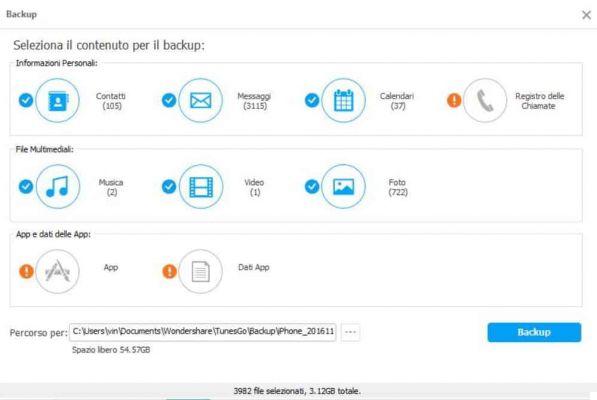
If, on the other hand, you want to restore a backup file of your device previously saved on the PC, all you have to do is press the icon Toolbox and choose Reset the device. Then select the Backup file on your PC and press the button Following and on the next screen on Restoration.
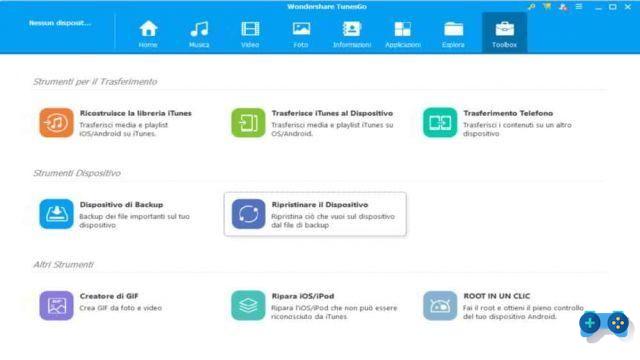
If you want to be able to choose the files and have a preview, from the Home select Backup Photos to PC. If you have a trial version of TunesGo you can transfer a maximum of 10 photos if you want to make a backup without limitations, you can click on the button Buy it now to use at the cost of 36,35 € of the lifetime license. Otherwise click on You can, create a folder and wait for the backup.
How to get Android root permissions
Connect your smartphone to the PC via USB cable and, after your device is detected, click on the tab Toolbox and between the different voices execute the Root in un Clic to have full control of the Android device. A pop-up will warn you that after rooting on the device you will be able to have full access to the entire system and run particular types of apps that require root permissions.
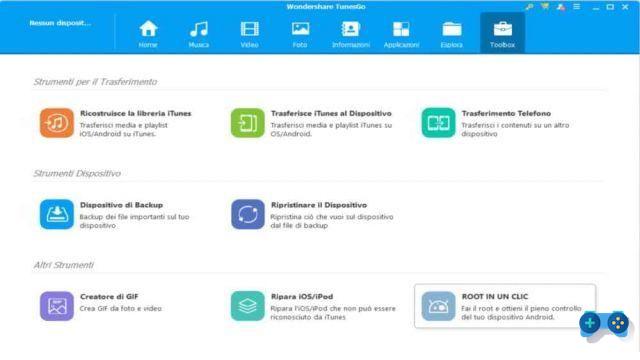
Caution Rooting will affect the warranty of the device. For more information take a look at: How to get Android root permissions with TunesGo.
Conclusions
TunesGo is the best Android File Manager on the market but it is not a free program, it offers a free trial version with limited options, but also several licenses to take advantage of all its features. TunesGo for Android is available for only $ 39,95 with a lifetime license (for use on a single computer), or for a year for $ 29,95 (for use on a single computer) or for the family at 107,89. , $ 5 (for use with up to XNUMX computers).
TunesGo by Wondershare is a universal tool, complete and with distinct and organized functions. Its potential allows you to communicate not only with Apple devices but also with those with the Android operating system, helping you to manage content and security in its entirety. To try.


























