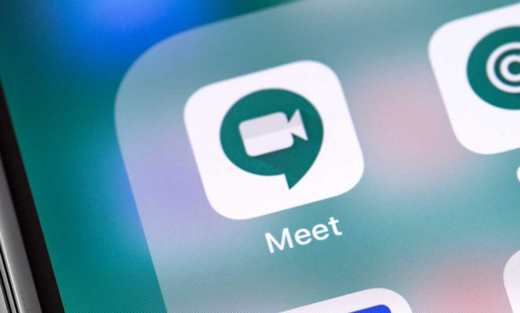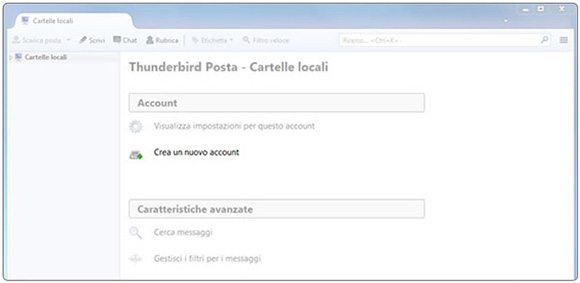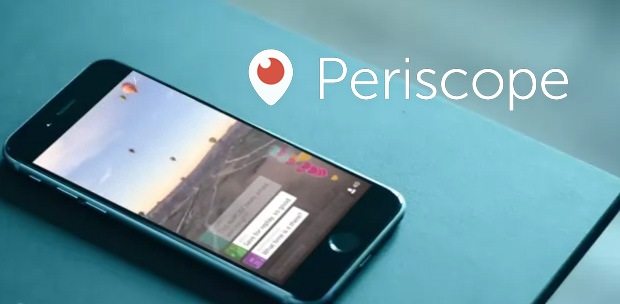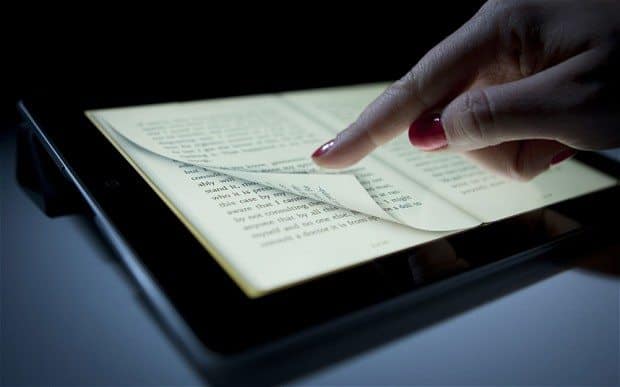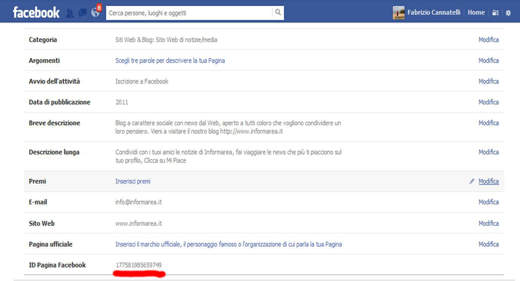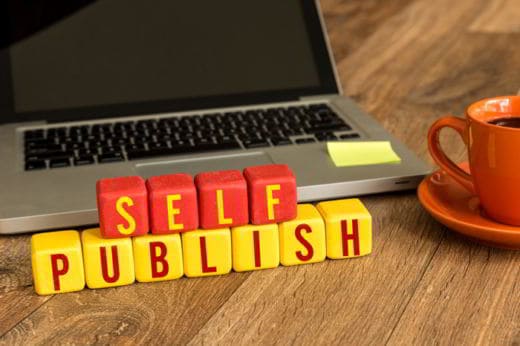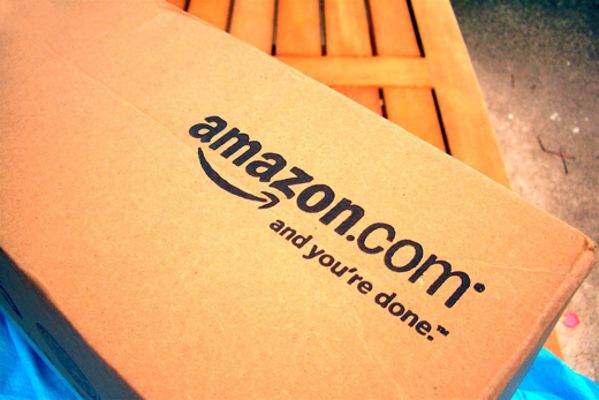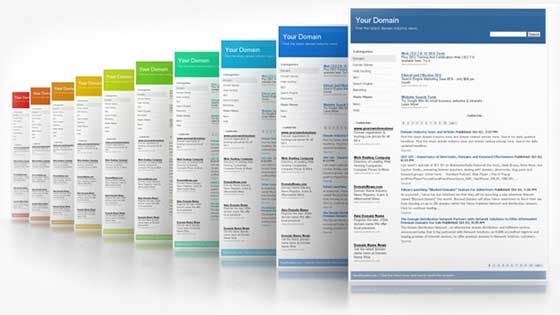How to make Emule faster. Here is a guide on how to set up eMule and improve your downloads to have a high ID.
To speed up our Emule you certainly need a good configuration but we must first of all make sure that the telephony company that provides the ADSL connection and its router do not block P2P connections.
How to configure Emule to download at most

First you need to access the options of Emule to check if the ports are blocked by the router's firewall. Then select the item Connection from the left sidebar and click on the button Head Doors, making sure that the tick next to the item Use UPnP to set ports is inserted.
A web page of the Emule site will open with the test results. In case you ascertain that the doors are closed you must enter the internal panel of the router by typing the address 192.168.1.1 or 192.168.0.1 in the browser and unlock them. Always check that the option is enabled in the Access Management tab of the Router UPnP.
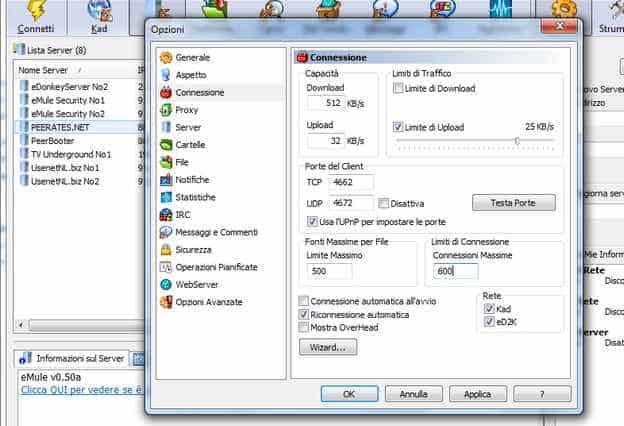
It is also possible to retrieve the router's ip address by going to start> programs> accessories> command prompt and typing ipconfig / all. In this way you can view the IP of your PC and the IP of the ADSL router.
Example:
"IP address ............ 192.168.1.125 (computer ip)
Default gateway ………… .192.168.4.105 (router ip) "
Once you have entered the router through the ip address we must look for a menu that contains at least one of these items:
- Virtual server (70% of cases)
- Port forwarding (20% of cases)
- NAT
- Port Mapping
- Advanced Setting
- Control (from emule.com)
Found the right option, check which ports Emule uses, usually they are TCP 4662 e UDP 4672.
Now set up two new firewall rules with the name emule TCP ed emule UDP, as local IP address enter the IP address of your PC (you can find it, as I had already explained, with the command ipconfig / all) and the TCP and UDP values already indicated as the initial and final port.
Let's save everything and try to reconnect to Emule again, if the arrows on the globe at the bottom right are green then it means that everything went well. If the situation is still not resolved, go to Control Panel> Systems and Security> Allow program with Windows Firewall> Change settings and check that the eMule item is checked.
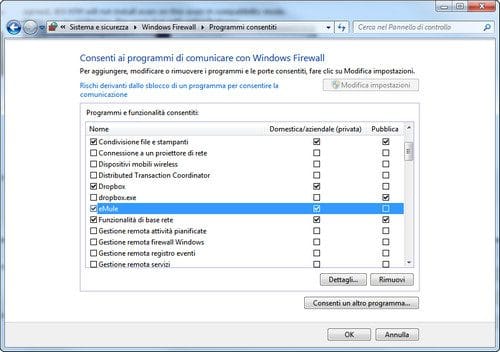
Following these steps it is now possible to improve the speed of Emule by going in options > Connection and set the download and upload speed to the most suitable values for your connection. Uncheck the item Limit di Download e set the Download value to 512 Kb / s, then set in the field Upload the value in Kb / s obtained with the connection test and click the Apply button. Check the field under Upload Limit and set a value equal to 80% of the real upload speed.
Last step is to go to the security section, put the check mark next to the item Enable Protocol Obfuscation, in this way it will be possible to bypass the restrictions against P2P imposed by various operators.
Read also: Free and updated eMule server list