You are perhaps trying to understand how to change name on TikTok? Changing Username on TikTok is very simple, read this tutorial and you will find out how to do it.
All you need to know if you intend to change your Username on TikTok
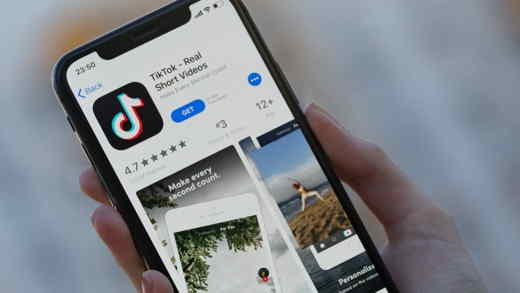
It's not always that easy to choose a username when creating an account. Seeing your username next to each of your videos and discovering over time that you don't like it anymore isn't ideal if your goal is to become famous on TikTok.
The social platform of the moment offers the possibility to access your TikTok profile and to change the username by acting on the account settings. The process is extremely simple and requires only a few taps to complete.
Please note that changing your username on TikTok can only be done once every 30 days and must be unique. This means that two users cannot have the same username on TikTok.
Also Read: How To Make A Perfect TikTok If You Are A Beginner
Difference between TikTok name and username
Before explaining to you how to change name on TikTok you must know that by accessing the screen Edit profilor the app you will find Your name e Username. Let's see what the differences are and what their meaning is:
- Name: is what is chosen to describe you and is visible only when users visit your profile. It does not appear in videos, comments and tags.
- Username: is used to log in to TikTok, in Comments, In the tag And in the video. Additionally, users use it to search for you on the app. This name also appears in the profile link, so changing it will also change the URL (for example: www.tiktok.com@Soultricks). The username is visible in the format @username, it can only be changed once every 30 days and can only contain letters, numbers, underscores and periods. You cannot insert periods at the end of the name.
How to change name on TikTok on Android and iOS
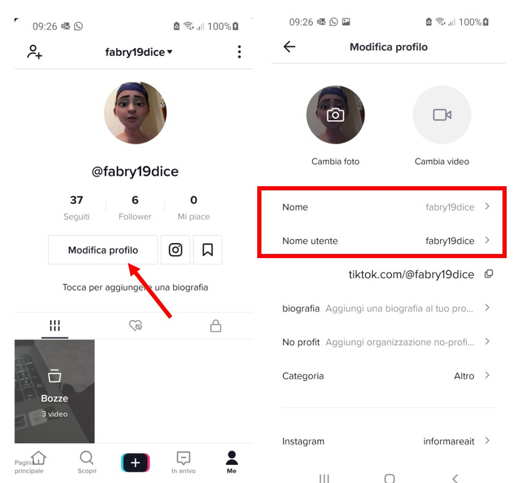
To change username via mobile app you need to:
- Open the app TikTok (per Android o iOS).
- Touch the icon Me, bottom right.
- Touch the button Edit profile.
- Insert the Username that you like the most.
How to change name on TikTok from PC
For the uninitiated, TikTok it is also available as a website. To date, however, also by accessing the page Show Profile, it is not yet possible to change the Name and Username. We await new future implementations.
Read also: How the TikTok algorithm works
How to change your name on TikTok without waiting 30 days
As already mentioned, the social app of the moment does not allow you to change the name before 30 days. However, there is a trick that allows you to get around this obstacle without particular difficulties. Let's see how to apply it on Android and iOS mobile devices.
How to change the name on Tik Tok before 30 days on Android
- Open the app Settings on your phone.
- Go up General Management> Date and time.
- disable Automatic date and time.
- Toccata Tax date and enter a date that is 30 days older than the current date (for example, if today is June 26, enter August 5).
- Press on Done.
- Go to the section How to change your name on TikTok and follow the instructions.
How to change the name on Tik Tok before 30 days on iPhone
- Open the app Settings on the iPhone.
- Toccata General and open Date and time.
- Disable the option Automatic adjustment.
- Enter a date that is 30 days older than the current date.
- Confirm everything.
- Go to the section How to change your name on TikTok and follow the instructions.
Other useful articles
- How to recover deleted TikTok
- How to end up in For You on TikTok
- How to add a sound on TikTok


























