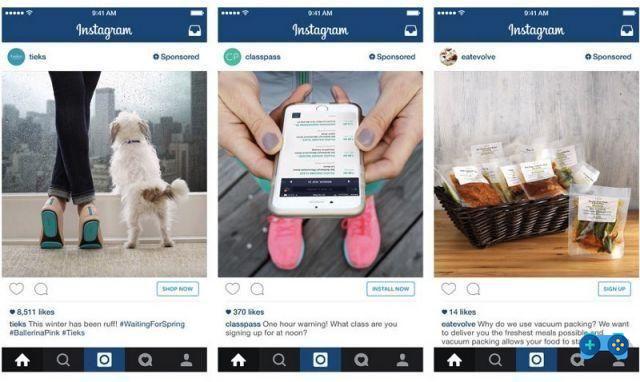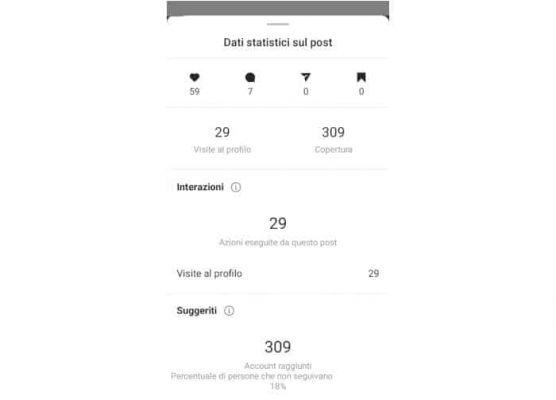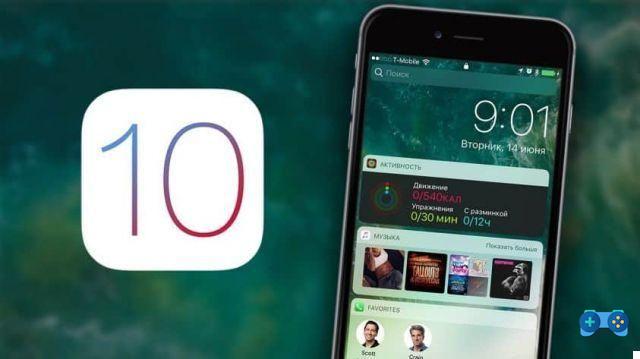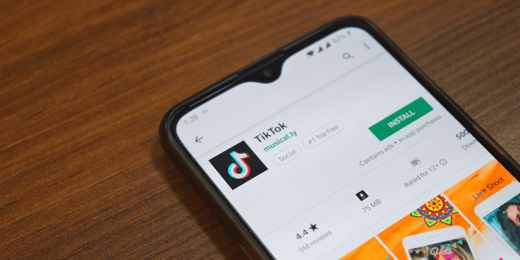Did you notice that iMessage is not working? After the bug of some time ago that did not accept the letter "i" in the keyboard, another iMessagge bug seems to have returned to annoy iPhone users: iMessage reverses the order of messages. Let's see how to solve this bug with a series of proposed solutions, including the simplest one through the software dr.fone-Repair of Wondershare.
Have you received text messages in the wrong order on your iPhone and all your conversations are nonsense? Well, you are not the only person who is having this problem. If you don't know many Apple users have reported the same problem specifying that iMessage is not working and that text messages are presented in a scattered order and strangely grouped together.
What is iMessage
iMessage is a service that allows you to send text, voice, photo and video messages to other Apple devices such as iPhone, iPad and Mac for free via an Internet connection. Its activation cost is € 0,30 and both users must have an iMessage account to communicate.
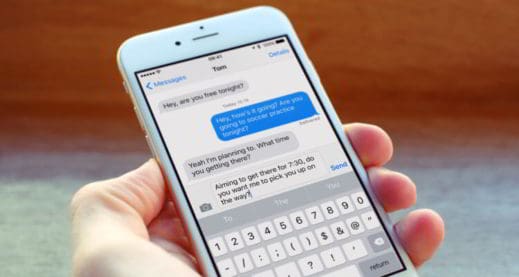
How to activate iMessage on iPhone
To activate iMessage on iPhone you need to connect to the Internet and press the gear wheel icon to go to Settings. Then stop on Messages> Use your Apple ID for iMessage and enter the password and then press the button Log in. Once logged in with your Apple ID, move from OFF a ON the lever of iMessage.
After the activation and debit message via SMS, click on Send and receive to specify how you want to receive messages. Specify your phone number and email address to send messages under the heading You can receive iMessages on, come on Start new conversations from indicates phone and email to be used as the sender for iMessage messages.
Why iMessage is not working: what are the causes
The causes of iMessage malfunction on iPhone are mainly due to an error with the internal time of the mobile device which caused a reverse order of incoming messages. This issue has been reported by users who have updated their device to versions: iOS 11.2.1, iOS 11.2.5 and iOS 11.3. Others have complained about the same error right after updating their carrier settings.
How to fix iMessages and wrong order text messages on iPhone
To be able to get your messages back in the correct order and be able to get back to using your Apple mobile device to the fullest, all you need to do is follow the advice below.
Force close iMessage
The first tip to follow to correct the problem is to forcibly close your messages app when incoming conversations occur in reverse order. Double click on the button Home and when you see the messages app, swipe up to forcibly close it.
If you own a iPhone X Just swipe up from the bottom and hold your finger for a second and then release. The app switcher will open. Long press to close it.
Restart the iPhone
The second tip, for when the service iMessage is not working, is to turn off the mobile device. To do this, hold down the side button for a few seconds until the option appears Swipe to turn off, press on it and swipe right to close the phone. Once you've done that, turn your iPhone back on by holding down the side button until the Apple logo appears.
If you own a iPhone X just press the volume side button (one of the two keys), located on the left side of the phone and the side button located on the right side at the same time. When you see the writing appear Swipe to turn off, press on it and swipe right. The iPhone will turn off immediately.
Hard Reset the iPhone
The third tip is to hard reset the iPhone. For versions older than iPhone 7 you have to press the side button and the button Home at the same time until the Apple logo appears. For iPhones 7 and 7 Plus you have to press the simultaneously side button and the button low volume. For the iPhone 8, 8 Plus and X you have to quickly press the button volume up and then quickly press and release the button volume down. Immediately after that, press and hold the side button until you see the Apple logo.
Restart the automatic date and time settings
The fourth tip is to intervene on the date and time settings of the iPhone switched to iOS 11. To automatically restart the date and time settings go to Settings> General> Date and Time. Put a OFF the lever up Automatic for a few seconds and then put it back on ON.
Reset your mobile device settings
If resetting the date and time settings didn't work, you'll need to reset your mobile device settings. To do this, go up Settings> General> Reset > Reset settings. Enter yours unlock code and confirm by tapping on the button Restore Settings. Wait for the operation to complete and the iPhone to restart.
Update your iPhone
Another solution to fix iMessage not working issue is to try to update your iPhone again. Go up Settings> General> Software Update. At this point, check if there is a new version of iOS, if so, click on Download and Install, Accept e Accept to perform the download and subsequent installation.
Use dr.fone-Repair
The last tip to fix the wrong order messages error is to use third party apps like dr.fone Repair. If all the solutions proposed above seem difficult to apply and you are afraid of further damaging your Apple mobile device, then I recommend that you try the professional application dr.fone-Repair, which specializes in solving all problems related to iPhone and iPad mobile devices.
With a simple click you can fix the bug regarding iPhone and iMessage messages without losing your data. In fact, dr.fone-Repair is not only fast and safe but:
- solves the problem of unsent messages with iOS, iPhone stuck on Apple logo, white Apple logo, black screen of death, stuck on connect iTunes, iPhone frozen and so on;
- diagnoses all the problems of an iPhone and solves them in no time;
- Fix iTunes errors (4005, 27, 21, 9) and iPhone (error 4013) and supports all iPhone, iPad and iPod touch models;
- It is compatible with iOS 11.
To solve the iMessage anomaly that reverses the order of messages you first need to install dr.fone-Repair on a Windows or Mac operating system.
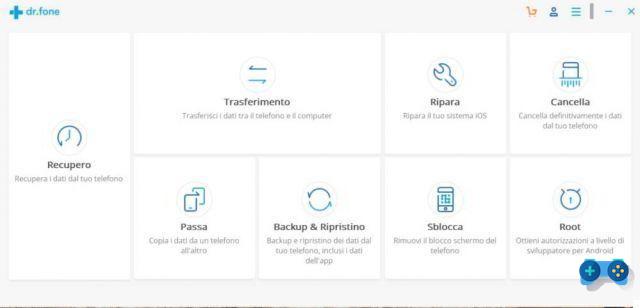
Once the installation is complete, open the software and select the option Repair. By clicking on Repair the download of the tool will start. When finished you will see the dr.fone Repair window ready to use. Now connect your iPhone to PC or Mac with USB cable.
Click on Start to start the recognition procedure of the Apple mobile device.
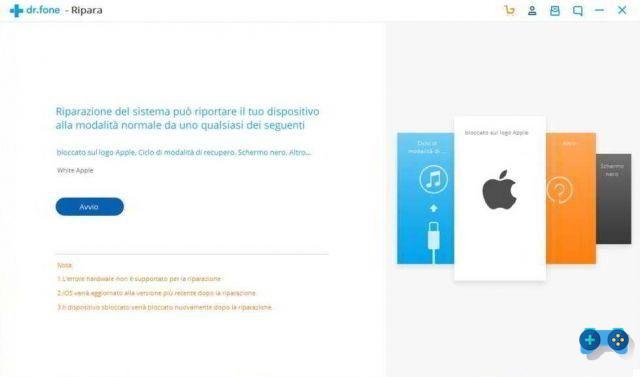
The software will detect the connected mobile device (model, version, etc.). Click on Following and proceed to boot your iPhone into DFU mode by following the instructions given below:
Turn off the iPhone> press and hold the Volume and Power key for 10 seconds> let go of the power button but keep holding the volume button until the device enters DFU mode (Device Firmware Update). DFU mode allows you to restore or update the iPhone firmware by bypassing its bootloader.
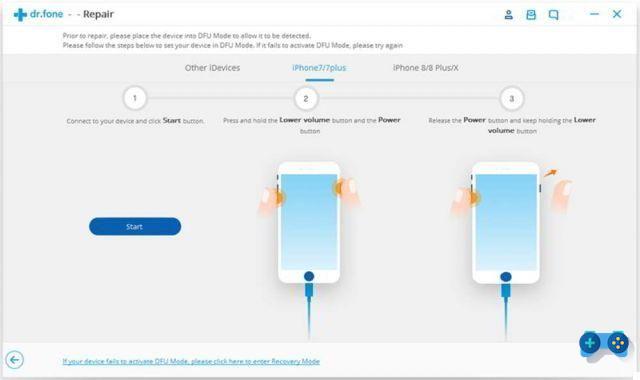
Select and download the firmware for your iPhone or iPad. Wait for the firmware download to complete and at the end click on "Correct now”To begin the repair process of your iPhone.
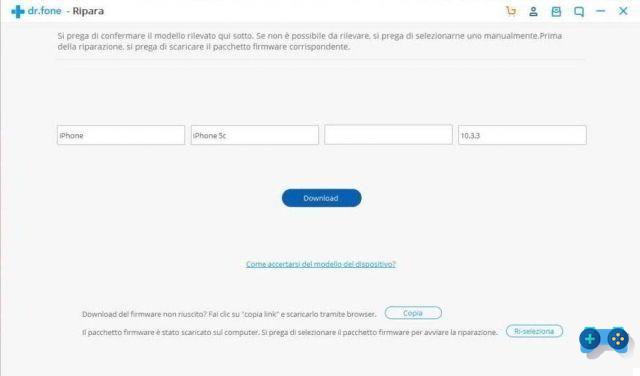
Once the process is complete, the iPhone will reboot to return to normal mode. In case it doesn't restart in normal mode, hit the button Try again to carry out the repair process again.
When finished, your messages will be restored in the correct order.
Backup of text messages on iPhone
After choosing one of the many solutions proposed, to avoid data loss during text message recovery operations on iPhone, I recommend that you use dr.fone – Backup & Restore (iOS). With just one click, you can back up iPhone and iPad to your PC, allow previewing of any item backed up on iOS / Android, restore iCloud and iTunes backup to iPhone and iPad selectively and finally not lose any data during transfer, backup and restore.
Video Tutorial on using dr.fone Repair
Conclusions
dr.fone – Repair it is definitely the best iPhone and iPad maintenance software. It avoids data loss and meets the user thanks to a user-friendly interface and an incredible processing speed. The software does not use system resources in any way and safely safeguards the user.
The price for the annual version of dr-fone - Repair is dollars 59,95, while for the Backup & Restore (iOS) version it is $ 19,95. Wondershare also offers the entire toolkit with a 1-year license at a price of 139,95 euros instead of 399,40 dollars.