There are many possibilities for transfer files from PC to Android smartphone. Using a cloud service like Dropbox or Drive makes these operations a lot easier and many smartphones have software to do them.
In this article, however, I will try to explain to you how to use another service that allows you to transfer files from PC to Android smartphone and so much more: AirDroid.
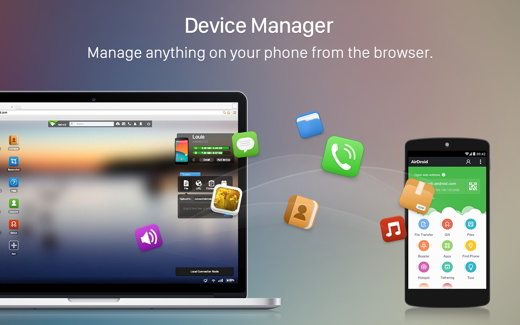
AirDroid is a service that allows you to directly connect your mobile device to any PC connected to the Internet to upload and upload any type of file. Furthermore, with AirDroid you can remotely manage some typical functions of a smartphone, such as starting a call or receiving an SMS.
You can also take advantage of the "Find phone”To erase all your data in case of theft or loss, or simply get help to find it when it is in a remote corner of your apartment.
The first thing to understand how to transfer files from PC to Android smartphone is to download from Google Play, AirDroid.
After downloading it, open the browser on your PC and connect to the AirDroid website. Here create your account, entering your email address and a password of your choice, remembering to write it down for security.
Launch the app on your smartphone or tablet, then return to the browser on your PC. Scroll to the bottom of the page and click on AirDroid Web. You are asked to enter the credentials of your newly created account (email and password). Scan the QR Code with your smartphone.
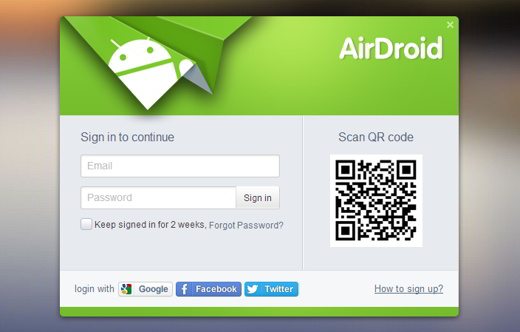
PC and mobile device are now connected. At the center of the screen on the PC, on the side, a panel appears with the commands to manage the smartphone or tablet from the PC. On the left you will find the icons relating to the contents stored on the mobile device, on the right you will find the panels for uploading files.
By clicking on the messages icon, in the top panel, you can both send an SMS message directly from your PC, and check those received. Some actions can only be performed on the device, such as you cannot delete messages.
Always clicking on the icon from the PC Camera, which you find between the icons of the panel on the left, you can take a photo to the smartphone that will be automatically saved on the PC.
By clicking with the mouse on one of the icons in the right panel (Videos, Photos, Applications and Ringtones), a window opens through which you can transfer the various types of files from the PC to the Android or vice versa, download them from the smartphone to the disk fixed of the PC.
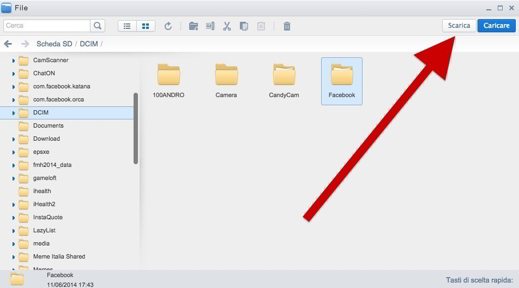
If you have lost your phone, you can click on the icon Find phone on the right. A window opens with your account set up. All you have to do is log in and start the function. If your smartphone is turned on, your position will immediately appear on the map, which you can also view in Satellite mode to get precise details on its position. The panel on the right offers four different intervention options.
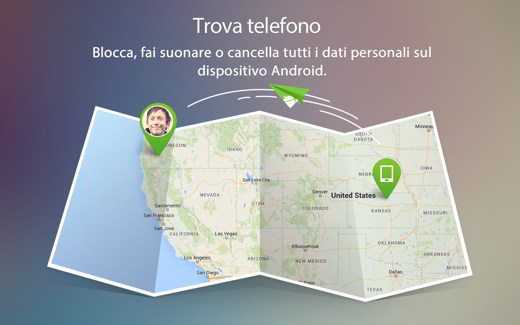
The simplest is the one that allows you to make your smartphone ring by clicking Find phone. The device will continue to ring until you touch OK. This operation will help you not only find your device but also track down a stolen smartphone.


























