How to see Android screen on Windows PC 10. A useful and simple guide for those who want to cast Android screen to PC to view photos, videos or other on a larger display.
Sharing the screen of a smartphone or tablet on your computer is an operation that does not require great computer skills but only a simple knowledge of the functions of Android and Windows 10. In the next lines I will show you how to see android screen on windows 10 without having to resort to a USB cable or an Internet connection.
Duplicating Android screen on PC will allow you to replicate everything you do on your phone and view multimedia and text contents on a larger screen. So read carefully and make yourself comfortable, because at the end of the reading you can have fun too cast Android to PC.
Read also: How to control a PC remotely
How to see Android screen on Windows 10 PC

The first thing to do to take advantage of the Windows 10 display is to use the built-in functionality Miracast, also present in Android operating systems (from version 5 onwards), useful for sharing the screen of mobile devices on other devices. Then go to Windows 10 on Start> Settings (cogwheel)> System and in the left column select Projection on this PC.
If required, add lo Wireless screen, searching for it in the search bar, and then installing it.
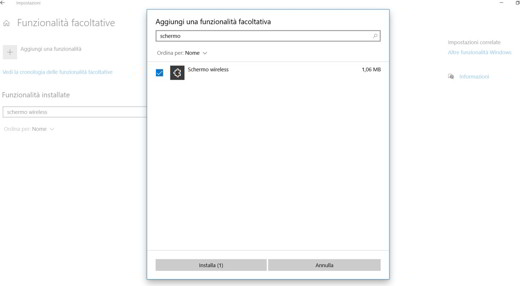
A new panel will open where you will have to select, under the heading Windows PCs and phones can project to this PC when you allow it, the voice Available everywhere in secure networks. While in the second drop-down menu, under the heading Request projection on this PC, select Only the first time.
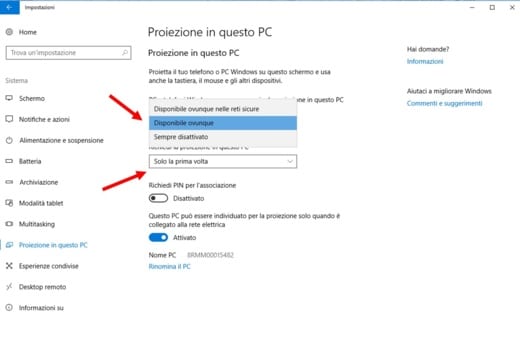
On the same screen you will see your computer name next to the entry New PC. To change your name just click on the link Rename the PC and follow the instructions of Windows 10.
Close the Settings and in the Windows 10 search type Connect to open the function of the same name. When it appears in the search results, click on it and you will see a window appear with the name of your PC ready for wireless connection.
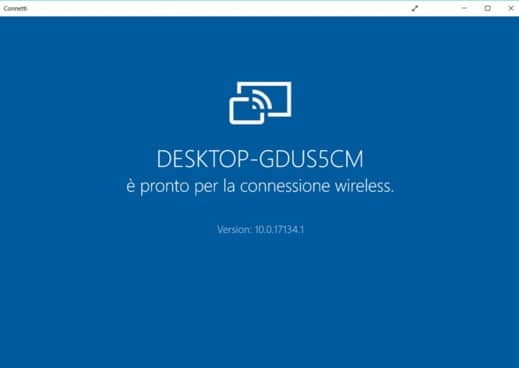
Now go to your Android smartphone or tablet and swipe from top to bottom to open the notification area. Find the icon Smart View o Multi-screen and activate it.
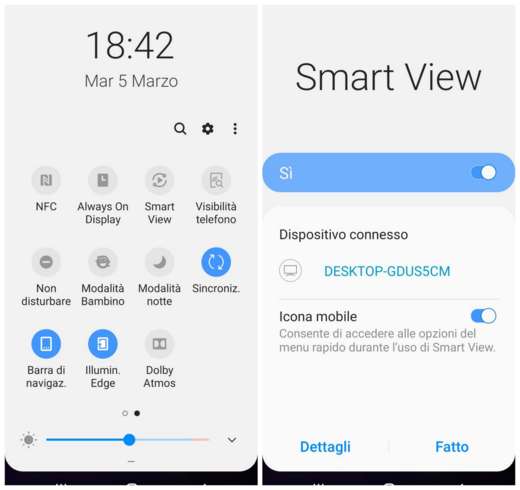
A screen will appear where you can choose where to display the smartphone screen. Under Available devices you have to press on the name of the Windows 10 computer to perform screen sharing and remain on hold.
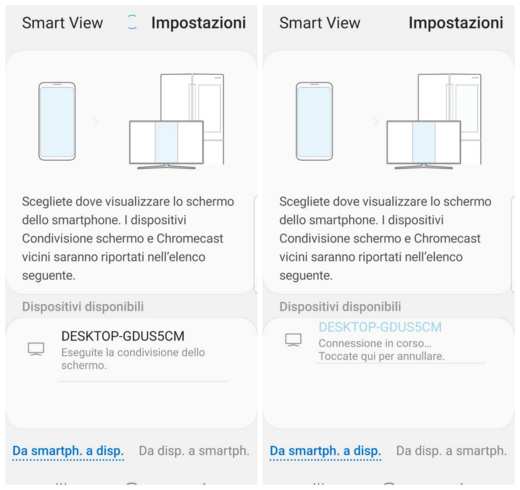
On Windows 10 press the button Si to accept permission to cast Android screen to PC. After a few seconds you will see the display of your smartphone appear on your computer as if by magic.
After a few seconds you will see the display of your smartphone appear on your computer as if by magic.
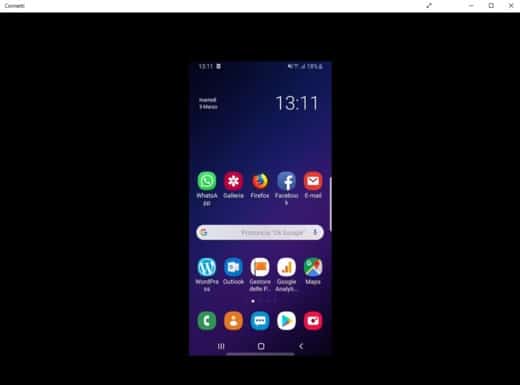
Of course this is nothing more than a playback and it is not possible from a Windows 10 PC to control the device from the computer. It might come in handy if you need to see Android broken screen on PC.
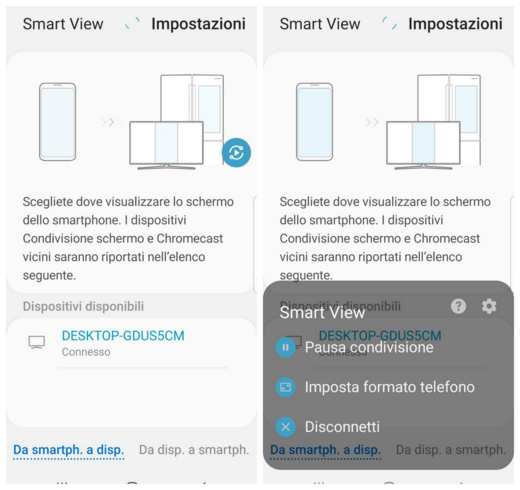
To end the sharing activity, just go to the device Android and click on the blue icon of Smart view. A menu will appear with the items: Pause sharing, Tax phone format, Disconnect. Cheap with Disconnect and the game is done.
Wireless screen installation failed
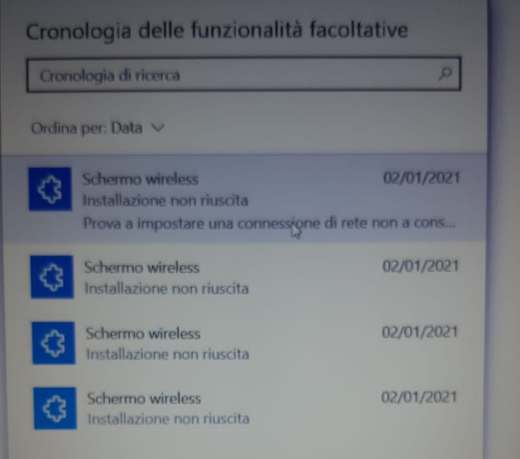
Here are some solutions to resolve the failed installation of the Wireless Display feature.
1. Connect to a Wi-FI network and go up Settings> Network and Internet> Status> Change Connection Properties. On the next page put the switch on Set as a metered connection su Disabled. Try running the Wireless Display setup again.
2. If you still have a problem, I suggest you check for available Windows 10 updates. Then go to: Home > Settings > Update and security > Windows Update , then select Check the updates and install the available updates. At the end try to install Wireless Display again.
3. Then check the App updates on the Microsoft Store: go to Run by pressing WIN + R, and type wsreset. Wait for the Microsoft Store. When starting the Microsoft Store go to the menu with i three dots, and select the item Download and Updates. Check from the left menu which apps to install. Once the installations are complete, try installing Wireless Display again.
Other useful articles
- Top 10 programs to connect to your PC remotely
- How to control TV with smartphone


























