Instagram allows you to send photos only from its official app and does not allow you to share the shots saved on your PC. But if you don't know, there is a solution that will allow you to post on Instagram from the desktop through a little trick that I will explain to you in this guide.
I will show you in detail how to post photos on instagram from computer through Chrome, Mozilla Firefox, Edge and Safari browsers, so equip yourself with one of these browsers because it will be a special extension that will help you share social photos on the fly from your PC.

post photos on Instagram from PC there is an extension capable of modifying the user-agent, that is to say the string that the browser communicates to the sites we generally visit and which allows us to identify both the program and the operating system in use.
The first step to share photos on Instagram from a computer and open Chrome or Mozilla Firefox and connect to the gallery of extensions for the browser in use, to search User-agent Switcher Chrome, if you are using Google Chrome, or User Agent Switcher, if you are using Mozilla Firefox.
Press on the name of the extension to download and install it and consent to the execution. Click the extension icon at the top right (icon with mask) in the browser window and choose the user agent of a portable device of your choice from the menu that appears (for example Android > Android KitKat). In the case of Mozilla Firefox you have to reload the page to approve the changes.
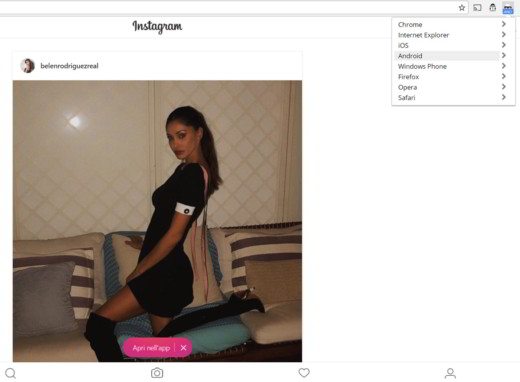
Go to the site of Instagram and click on the button Log in after entering your login details or on the link Accedi con Facebook.
Then click on the button with the camera at the bottom (the symbol of Instagram), select the photo on the PC, which you want to share with your followers, and if necessary change its orientation. Then click on NEXT, enter any comment and then click on Share. Your photo will be posted as if you used the Instagram app on your smartphone.
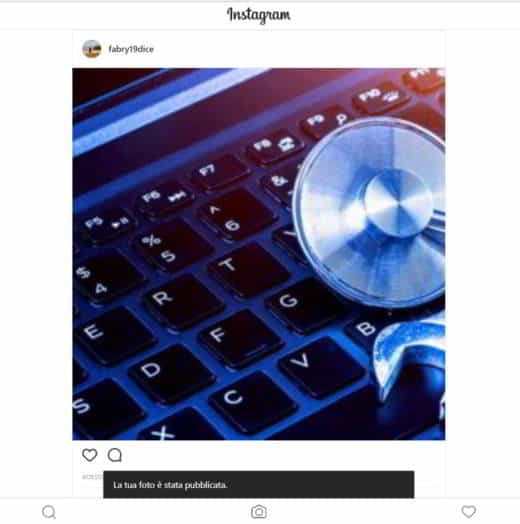
If you have Windows 10 and have Microsoft Edge, can post on Instagram from a computer changing user-agent. To do this you have to click on the button with the three dots in the browser window and select Development tools and then Emulation in the box that appears on the screen. Then select a portable device name from the menu Device.
If you have a Mac OS X and have Safari, you will have to go to the menu in the upper left part of the desk and click on Pref Renze. Select the tab Advanced, in the window that appears, and check the option to display the menu Development. Immediately after you can change the user-agent by clicking on the item Development on the menu bar and selecting a portable device name from the menu User agent.


























