Is the volume of your phone too low? Don't know how to turn up the phone volume? If you want increase the volume of Samsung Android, both smartphones what a tablet, you can try to download and use the apps that we will recommend in this guide.

Many users of devices with Android continue to complain about the low volume of the speakers both in incoming calls and in receiving notifications. Through root permissions there are many solutions that allow you to increase the volume of Samsung Android, but for non-rooted mobile devices? Quiet, read on and you will find out how to increase the volume of Samsung Android without root permissions.
How to increase the volume on Android
The first tip is to download the app from the Play Store Equalizer useful for increasing the volume of your device with speakers, speakers or headphones.
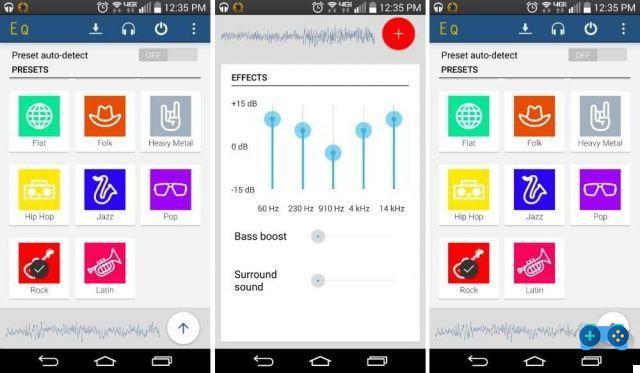
It is a sound equalizer where you can make a boost (raise the level) of the equalizer frequencies to obtain a much higher sound volume.
After launching it, you will notice the Preset that you can apply to adjust the sound levels of your phone. You can apply Presets based on the musical genre or create your own (in the paid Full version) with the 5-channel controller by Equalizer. Additional supported audio effects include: Bass Booster, Virtualizer e Preset of Reverb.
In conclusion Equalizer It presents:
- 11 presets included
- Automatic detection of presets
- 5-channel controller
- Integration with the default Android Music Player
- Power options to enable / disable effects
- Download of new skins
- Sample track to test the settings (just click on the headphones icon to listen)
Attention by boosting the 5 frequencies to the maximum the volume of your phone could be distorted according to the quality or the range of the speakers, perhaps lower the boost level trying to find the right balance.
If you are not satisfied with the proposed solution, you can try Intelligent Ringer.
It is a free app for Android mobile devices capable of measuring ambient noise through the microphone and consequently adjusting the volume of the ringtone just before it rings.
After downloading it, launch Intelligent Ringer and before clicking on the button Homei went his Settings (Settings) and change the options for adjusting the ringer volume. Start by pressing the button Calibra, located in the lower part, to calibrate the noise sensor. To obtain an optimal adjustment, it is necessary to first adjust according to a noisy environment and then according to a quiet environment.
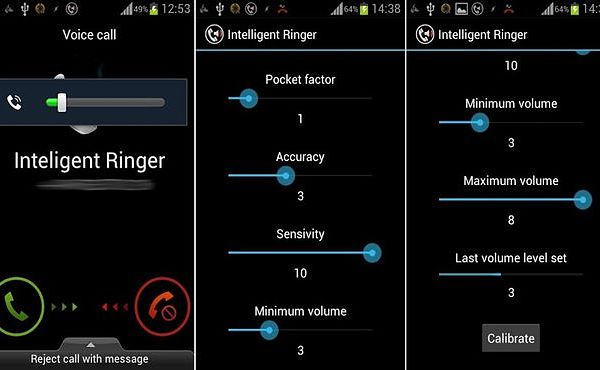
Also in the settings you can specify the maximum volume and minimum volume of the ringtone. With setting Pocket it indicates the amplification to be applied to the volume level if the smartphone is in your pocket. By acting on this command you can make sure that when the sensor is covered it further increases the ringtone.
After setting up, go back to the app home and press the button Home to start it. The application will add a notification icon to the status bar to report running in the background.
Take into account that the optimal use of the app is opposed to an extra battery consumption, precisely due to the constant use of the proximity sensor of the smartphone and the microphone.
As already mentioned Intelligent Ringer through its proximity sensor it is able to detect if the smartphone is in your pocket or in a closed place, this feature however, for the uninitiated, is already present in the various Galaxy models of Samsung.
To find it you have to go up Phone> Keypad, plug up Menu (to the left of the Home button) and choose the item Call Settings. In the Ringtone and Audio Settings section, click Turn up the volume if in your pocket.
In this way, when you receive an incoming call and the device is in a closed place (in your bag or pocket), the ringtone level will automatically rise.


























