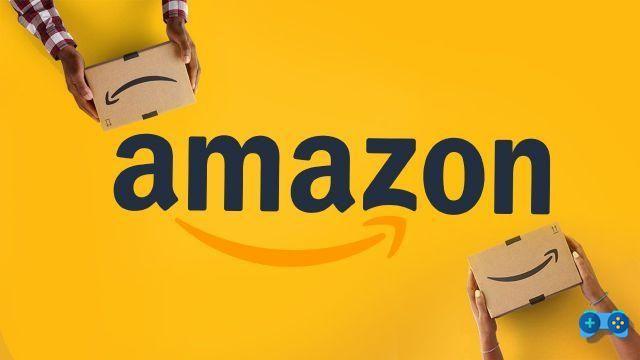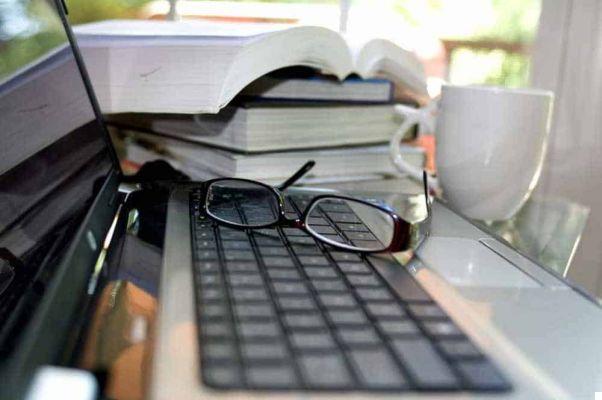As often happens with hard disks, even the USB key, the external memory units, can begin to fail and therefore to be slow or faulty with error messages. The best practice to apply in these cases is formatting.
Unless the USB flash drive is hardware damaged, format a USB stick with Windows it is very easy, both because of its small size and because there is no need to reinstall an entire operating system with its drivers.
Read on to find out how to format a USB stick.
The formatting operation of a USB pen, with the exception of the so-called File System, does not require any particular complexity. By formatting the USB stick you should solve any problems and malfunctions, thus allowing it to get back in full shape.
How to format a USB stick with Windows

The first step to start formatting a key is to insert it into a free USB socket on your computer and wait for the Autoplay function to detect and open it, so that you can examine its contents from the desktop.
Go to computer and select the key icon from the list of volumes, i.e. from the memory units connected to the PC. Right click on it and choose Format.
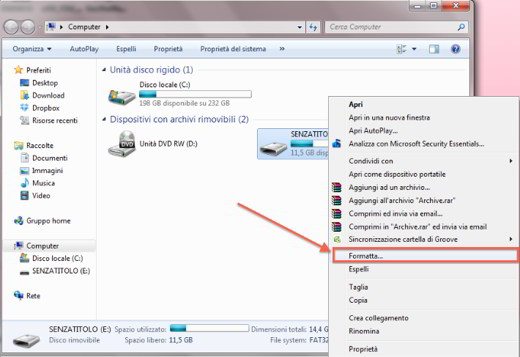
Before starting you must choose the File System and decide whether to format quickly. As for File Systems, Windows allows you to choose several:
- FAT32 it is the most used type of file system and is compatible with most devices and systems. It does not allow you to store files larger than 4GB.
- FAT o ExFAT is the type of file system that solves the problem of size and allows you to load very large files into the USB stick. Being recent, it may not be compatible with all devices and systems, especially if they are dated.
- NTFS is Microsoft's official file system type. Allows you to store files larger than 4GB, but is not supported by Apple computers. For this reason, when exchanging files from Windows to Mac, it is better to choose a compatible file system, such as ExFat.
Uncheck for more complete formatting in the Quick Format item, which will take much longer. In this case, in addition to deleting all the files on the USB key, any damaged memory sectors will also be corrected. The quick format, on the other hand, will delete only and exclusively the files on the key.
In the same window you can also decide to give your key a name by writing it in the box Volume label. Choose a short name that describes the content.
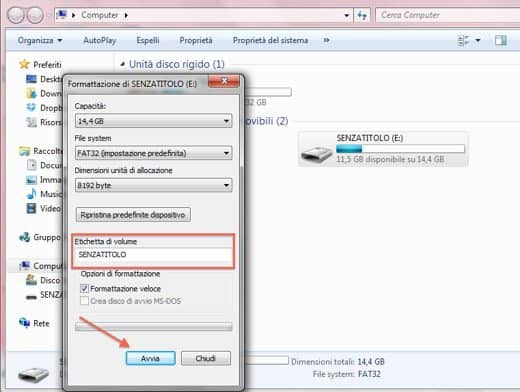
Now press starts, Windows will notify you that all files inside the USB stick will be deleted. If you need to save something and make a backup you must do it before confirming the format.
At the end of the formatting operation, the times naturally depend on the amount of memory on your USB key, if the problem persists you can solve by right clicking on the key and choosing Property. In the tab Instruments find Control and Optimization. Use them for a thorough examination.
At the end of the process, remove the key from the computer by clicking on the icon located in the lower right corner of the desktop, selecting the item Eject.
Also take a look at: How to format a USB stick with Mac.