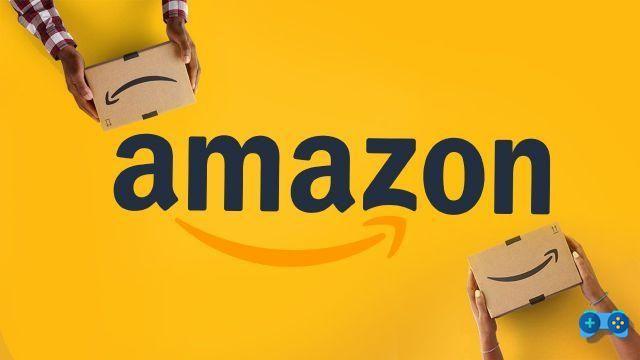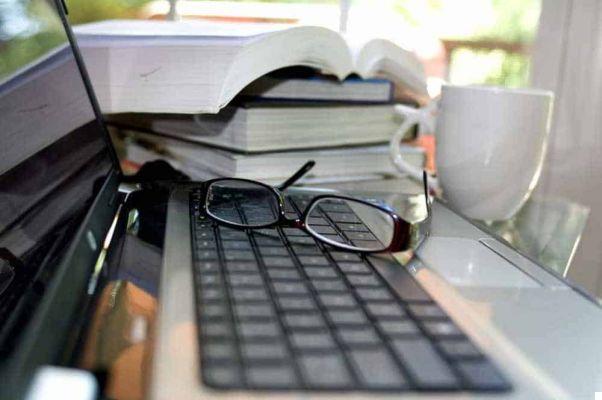How to disable the webcam if you are concerned about your privacy and don't want to be spied on. A guide on how to protect your notebook's built-in camera without using adhesive tape on the lens.
Deactivating the webcam on Windows 10 or Mac is very easy and does not require great computer skills. Unfortunately, there are many malicious programs that can spy on you from the webcam remotely, and protecting your privacy from hackers and voyeurs is essential if you want to defend yourself from the dangers of the Web.
Are you ready? Make yourself comfortable and read carefully because I will reveal to you in the next few lines how to disable the webcam.
How to disable the PC webcam

If you have a desktop PC, turning off the webcam is very simple. Usually the latter is connected to the PC through a USB connection, all you have to do is unplug the USB webcam from the computer and sleep peacefully.
This is complicated in laptops or notebooks, where the webcam is integrated into the monitor and is always started or is in energy saving and waits for some input to activate.
How to disable the notebook's built-in webcam
For notebook owners disable the integrated webcam it is quite easy, you can act from the option Camera, intervene directly in Device management or use the less elegant solution by covering it with adhesive tape.
How to disable the webcam on Windows 10
disable the integrated webcam in Windows 10 with a laptop, you must first of all open the settings of the latest operating system from Microsoft. So go on Start> Settings> Privacy> Camera. Here you can deactivate the use of the camera by clicking on the slider (switch) On to put it in the state Disabled. Doing so will block all apps from using the camera hardware.
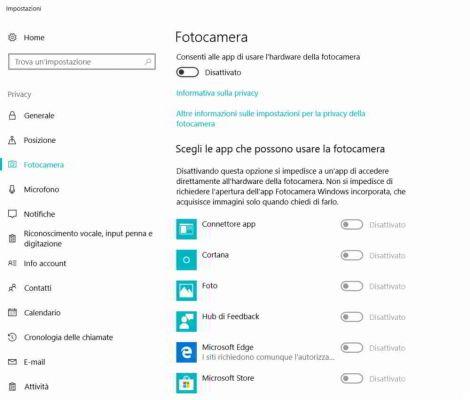
Alternatively, it is possible to disable the camera selectively by acting on the single program. Turn on the slider only for apps that can use the camera and turn off the Webcam for individual apps by leaving Off slider it.
The other method for disable the webcam totally is to intervene from Management devices of Windows.
Go to Control Panel (typing it to search for it in the Windows 10 search bar) > System and security> System, in the left column press on Management devices. After locating Image capture devices, double click on it to view your webcam. Click on it with the right mouse button, and in the menu that appears, click on disable o Disable device. Confirm the warning message that will confirm that you are deactivating the webcam.
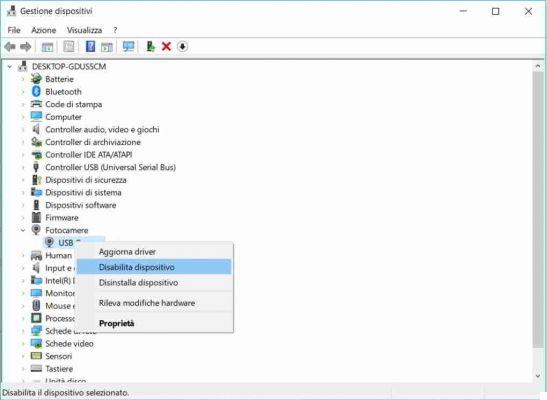
If you can't locate Image capture devices, you may find yourself as entry: Cameras> USB Camera.
To reactivate the webcam, repeat the above path and press on Attiva.
How to disable the webcam on Windows 7
For versions prior to Windows 10, you can disable the Webcam by always going to Control Panel> Hardware and Sound> Devices and Printers> Device Manager. Here click on Image acquisition devices and after having identified the Webcam click on it with the right mouse button and deactivate it by choosing the option disable.
Confirm the warning message that will confirm that you are deactivating the webcam.
How to disable the Mac webcam
If you have a Mac OS X you can disable the webcam using four solutions
1. Covering it with adhesive tape
2. Through a third party app such as iSight disabler. After downloading the latest version of iSight Disabler unzip the zip file and select the file iSightConfigure.app.
The program will show you the applications integrated with iSight or with the Mac camera. Click on Disable iSight and that's it. Doing so will block access to the camera when you are not using it.
By setting a password or a PIN you can allow access at any time.
3. Another solution is to use a new account or the one that already exists at parental controls. Immediately after go in System Preferences> Parental Controls and disable the option for that account Allow use of camera.
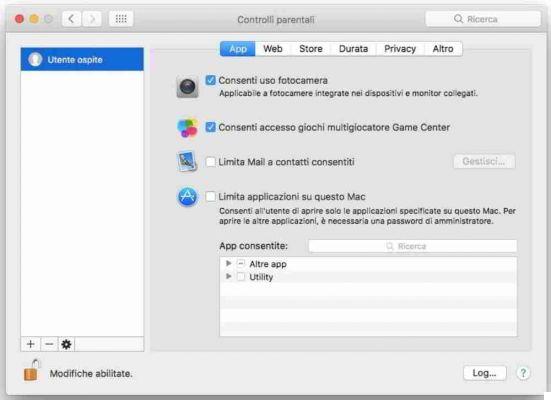
4. Finally for a drastic intervention launches terminal and type cd /System/Library/QuickTime. Then type ls to see the file QuickTimeUSBVDCDIgitizer.component.
To delete it so that the Mac no longer sees the webcam, type this command mv QuickTimeUSBVDCDIgitizer.component nuovonome. It will be used to erase the original and create a copy. Restart your Mac and that's it.
How to disable the webcam with software
If you need to turn the webcam on / off quickly, you can use the Webcam on-off software.
To learn more read: How not to be spied on by the webcam.